Manage Cadences for Your Organization
Learning Objectives
After completing this unit, you’ll be able to:
- Explain how to manage targets in a standard cadence.
- Identify the Sales Engagement dashboard and reports.
- Describe cadence-related mass actions.
- Describe how automated actions work with quick cadences.
- Monitor sales performance using CRM Analytics dashboards.
Manage Targets in a Cadence
Add Targets to a Cadence
A Sales Engagement user can add targets to a cadence one at a time from lead, contact, or person account records. Users can also add multiple targets at once from a list view of leads, contacts, or person accounts by selecting the checkbox next to each name. After selecting names, click Add to Cadence in the Action menu, then choose the desired cadence from a dropdown menu of available cadences. Users can select up to 200 records at a time.
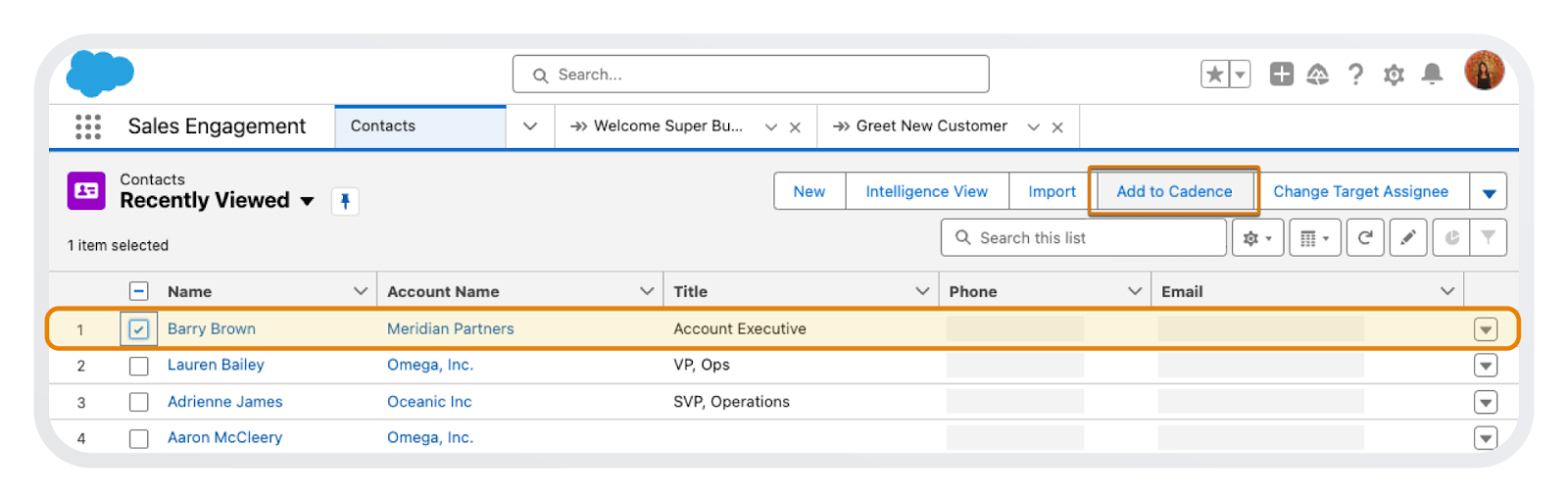
Sales managers can add targets to a cadence in bulk from a list view or a report. From a list view, a sales manager selects records, then clicks Add to Cadence. To add targets from a report, the manager adjusts the report filters until only the records they wish to add are shown, and then selects Add to Cadence.
Target Record Owners Can Differ from Assignee
When adding targets, sales managers select the target assignee, who can be different from the record owner. For example, a senior salesperson is assigned as the owner of a contact record, but a different sales rep is assigned to guide the contact through the cadence steps.
Change the Target Assignee
Need to hand off responsibility for an outreach step to another sales team member? You can change the target assignee to another user.

Sales reps can access the cadence step in their To Do List or Work Queue (1). Then use the dropdown menu on the step to select Change Target Assignee. In the window that opens, select a different Sales Engagement user to execute the remaining cadence steps (2).
Dashboard and Reports
Sales Engagement Dashboard
The Sales Engagement Sample Dashboard gives managers a sampling of the insights that Sales Engagement reports can provide. The dashboard lets sales managers see up to 20 key metrics, such as email and call volume, engagement, and pipeline generation all in one place. Managers can double-click each dashboard component for more details.
To view the dashboard in the Sales Engagement app, select Dashboards from the Navigation menu. Then select the Sales Engagement Sample Dashboard.
The dashboard components provide several categories of metrics.
- Cadence performance: The number of targets by cadence and compare lead conversions and outcomes
- Pipeline generation: Revenue success shown by cadence and sales rep
- Adoption and performance by sales rep: Number of calls made, emails sent, and leads converted for each sales rep
- Target engagement: The leads, accounts, or contacts who have been most engaged for the past month
- Asset performance: The call scripts, email templates, and cadence steps that result in the most target engagement
Standard Reports
Several out-of-the-box reports are available for cadences in the Sample Sales Reports folder. Reports help you measure and analyze sales efforts. As your reps work through cadences, you can evaluate how your prospects become qualified leads and which cadence step is most effective. You can also examine phone call statistics for your reps, see which reps are converting the most prospects, and more.
Custom Reports
Sales Engagement also includes customizable reports. A Salesforce admin uses a prebuilt report and selects from different preset options. Or an admin can create additional reports using a custom report type (CRT). View the included report types in Build Your Own Custom Reports for Sales Engagement in Salesforce Help.
Email Engagement Tracking
Managers can view email engagement statistics for email opens, replies, and link clicks on an email link. Different types of engagements are tracked according to how your company sets up its email system. The Email Template Engagement Report included with Sales Engagement compares email template performance.
You can also work with your Salesforce admin to create additional reports for other engagement metrics, based on included fields that track sent emails, email delivery, and recipient engagement. A glossary of these fields can be found in Salesforce Help: Glossary of Sales Engagement Email Metrics Fields.
In the next unit, you learn more about standard email setup and email templates.
Cadence Mass Actions
Previously, you learned that targets can be added to a cadence from a list view or a report. You can also take more Sales Engagement mass actions when starting from either a list view or a report. For list views and reports, cadence actions apply to a maximum of 200 records at a time. Let’s learn more about each.
List Views
When you work from a lead, contact, or person account list view, you can perform mass actions on cadence targets. Using checkboxes, manually select records. Next, from the dropdown action menu at the top of the list, select one of these actions.
-
Add to Cadence: Adds the selected targets to a cadence.
-
Change Target Assignee: Changes the sales rep responsible for moving the targets through cadence steps.
-
Adjust Step Timings: Provides options to pause or resume targets’ progress in a cadence.
-
Remove from Cadence: Removes the targets from a cadence.

Reports
Using reports, a manager can configure a group of targets, and then add or remove them from a cadence. For example, run a report to view contacts owned by a particular sales rep, and add them to a cadence, introducing a new inside sales contact. The report must start with a Lead, Contact, or Account object and can’t be a grouped or matrixed report.
Add an Automated Action
Targets can also be added to your cadence automatically, with automated actions. Automated actions run in the background and are useful for ongoing, repetitive tasks. With simple if-this-then-that logic, they can automatically add, remove, pause, or resume cadence targets based on changes to field values on target records.
To add an automated action, choose a trigger to identify when a criteria is met, followed by the desired action.
- Select Automated Actions from the Navigation menu, then select New to open the New Automated Action modal.

- Select an automated action, for example Assign Target to Cadence.
- Select the cadence the automated action will affect. In the above example, Confident Cadence is highlighted.
- Select the conditions that trigger the action, such as when a lead is converted to a contact. In that example, you would select the Lead object from the Select an Object menu and then apply Conditions.
Once you set up an automated action to add, remove, pause, or resume cadence targets, it runs automatically. To learn about how to create more automated actions, see Adding Automation to Sales Engagement in Salesforce Help.
CRM Analytics for Sales Engagement
Sales managers can also use CRM Analytics performance dashboards to quickly view customer engagement and sales reps' performance. For example, managers can view how many cadences are in progress, with detailed call and email response statistics, and how effectively sales reps work through their cadences.
Here’s an example of the Lead Performance Dashboard available in CRM Analytics. It shows details of how your team is working their leads.
- How many leads were touched
- The average time to first touch
- The average number of touches per lead
- The number of conversions
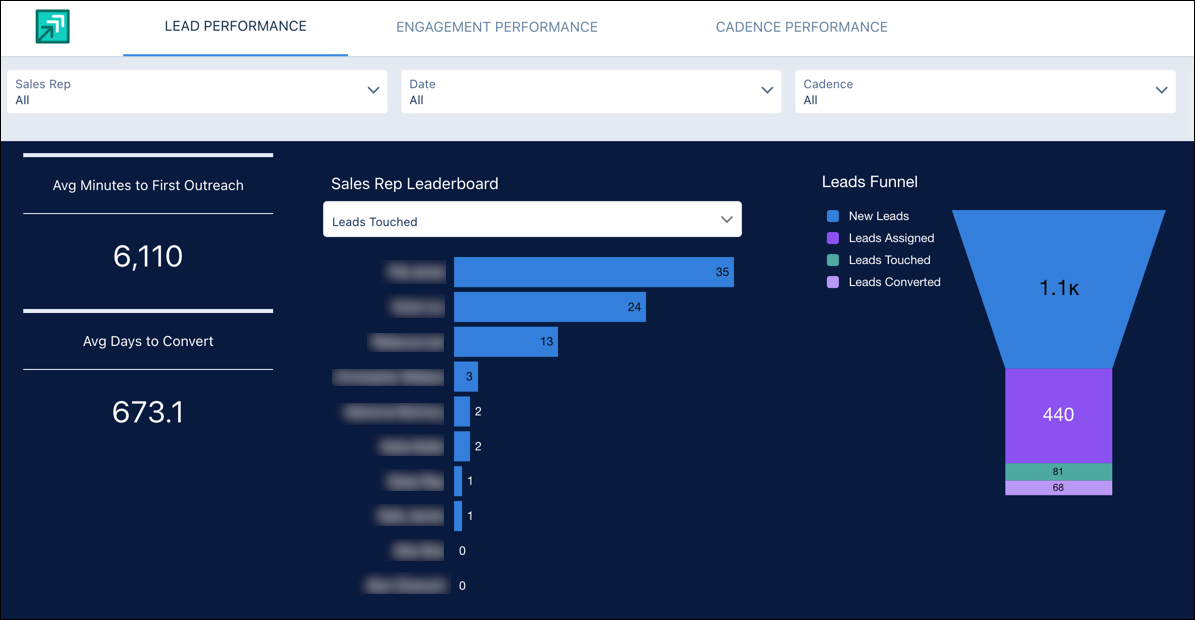
Sales managers can filter lead statistics by sales rep, cadence, and date range.
Many more dashboards and reports are available to help managers track overall Sales Engagement success and drill into the details of standard cadences.
Now that you know about managing cadence targets and monitoring performance, let’s review how email integration, availability settings, and additional step types can add power and flexibility to your cadences.