Set Up Shifts for Contractors
Learning Objectives
After completing this unit, you’ll be able to:
- Explain the prework required to set up shifts for wealth advisors.
- Create and enable shifts for service resources who often work outside the service territory operating hours.
- Describe how to overcome key challenges of using shifts.
Prework for Contractors
With shifts in place for retail bankers, the team’s ready to implement shifts for wealth advisors. Matt understands that wealth advisors are independent contractors who need complete control over their shifts. They work from different branches on different days and often work outside the operating hours of their service territories.
To get started, branch managers like Fola first assign contractors to all the branches (service territories) they work from.
Contractors use an Experience Cloud site for their day-to-day operations. So Matt provides them the permissions to create, view, and edit shifts from the Experience Cloud site. Then, he sends them an email with instructions on how to create shifts for the next week.
Create Shifts for Contractors
From Monday to Wednesday, Ben works at Headquarters from 1:00 PM to 9:00 PM. On Thursdays and Fridays, he works at the Market Street branch from 11:00 AM to 7:00 PM. Following Matt’s instructions, Ben uses the Experience Cloud site to create his own shifts with Wealth Management as the work type group.
Here’s what his shifts look like for the next week.

Enable Shifts for Wealth Advisors
Matt can now enable shifts for wealth advisors. He goes through his notes.
- Branch managers create outbound appointments from Salesforce Scheduler. WealthManagement_SchedulingPolicy is the scheduling policy used by the Outbound New Appointment_Wealth Management flow, which is used to book appointments with wealth managers.
- Wealth advisors can work beyond their branches’ (service territories’) operating hours.
- Customers usually call to book their appointments with wealth advisors and can choose to book appointments outside of their preferred visiting hours.
Here’s how Matt enables shifts for wealth advisors.
- Click
 and then click Setup.
and then click Setup.
- In the Quick Find box, enter
Scheduling Policies, and select Scheduling Policies.
- Click Edit next to WealthManagement_SchedulingPolicy.
- Select the Use service territory member’s shift scheduling policy rule.
- Click Save.
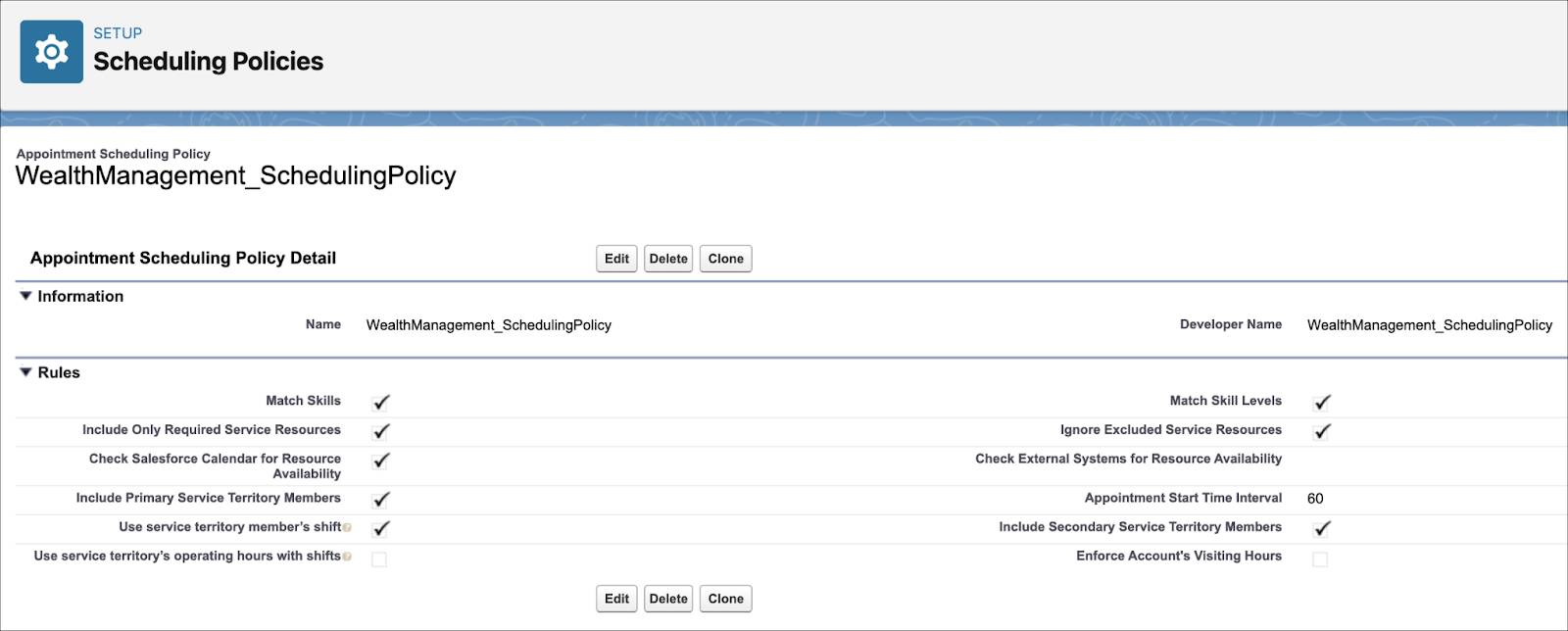
Create Shifts on the Fly
After meeting Arun, Kiara understands that she has surplus funds. She wants to meet Ben, one of her trusted wealth advisors, on Wednesday morning. Kiara calls Fola to request an appointment with Ben at 9:00 AM on Wednesday. When Fola tries to book the appointment, she doesn’t see a time slot that starts at 9:00 AM.
Fola calls Ben to check if he can meet Kiara. Ben cheerfully agrees and adds a shift from 9:00 AM to 10:00 AM for Wednesday. Here’s how Ben’s shifts look after he creates a shift to meet the unplanned request.
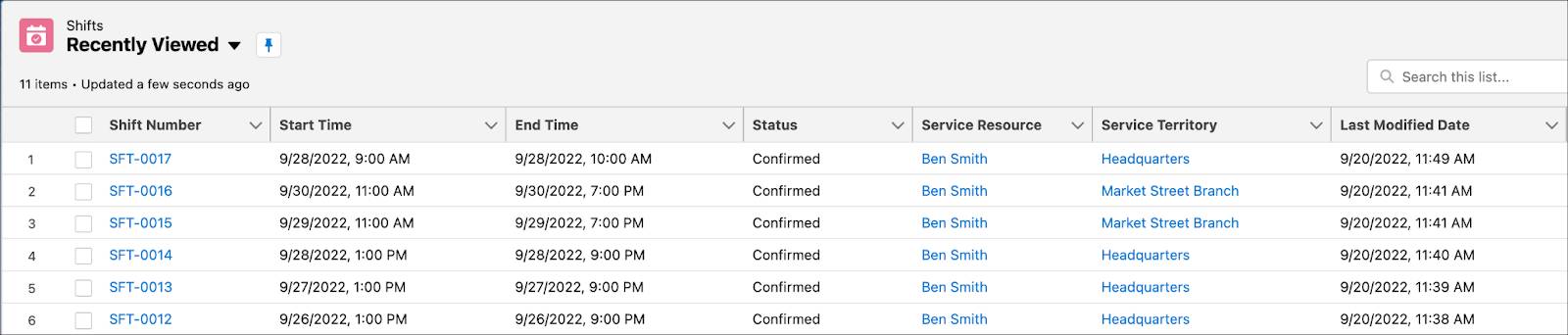
Fola thanks Ben and uses the Schedule Wealth Management Appointment quick action to schedule the appointment.

Overcome Challenges
A few weeks after implementing shifts, Matt sets a meeting with all the branch managers to learn how their experience was and see if they have any other requirements.
Branch managers tell Matt that the feature has made their work easier. They can filter shift records to look at the working hours of service resources and know their teams’ availability. And they can create reports and charts to get greater visibility into the availability of their teams.
However, there are a few things they find challenging. Creating shifts for multiple users is a tedious process, and transferring shifts from one resource to another is difficult. Contractors who occasionally have two or three shifts find it time-consuming to capture their shifts in workforce management systems.
Matt reassures them that he can help them overcome these challenges through the following measures.
- Create shifts in bulk for multiple users using Bulk API 2.0.
- Transfer multiple shift records from one user to another using the Mass Transfer Records feature. (When you mass transfer shifts, service appointments aren’t transferred. You must manually reassign service appointments.)
- Integrate Salesforce Scheduler with workforce management systems using SOAP API.
To create shifts in bulk and mass transfer shift records, Matt requests all the branch managers to share the data through spreadsheets. Meanwhile, he integrates Salesforce Scheduler with their workforce management system to capture shifts automatically.
Be Flexible and Grow
Matt has successfully set up shifts. Employees at Cumulus Bank are excited about the new-found flexibility. Customers love the service and are thrilled to find the right people at the right time and the right place.
But there’s a lot more that the team can do to make shifts more convenient. In the next unit, follow along as Matt and Fola make using shifts easier and faster.