Set Up Reply Mail Management
Learning Objectives
After completing this unit, you’ll be able to:
- Enable Reply Mail Management in your account.
- Configure how your account handles incoming requests.
- Decide how your forwards appear.
We’ll Get Back to You
If you sent out fifty thousand email messages, whether marketing or transactional, you could potentially receive fifty thousand replies. That’s a lot of responses. You probably couldn’t read all of them—much less cobble together a useful reply to each individual. And the truth is, you don’t need to read them all. More than likely, they are unsubscribe requests that don’t use the unsubscribe link or just the odd reply. So while you don’t need to read them, you can’t ignore them either. That’s why Marketing Cloud Engagement provides Reply Mail Management (RMM), a tool that helps automatically process any messages coming to your From addresses in Marketing Cloud Engagement.
RMM addresses automated replies produced by nearly all email software in use today. In most situations, RMM can handle more than 90 percent of incoming messages by either sending an automatic reply to the sender or forwarding the incoming message to the appropriate email address for further review. Let’s take a look at the general process.
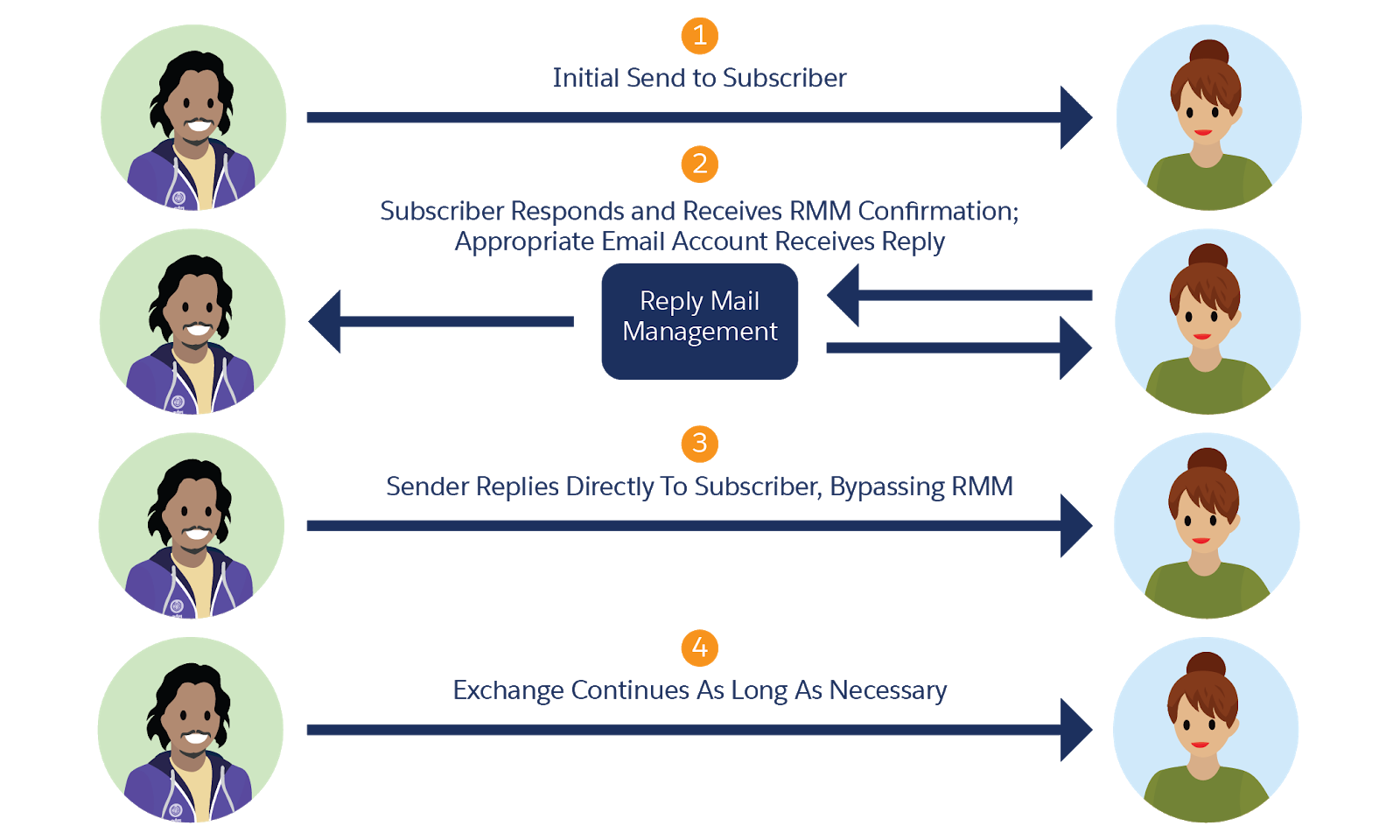
The process looks simple, but just imagine all of the auto-replies, out-of-office messages, or other responses this tool can handle for you. Plus, you can sort out the messages that require attention while still making sure basic tasks (such as handling manual unsubscribe requests) are processed correctly. So let’s review what information is needed to enable RMM for your Marketing Cloud Engagement account.
Set Up RMM
RMM is a part of the Sender Authentication Package (SAP), and you will need help from your Marketing Cloud Engagement account executive to get everything configured. As part of the process, you need to provide the following information.
-
Email Display Name—this information is the From name for the replies you send. We recommend you make this personal. Use the actual name of the person that handles the replies, or at least use your friendliest customer service organization name, such as customerservice@example.com.
-
Reply Subdomain—this is the subdomain that handles all of the RMM rules, such as reply.example.com. RMM uses this subdomain to make sure that it handles all of the replies and forwards correctly.
-
Email Reply Address—this email address joins the Email Display Name in the From information of any replies RMM sends. And while it looks like an email address—when the time comes, it transforms into a forwarding address to RMM for processing. Magic! You can use a string for this value or define it via a sender profile (which we cover in the next unit).
-
DNS Record Redirect Complete—this checkbox indicates that you already completed the DNS record direct to Marketing Cloud Engagement. Since you’ll be working with your Marketing Cloud Engagement account rep to accomplish this task, you should wait for their approval before enabling this feature. Trust us, they’ll tell you exactly when it needs to happen.
After you’ve entered this information, you can tell RMM exactly what to do with incoming email messages. In kind terms, of course.
Follow the Rules
RMM follows some logical rules when filtering all of the incoming messages from your Marketing Cloud Engagement sends. First, RMM handles all of the auto-replies and out-of-office messages. Because, let’s face it, you probably don’t need to know that Joel will be back in the office on Monday after his hiking trip. We recommend automatically deleting these messages. In case you do want somebody to review them, you can set that up as well.
Instead of using the unsubscribe link, some folks may send in a message asking to be unsubscribed from your mailings. You still need to honor those requests, so RMM looks for some common unsubscribe terms in the subject line or first 200 characters of the message. If a match is made, RMM unsubscribes that email address.
If the reply doesn’t match any of these conditions, you can set up an automated response that says something like, “Thanks for your response, we’ll get back to you as soon as possible.” RMM provides a default email option, but you can also set up a custom response with more specific information. Or you can choose not to send a response at all.
Next Steps
These RMM settings and rules contain the basic information necessary to handle incoming replies, but you can also use a sender profile to expand your reply options. And because all Marketing Cloud Engagement accounts require a default sender profile to manage your sends, you’re likely already familiar with how to set one up. In the next unit, we take a look at how sender profiles, delivery profiles, and send classifications make handling all of your sends much easier.
Resources
