Become an Expert in Class Logistics
Learning Objectives
After completing this unit, you’ll be able to:
- Troubleshoot Trailhead sign-up and log-in issues for your learners.
- Monitor your student’s progress on Trailhead.
- Troubleshoot issues your learners may experience while using Trailhead Playgrounds.
Troubleshoot Trailhead Sign-Ups and Login
Your students may occasionally experience technical issues logging in or signing up for Trailhead. Here are the best ways to help them.
Trailhead Sign-Up
If your student has not received a verification code, take these steps:
- Make sure the student has used their email associated with your institution and is checking that associated email inbox.
- Have the student check their spam folder.
- Have the student select Resend again on the verification code dialogue box.
If your student gets an error message saying Can't sign up or log in, instruct them to follow these steps.
Trailhead Login
If your student has forgotten which method they used to sign up for Trailhead, have them select the Can’t login? link. This allows them to log in through any email address tied to their Trailhead account.
If a student has forgotten their password, direct them to use the Can’t login? link and follow the password reset procedures.
If your student hasn’t received a verification code for email login, here’s how to assist them.
- Make sure the student used their email associated with your institution and is checking that associated email inbox.
- Have the student check their spam folder.
- Have the student select Resend again on the verification code dialogue box.
Your student may also receive the error message We couldn’t find you. This means that the student has logged in with an account that isn’t associated with an existing Trailhead profile. Make sure they’re using their email associated with your institution. If the student receives the error message Can’t sign up or log in, instruct them to follow the steps outlined in this article.
Monitor Student Progress
The best way to monitor student progress is to assign certain badges as a signal of completion for specific curriculum milestones. There are a couple of ways to check whether a student has completed a badge.
Option 1: Manual Search
The manual search option is only recommended for small class sizes (10 to 20 students).
- Navigate to this link: https://trailhead.salesforce.com/trailblazer-community/search/users
- Enter your student’s name in the Search Trailblazers search bar.
- Find your student’s profile and click their name.
- Scroll down their profile until you see the section that lists their badges. They are listed in chronological order, starting with the badge most recently earned.
Option 2: Progress Checkpoints
- Assign a low-points task in your organization’s learning platform (for example, Canvas, Blackboard).
- If your class has participation points, this could be one way your students earn them.
- If your class has participation points, this could be one way your students earn them.
- If your learning platform allows students to submit images with their assignments, have a student follow these steps.
- Navigate to their Profile from the top right side of the screen.
- Find the badge they earned on their profile and click it.
- Submit a screenshot of the badge itself, which includes their profile icon in the top right corner to prove they are logged in. This also shows the date the badge was completed.
- Navigate to their Profile from the top right side of the screen.

Grade Trailhead Assignments
The easiest way to grade Trailhead assignments is by completion. Completion can be tracked manually, as outlined in Option 1 in the Monitor Student Progress section of this module.
Alternatively, students can submit screenshots to your learning platform for each assignment. If you’d like to go this route, here are the best ways of tracking unit, badge, or superbadge completion.
Units: Require a screenshot of the end of a unit, which includes the points they earned and their profile icon in the top right corner.

Badges: Review Option 2 in the Monitor Student Progress section of this module.
Superbadges:
- Once they log in to Trailhead, have students navigate to their profile on the top right side of the screen.
- In their profile, they can find the superbadge they earned and click on it.
- Then they submit a screenshot of the page that loads, which includes the date the superbadge was completed and their profile icon to prove they’re logged in.
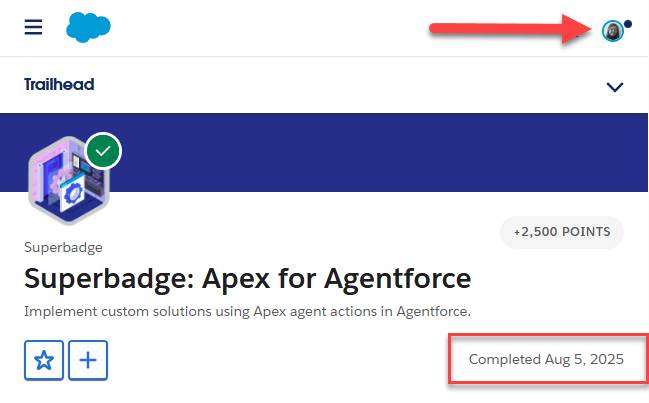
Troubleshooting Trailhead Playgrounds
Your students may face technical issues within a Trailhead Playground once it’s been launched. If your student cannot exit the Playground Starter in Trailhead Playground, instruct them to use the App Launcher in the top right of the Trailhead Playground to navigate away from the Playground Starter to the Sales App. The app launcher looks like a grid of nine dots.

Your student may also find that a hands-on challenge is not showing complete, despite a student being sure they did things correctly. There are multiple ways to troubleshoot this issue.
- Make sure they’re completing a challenge in the right playground. Some units build on each other, so they must do these dependent units in the same playground for them to be checked correctly.
- Encourage your student to read and re-read the directions. Close reading is extremely helpful, as steps need to be performed exactly as described.
- Suggest your student copy and paste values rather than typing them in. The checker looks for an exact match to what the activity is specifying. This is sometimes case-sensitive and sensitive to extra spaces or punctuation.
- Advise them to ask their peers to check their work.
- Tell your student to use the error messages—they give clues to what your student did wrong. They can also Google the error message if they still experience trouble.
- If all else fails, your student should start fresh in a new playground.
Lastly, if your student’s Trailhead Playground is behaving strangely, or settings have been changed in such a way that a student is unsure how to undo what they’ve done, have them create a new playground and use it to attempt the hands-on challenge.