Monitor Actionable Lists and Process Prospects
Learning Objectives
After completing this unit, you’ll be able to:
- Explain the purpose of Key Performance Indicator (KPI) Bar.
- Create custom KPIs.
- Explain the purpose of Bulk Action Panel.
- Create bulk action configurations.
- Perform bulk actions.
Track Actionable Lists
If you don’t measure it, you can’t manage it. This business adage holds true for the assigned actionable lists too. It’s not enough to assign an actionable list to a sales agent. The list creator must be watchful of how the actionable list is performing. Performance is a reflection of not only the sales agent’s outreach effort, but also the efficacy of the current business strategy.
To help list creators get quick insights on the performance of their actionable lists, Sales Innovations provides Key Performance Indicator (KPI) Bar. Through this feature, list creators can monitor the performance of their actionable lists and fine-tune the outreach strategies and resource allocation to improve the conversion rates.
View KPI Bar
To access KPI Bar, list creators select an actionable list in the list view, and then click Show KPI Bar. By default, KPI Bar shows the total number of prospects in an actionable list and the details of up to five prospect engagement statuses. For example, KPI Bar in this screenshot shows statuses, such as Pending outreach, Follow Up, and Test ride scheduled for the R1 Pro Max scooter. KPI Bar can show a maximum of six KPIs. To learn more, see the Resources section.
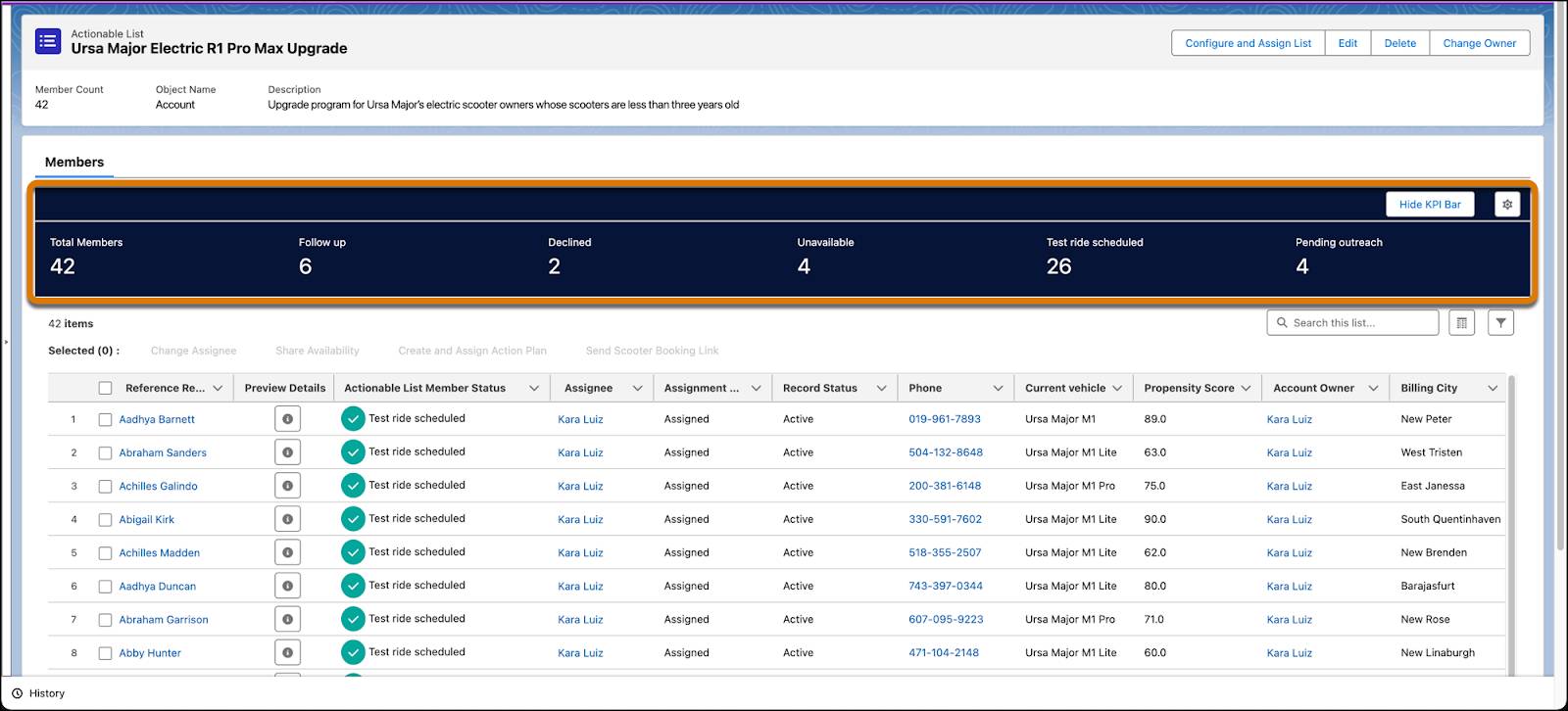
Create Custom KPIs
In addition to showing prospect engagement statuses, KPI Bar provides customized insights to list creators through custom KPIs. Admins can create custom KPIs, and list creators can add them to KPI Bar. Check out this screenshot of the Custom Key Performance Indicators page. Notice the custom KPI Average Net Promoter Score (NPS) that provides insights into the quality of the prospect engagement experience.

Here’s how Maria creates a custom KPI.
- From Setup, in the Quick Find box, enter
Custom Key Performance Indicators, and then select Custom Key Performance Indicators.
- Click New.
- Name the custom KPI.
- Select the target object for the custom KPI.
- To calculate the KPI, select a function and the field to perform the function on.
- Save the changes.
To learn more, see the Resources section.
Add Custom KPIs to KPI Bar
Here’s how a list creator adds the custom KPI that Maria created.
- Select an actionable list from the list view.
- Access KPI Bar by clicking Show KPI Bar.
- Click
 .
.
- Add up to three custom KPIs.

- Save the changes.
If a custom KPI's target object is the same as the object that’s used to create an actionable list, then the custom KPI is available for selection. For example, if Account is the target object of a custom KPI and you use Account to create an actionable list, you can add the custom KPI to the actionable list’s KPI Bar. However, you can’t add the custom KPI to an actionable list that was created by using the Case object. To learn more, see the Resources section.
Achieve More with Fewer Clicks
An actionable list can have multiple prospects, and occasionally, a list creator manually performs an action on all those prospects. This inefficient approach can be time-consuming and error-prone.
To empower list creators fast-track this laborious process, Sales Innovations presents the customizable Bulk Action Panel. List creators can use this feature to apply the same action on multiple prospect records simultaneously and with fewer clicks. As a result, list creators achieve enhanced productivity and quality because the time and effort required to perform repetitive tasks is reduced.
Bulk Action Panel is on the Actionable List Members page. The panel in this screenshot contains out-of-the-box as well as custom bulk actions.

To apply a bulk action on multiple prospects, list creators must first select the prospects and then click the appropriate bulk action on Bulk Action Panel. The action then applies to the selected prospects. For example, a list creator can select the prospects who are interested in Ursa Major’s buyback and upgrade program. Then, the list creator can click the Send Scooter Booking Link bulk action to send a booking link to the prospects.
For the list creators, applying a bulk action is an easy process. But Maria has to configure it first.
Bulk Action Types
You can create three types of bulk actions on Bulk Action Panel: Lightning web component-based bulk actions, screen flow-based bulk actions, and Omniscript-based bulk actions. To learn more about these actions and how to create them, see Bulk Actions for List Creators in Salesforce Help.
Create Bulk Action Configuration
A bulk action configuration contains the actions that appear on Bulk Action Panel. After creating bulk actions, the admin creates a bulk action configuration and includes the bulk actions in it.

Here’s how Maria adds bulk actions to a bulk action configuration.
- From Setup, in the Quick Find box, enter
Bulk Action Configurations, and then select Bulk Action Configurations.
- Create a bulk action configuration, and give it a name.
- Select the object that you want to show specific actions for. You can create only one bulk action configuration per object.
- Select the actions that you want to include in the bulk action configuration.
- Click
 next to the action that you want to show on Bulk Action Panel.
next to the action that you want to show on Bulk Action Panel.
- Save your changes.
If a bulk action configuration’s target object is the same as the object that’s used to create an actionable list, then Bulk Action Panel shows the associated bulk actions when a list creator opens the actionable list.
Ready, Set, Engage
Maria’s flawless implementation of Sales Innovations for prospect management drives the success of Ursa Major’s buyback and upgrade program.
With an intuitive interface, the Sales Innovations offering provides all the critical features needed for prospect curation, assignment, and engagement. The robust analytics from KPI Bar helps list creators keep their fingers on the pulse of their business strategy and make quick course corrections to get positive business outcomes. List creators can also improve their productivity with Bulk Action Panel.
With this knowledge, now it’s your turn to find opportunities to harness the strengths of Sales Innovations within your business.