Launch and Track Enablement Programs
Learning Objectives
After completing this unit, you’ll be able to:
- Explain how an Enablement user or partner user accesses a program.
- Identify the analytics resources available for measuring program success.
Program Publishing
When a program’s milestones, outcome, measures, and exercises are assembled and the program is ready, an Enablement admin can click Publish in Program Builder.
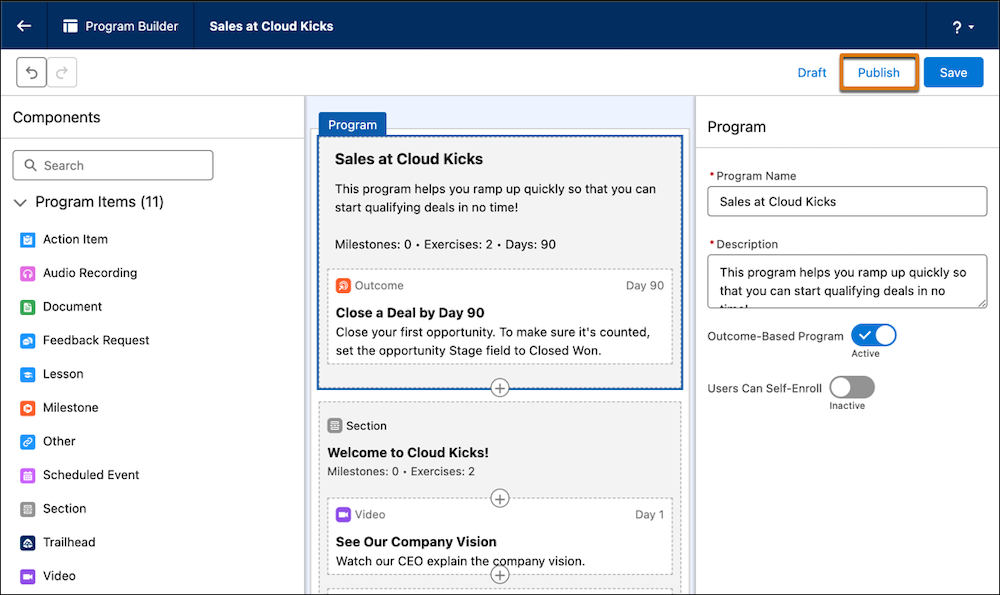
Program Enrollment
After the program is published, an Enablement admin can assign users manually, automate assignments, or share the program so that users can self-enroll.
Manual Assignment
To ensure that specific users take a program starting on a specific start date, an Enablement admin can select Assign Users from the Actions dropdown menu on the Enablement Programs page or a program’s record detail page.

In the assignment window, the Enablement admin selects individual users to assign. When selecting more than 50 users at a time, the assignment process occurs asynchronously and the Enablement admin receives an email when the batch is complete.
Automated Assignment
To assign users to programs more efficiently, you can automate program assignment with an invocable action from a flow, Apex, or REST API. You can also use automation to assign programs based on criteria you specify. For example, let’s say a sales rep missed a particular KPI such as a win rate percentage. You can create a flow so that every time a sales rep misses this KPI, they’re assigned to a specific program that helps them reach the target. With this approach, your Enablement team can implement more accountability, training, and support for your company.
Self-Enrollment
To allow users to take programs at their own convenience, an Enablement admin can share a program with specific users, groups, or roles. Users can browse and preview available programs before they enroll. To share programs for self-enrollment, first toggle on Users Can Self-Enroll in Program Builder.

Then, an Enablement admin can select Sharing from the Actions dropdown menu on the Enablement Programs page or a program’s record detail page.

Program Experience for Users
The experience of users who find and take Enablement programs differs depending on whether they’re taking sales programs in Lightning Experience or Partner Enablement programs in an Experience Cloud site.
Sales Programs in Lightning Experience
In Lightning Experience, the Enablement Programs page shows all programs that have been assigned to or shared with the user. From a program’s Actions dropdown menu, the user can select these options.
- Preview a program.
- Enroll in a program that’s been shared with them.
- Take a program that’s been assigned to or shared with them.
Programs open in the Guidance Center, where the user takes exercises and can see their progress toward the program’s milestones and outcome.

If the program includes a Feedback Request exercise for peer and manager feedback, the user provides the URL to the content they want feedback on. They also select the reviewers they want to provide feedback.

Selected reviewers receive an email invitation to complete the survey. Later, Enablement users can view submitted feedback on the exercise in the Guidance Center.
If the program includes a Feedback Request exercise with Einstein Coach, the user submits a video call with an available transcription. Einstein Coach generates feedback that users can see right away in the Guidance Center.
Partner Enablement Programs in Experience Cloud Sites
In a supported Experience Cloud site, a site page shows programs that have been assigned to or shared with the partner user. Work with a site developer to create pages that show Enablement programs. Some default pages and components are available to help you get started. Like in the Guidance Center, partner users can preview, enroll in, and take programs, and can see their progress toward the program’s milestones and outcome.

Notifications and Reminders
To help ensure that users take and complete programs that you make available, work with a Salesforce admin to configure which notifications you want to send for your programs. These notification types are available, both in-app or by email.
- When a program is assigned or when a user self-enrolls in a program
- When a user hasn’t started a program they’re enrolled in
- When the due date for a milestone or an outcome is coming soon
- When the due date for a program is coming soon
- When a user completes a program
For some notification types, you can customize when the notification is sent.
Enablement Analytics
In previous units, you learned how a unique benefit of Enablement is being able to quantify and measure the value of each Enablement program for your company. To help you monitor and analyze how well programs are performing, the Enablement license includes prebuilt dashboards, prebuilt reports, and custom report types for different program types. These resources can help your Enablement teams see, at a glance, how well users are completing milestones, exercises, outcomes, and programs. By extension, being able to see all this information at once provides insights into how well Enablement programs are delivering business outcomes.
If users struggle with a particular exercise, milestone, or outcome, you know where you can focus energy when you iterate on your program. If users are completing exercises, milestones, and outcomes but your revenue metrics aren’t changing, you have more data to help you troubleshoot the cause, and you can iterate on your program to focus on a different strategy.
Sales Programs in Lightning Experience
To view the dashboard for sales programs that users take in Lightning Experience, select View Analytics from the Actions dropdown on the Enablement Programs page or a program’s record detail page.

Partner Enablement Programs in Experience Cloud Sites
To view the dashboard and reports for Partner Enablement programs that users take in Experience Cloud sites, go directly to the Dashboards or Reports page in Salesforce. These resources depend on the availability of the PRM Dashboards and PRM Reports root folders.
Analytics Customization
To track program, outcome, milestone, or exercise progress in a way that’s unique to your company, create a custom report using the custom report types, or copy and customize a prebuilt dashboard. For example, you can include your company’s specific data such as custom user field values. Avoid modifying the prebuilt reports or dashboards directly.
Program Rollout
Let’s check back in with Jose and Candace at Cloud Kicks to review how Enablement helps solve their sales organization’s enablement predicament. (To revisit these details, return to the previous units in this module.)
- Jose hired Candace as a new sales representative, and assigned her the traditional Cloud Kicks new hire enablement spreadsheet.
- Candace struggled to complete her assigned enablement content in the expected time frame, and then struggled to close her first deal.
- Jose identified that he wanted to improve Ramp Time, a metric that directly affected the company’s business outcomes.
- Jose determined that he could adjust the standard enablement content to focus on building competence and confidence early on. He wanted to help Candace, and other future new hires, improve their skills on phone calls as quickly as possible, and defer other relevant skills for later.
- Jose also determined that he could measure whether that adjustment was successful by tracking how many phone calls are actually placed within 30 days.
Now, with Enablement, Jose can put his plan into action.
- Jose can quickly create a program that focuses on improving Ramp Time by selecting one of the default program templates.
- Jose can reuse existing enablement content that Cloud Kicks has already created by referencing that content in his program.
- Jose can make the program available to new sales reps, such as Candace.
- Jose can use the prebuilt Enablement dashboard and reports to see, at a glance, how well sales reps are completing the program’s exercises, milestones, and outcome. He can also gain insight into where reps are struggling and how he can further adjust the Enablement program to help achieve revenue outcomes.

Jose is excited to make this happen. He can’t wait to get started with Enablement, elevate the performance of his sales reps, and realize better revenue outcomes for Cloud Kicks.
Other Environments
Your company can try out Enablement programs in a few different ways.
Use Case |
For More Information |
|---|---|
Turn on Enablement Lite for limited functionality in Sales Cloud |
|
Try programs in Developer Edition |
Enablement Compatibility with Other Products and Environments |
Develop and test Enablement programs and measures in a sandbox, then deploy to production |
Deploy Enablement Programs and Measures from a Sandbox to Production |
Salesforce Research Program
Are you an Enablement admin or manager who wants to participate in user research to help guide the direction of Enablement programs and other Salesforce products? Sign up for the Salesforce Research Program!
