Set Up Product Status
Learning Objectives
After completing this unit, you’ll be able to:
- Explain the types of product master data and their uses.
- Explain the need for product templates.
- Set up product status.
Explore Product Master Data
Product master data is imported from an Enterprise Resource planning (ERP) system. Sales managers can review product master data for sellable products, product groups, bill of materials, and advertising materials to gather the following information.
- Main product information, such as product types, Universal Product Codes (UPC), and product hierarchy
- Product status
- Product logistics, such as units of measure (UoM), product size, weight, and height
- Price conditions
Product management is part of Consumer Goods (CG) Cloud enhanced data model. A Salesforce admin can maintain additional product information in CG Cloud, such as product attachments and competitor products. Competitor products are relevant for product surveys during calls.
Admins can also organize products in a hierarchy of product groups, such as categories, subcategories, or brands. This provides the manufacturers with a full view of a product's portfolio.
Product master data stores these details.
-
Product hierarchy: The hierarchy of product groups, such as category, sub category, brand, or stock keeping unit (SKU)
-
Product attributes: Details such as product type, pack size, container type, and product form
-
Product conditions: Pricing conditions for a product
-
Units of measure: Logistical units of a product
Sales managers can use the Products app in CG Cloud to:
- Create products, such as new brands or competitor products.
- Maintain and edit product information, such as product attachments.
- Add units of measure for a product.
Set the Stage
Gustavo De Luca is a sales manager at Alpine Group Nutrition and Beverage. He manages the sales of Alpine products to Northern Trail Outfitters (NTO). NTO has a large chain of retail stores, trade organizations, and wholesalers across the American West region.
Gustavo wants an effective solution to manage product information for NTO, including product hierarchy levels and units of measure. Using the solution, Gustavo wants to:
- Plan sales strategies and optimize revenues for targeted products.
- Plan product promotions and campaigns.
- Guide field reps to focus on products that need attention.
To set things up, Gustavo reaches out to Fatima Daniels, the admin at Alpine Group. Fatima previously helped him configure CG Cloud.
Fatima readily accepts the task of setting up product data in CG Cloud. Before she puts her thoughts into motion, she drafts a to-do list of items that she must complete to get her job done.
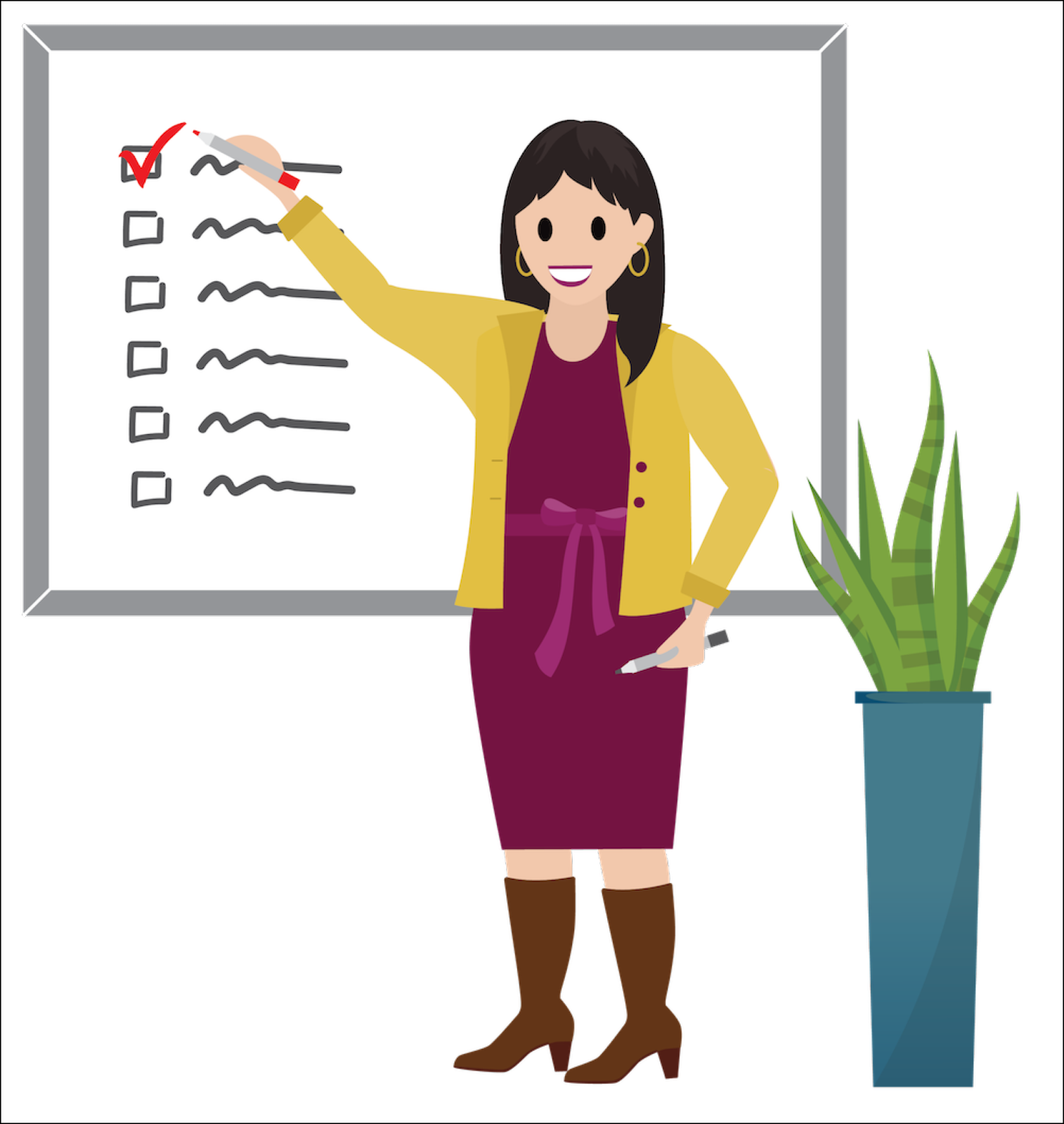
In this module, you follow Fatima as she sets up product status, product hierarchy levels, and units of measure for individual Alpine products.
Explore Product Templates
Product templates are the blueprints for creating products as they specify the basic characteristics of products. In CG Cloud, you create products from active product templates. Assignment of product templates is essential to map a product to the relevant sales org. Also, a product template is mandatory to use the products for advanced processes such as advanced orders.
Fatima creates a product template Alpine Energy Drinks and uses it to create corresponding products and product hierarchy levels for the Alpine Group.
Set Up Product Status
In this module, we assume you’re a CG Cloud admin with the proper permissions to set up product master data. If you’re not an admin for CG Cloud, that’s OK. Read along to learn how your admin would take the steps in a production org. Don’t try to follow these steps in your Trailhead Playground. CG Cloud isn’t available in the Trailhead Playground.
Defining the correct product status helps to manage advanced order business processes. The available product statuses in CG Cloud are:
-
Delivery: Includes products in the order taking process.
-
Field: Displays products in the product overview of the order disposal list.
-
KAM: Includes products in promotions planned by the Key Account Manager.
-
New Item: Displays products with a new item icon in the disposal list of new items.
For the order-taking process to occur, the product must be in active state and in Delivery or Field status. KAM or New Item statuses are optional.
Summer is here and Alpine is launching a new energy drink: Alpine Mint Summer Cooler. It’s minty, refreshing, and the perfect beverage to beat the heat! Alpine is counting on the drink to be a big hit and is launching it at all the major NTO outlets.
Before Alpine Mint Summer Cooler reaches NTO stores, the first task at hand for Fatima is to set up its product status in the org. And to do that, she must create the product using the product template Alpine Energy Drinks. Here’s how she does this.
- From the App Launcher, find and select Products.
- Click New.
- Select a record type to create a product or product group. Fatima selects Product.
- Click Next.
- Enter the name of the product. Fatima enters
Alpine Mint Summer Cooler.
- Select the product template. Fatima selects Alpine Energy Drinks.
- Select the category of the product. Fatima selects Beverages.
- Enter the CG product code or the unique identifier of the product imported from an ERP system. Fatima enters
0001.
- Select the product state. Fatima selects Active.

- Select the product level or hierarchy. Fatima selects Product.
- Enter the product description in the languages configured for the sales org. Fatima enters
Alpine Mint Summer Cooler Energy Drink. - Enter the start date from which the product is in the Delivery, Field, KAM, and New Item product statuses. For all these product statuses, Fatima selects
4/1/2022.
- Enter the end date until which the product is in the Delivery, Field, KAM, and New Item product statuses. For all these product statuses, Fatima selects
4/30/2027.
- Enter other details to create the product record. For information related to the different fields, see Create Products.
- Click Save.

After setting up the product status for Alpine Mint Summer Cooler, Fatima moves on to the next important item on her plate: setting up product hierarchies. Let’s follow along in the next unit.
Resources
