Work with Product Classifications
Learning Objectives
After completing this unit, you’ll be able to:
- Explain the importance of product classification.
- Create a product classification.
- Assign attributes to a classification.
Discover Product Classification
In a typical product catalog, you find many products that are similar yet different. These products often share similar characteristics, but differ in other ways. For example, all tablet devices have common characteristics such as display size, operating system, storage capacity, color, and so on. But some attributes, including the supported cellular network, don't apply to Wifi-only tablets. For common attributes like color, all tablet offerings have this attribute.
SmartBytes sells numerous tablet devices. Instead of having to build each tablet product from scratch, Manoj, the trusty product designer, wants a way to create many tablet offers quickly.
With product classifications, he can do just that. A product classification is like a template because it holds a collection of dynamic attributes. In Product Catalog Management, all products are based on a product classification.
When you create a product from a product classification, all the attributes are assigned to the product. Then you can configure the attributes and override them as needed, as long as they’re not required. For example, you may want to exclude a picklist value for a particular attribute. You can also define attributes as required, optional, visible, or hidden.
The diagram shows a product classification called Mobile Phone.

Manoj uses the Mobile Phone product classification to quickly and accurately create dozens of mobile phones offered with different operating systems, processors, and display types. The Mobile Phone product classification specifies the operating system, processor, and display type.
As the diagram shows, Manoj creates three products based on this classification.
Attributes |
Mobile Phone 1 |
Mobile Phone 2 |
Mobile Phone 3 |
|---|---|---|---|
OS |
iOS |
Android |
Android |
Processor |
A16 Bionic |
Exynos 2400 |
Exynos 2400 |
Display Type |
Super Retina XDR |
AMOLED |
AMOLED |
Create Product Classification
Here’s how Manoj creates a product classification for WiFi tablet devices and adds attributes to it using attribute categories. Follow along in your Developer Edition org.
- From the App Launcher, find and select Product Catalog Management.
- On the Product Catalog Management home page, click the Product Classifications tile.
- Click New.
- In the New Product Classification window, add these details:
- Product Classification Name:
WiFi Tablets - Code:
CLASS001 - Status: Active
- Click Save.
With the WiFi Tablets product classification created, you’re ready to assign attributes to it.
Assign Attributes to a Product Classification
Remember how you created attribute categories that hold a set of attributes? This makes it easier to assign attributes to a product classification. Assign attributes to a product classification either by using an attribute category or by assigning attributes individually.
Follow along as Manoj assigns the attributes.
- With the new WiFi Tablets Product Classification record open, click the Attributes tab.
- Click Assign.
- In the Assign Attributes to Product Classification window, select Assign Attributes by category, and click Next.
- Select the Tablet Display Specs attribute category, and click Assign. All the attributes in the Tablet Display Specs category are now listed as attributes of the product classification.
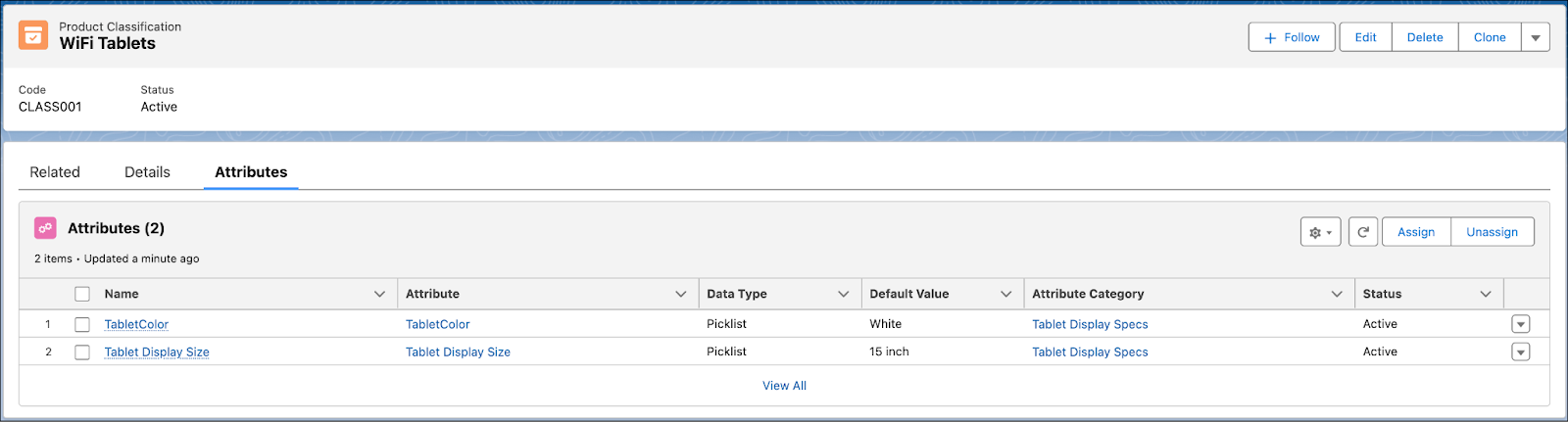
- Click Assign, select Assign individual attributes, and click Next.
- Show the Uncategorized tab, select SIM Type, and click Assign. Notice this attribute is added to the list.
- From the quick action menu, select Preview to see how the attributes will look in the product catalog.
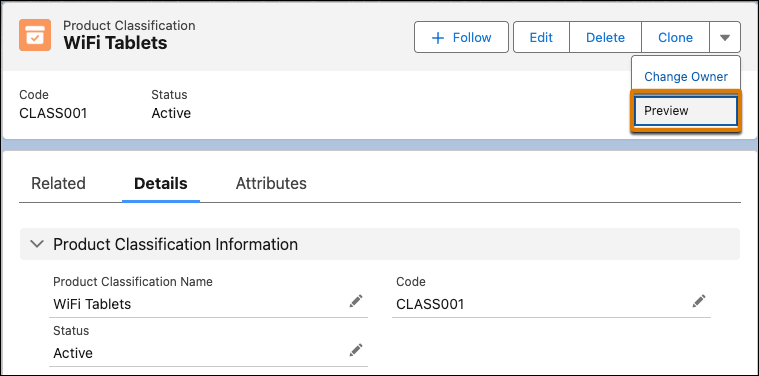 .
.
- View the assigned attributes in two tabs: Tablet Display Specs and Other.
- Also notice the picklists with default values selected.

- Close the preview.
- From the attributes list, click the dropdown beside SIM Type attribute, and select Edit.
- Select the Is Price Impacting checkbox, and click Save. By doing this you override the attribute to have a specific value within the product classification.
The Tablet Devices product classification is now ready with all the necessary attributes configured. In the next unit, you learn how to create simple products and assign their attributes.