Get Started with Postman
Learning Objectives
After completing this unit, you’ll be able to:
- Explain what an API client is.
- Explain what Postman is and how it’s commonly used.
What Is an API Client?
People communicate with each other through natural language. Software communicates via application programming interfaces (APIs). Web APIs operate behind the scenes, enabling you to browse your favorite social network’s updates or turn on a smartlight. This is done through an API client, which does the sending, retrieving, or rendering of data.
A web browser is an example of an API client. When you log in to an online store, the browser passes along your login credentials to a server, and upon confirmation that you’re an authorized user, the online store displays a history of your orders. Other examples of API clients include mobile applications, developer terminals, and tools like Postman.
What Is Postman?
Postman is an API platform used by over 30 million people. While Postman does much more, it’s most frequently used as an API client. Developers use Postman to send API calls and inspect what comes back. Nowadays people in nontechnical roles use APIs too, discovering that a graphical user interface allows them to very easily interact with APIs.
Want to Get Hands-on?
In this module, we show you the steps to use Postman as an API client. We don’t have any hands-on challenges in this module, but if you want to follow along and try out the steps, we walk you through setting up your Postman account, using the Postman web API client, creating your workspace, and more. Let's get started!
Create Your Postman Account
In this module, you explore HTTP APIs using Postman as an API client. Sign up for a free Postman account and log in. If you already have an account, then move to the next section.
- Go to https://identity.getpostman.com/signup
- Fill in the form with your email, username, and password and click Create free account.
- Add your name and role.
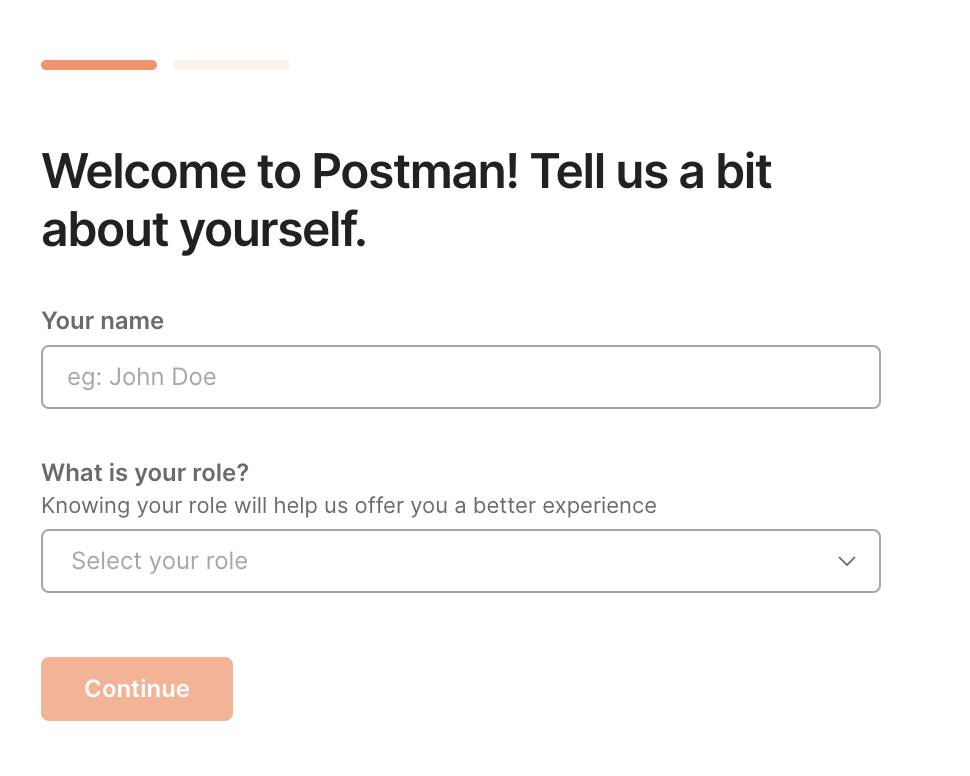
- Click Continue.
- If you’re prompted to join a team, click Skip for now.
- Select Continue with free plan.
- Then select Get Started.
Set Up Your Machine with the Postman Desktop Agent
To use Postman in a web browser, as we do in this module, download and run the Postman desktop agent on your machine to overcome cross-origin resource sharing (CORS) limitations. This is different from the Postman desktop app. Check out the documentation for more information about the agent.
- Head to the Postman Desktop Agent download page.
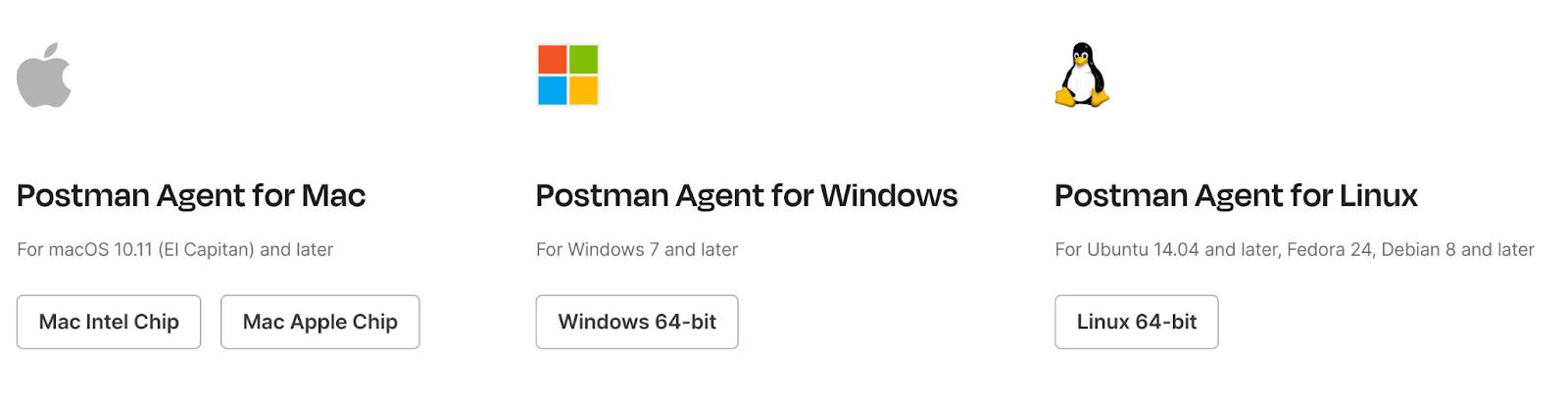
- Download and run the desktop agent for your machine.
On a Mac, the icon for the Postman agent running in the status menu is located on the top right of your computer screen. On a Windows machine, the Postman agent icon displays in the system tray at the bottom right of your computer screen.
Update Your Existing Instance
If you just created your account following the instructions above, you're on the most up-to-date version of Postman, and your profile is automatically set to public. Go ahead and move on to the quiz. If you have an existing account, ensure your instance is updated and that your profile is set to public.
- Navigate to the Postman web client at https://go.postman.co/ and log in with your credentials if prompted.
- Follow Postman's steps for updating to the most current version.
Once you're on the most current version, ensure your profile is set to public.
- Find the profile settings page at https://go.postman.co/settings/me
- Check if “Make my profile public” is checked to enable your public profile.
In the next unit, you navigate the essentials of the Postman API client, including setting up a workspace and sending API calls.
Resources
- Postman: API Client
- Postman: Postman for web (Sign-in required)
- Postman: Download Postman Desktop Agent
- Postman Blog: Introducing the Postman Agent: Send API Requests from Your Browser without Limits
- Postman Docs: Updating Postman
- Trailhead: API Basics
