Connect Your Ecommerce Data
Learning Objectives
After completing this unit, you’ll be able to:
- List the four ecommerce connectors.
- Describe what you can do with each connector.
- Set up and use a connector.
Marketing Cloud Intelligence Ecommerce Connectors
You just learned that Marketing Cloud Intelligence offers several connectors that you can use to connect your ecommerce data to the Marketing Cloud Intelligence platform. Here they are at a glance.
-
Marketing Cloud Intelligence Connector for B2C Commerce—With this connector digital teams can visualize marketing performance alongside ecommerce product-level sales.
-
Salesforce Order Management—With this connector marketers can optimize return on investment (ROI) by tying product order revenue, returns, and cancellations to campaign spending and performance over time.
-
Amazon Vendor—There are two Amazon Vendor connectors that give marketers information about Amazon Vendor sales and traffic, consumer behavior, and operations.
-
Amazon Seller—With this connector marketers can optimize Amazon sales by harmonizing order and product sales with marketing performance.
Let’s take a closer look.
Use the Marketing Cloud Intelligence Connector for B2C Commerce
The Marketing Cloud Intelligence Connector for B2C Commerce lets you easily ingest and harmonize data in Salesforce’s B2C Commerce Cloud with your cross-channel marketing performance data in Marketing Cloud Intelligence. You can analyze product data over time, and gain insights into revenue, sales, and performance. For example, you can find out how many orders were placed during a promotion or identify the top-three products ordered by registered shoppers versus unregistered shoppers.
Next, take a look at the steps to set up and use the Marketing Cloud Intelligence Connector for B2C.
In this module, we assume you’re a Marketing Cloud Intelligence user with the proper permissions to take the actions described. If you’re not a Marketing Cloud Intelligence user, that’s OK. Read along to learn how you would take the steps in the product. Don’t try to follow these steps in your Trailhead Playground. Marketing Cloud Intelligence isn’t available in the Trailhead Playground.
Before you can use this connector, you must set up B2C Commerce API access by generating an API Client ID. For more information, see Generating an API Client ID.
Once you have API access, take these steps to set up the connector.
- In the Marketing Cloud Intelligence platform, go to the Connect & Mix tab (1), select Data Streams List (2), and then click Create New (3).

- In the search box, enter
Commerce Cloudand select the Salesforce Commerce Cloud B2C connector.
- Enter your Commerce Cloud credentials (1), and then select the site that you’re pulling data for (2).
By default, the connector brings in product-level data. If you want to bring in more granular data, aggregated by orders, then clear the Bring only product (SKU) level data checkbox (3).
- Click Map to Model (4) to see or change any mapped fields.

As you can see, this connector uses the ecommerce data stream type, so all of the ecommerce fields are mapped for you.
Like all the API connectors, you can also apply advanced settings to your data stream.
- When you’re done, click Create to create the data stream.
You can now create reports, pivot tables, and even dashboards to tell visual data stories with your Commerce Cloud data. This lets you connect your marketing performance with your ecommerce sales, inspiring more business, marketing, and product optimization.
Use the Salesforce Order Management Connector
If you’re looking for more granular visibility into your individual orders, we recommend the Salesforce Order Management connector. This connector provides a more detailed view of order-level data, including cancellations and returns.
Order Management System (OMS) is a central hub for handling all aspects of the order lifecycle, including order capture, fulfillment, shipping, payment processing, and services. By pulling your OMS data into Marketing Cloud Intelligence, you can see orders, fulfillment, shipping, payment processing, and more.
Here are the steps to set up this connector.
- In the Marketing Cloud Intelligence platform, go to the Connect & Mix tab, select Data Streams List, and then click Create New.
- In the search box, enter
Salesforce Order Managementand select the Salesforce Order Management connector.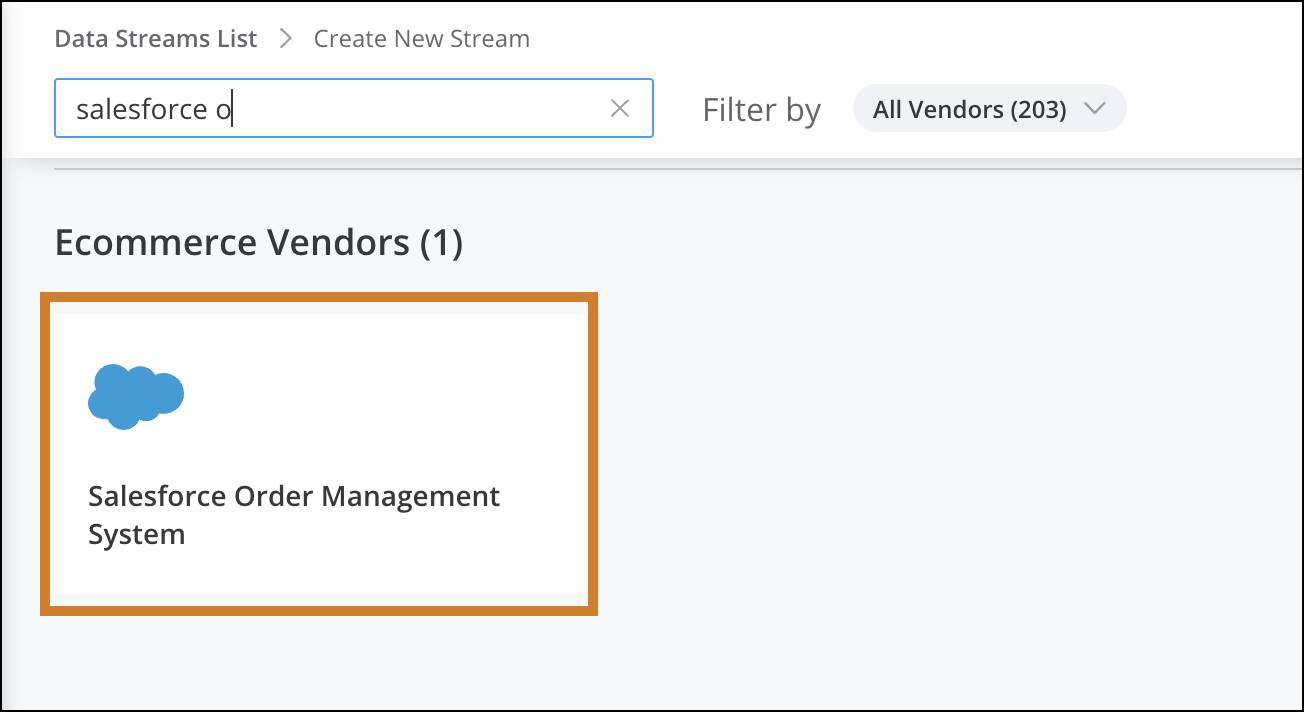
- Next, authenticate as a user with OMS by entering your OMS user name and password.
You must have Admin permissions in Salesforce OMS in order to authenticate with Marketing Cloud Intelligence.
- After you’ve authenticated, enter your OMS credentials (1). The account you’re pulling data for is selected. Select the advertiser that you’re pulling data for (2). Click Mapping (3) to view the mapped fields.

As you can see, all of your fields are mapped for you using the ecommerce data stream type.
After you create your data stream, you can create pivot tables, reports, and dashboards to analyze your OMS data.
Connect Your Amazon Vendor or Seller Data to Marketing Cloud Intelligence
Marketing Cloud Intelligence gives you three different connectors to integrate and harmonize Amazon-based sales, orders, and product results with your marketing performance. They are:
-
Amazon Vendor Brand Analytics—First-party sellers, such as manufacturers and distributors, use the Amazon Vendor Central web interface for selling products directly to Amazon. Get data on sales numbers for order level and product level, consumer behavior, and different ecommerce metrics.
-
Amazon Vendor Central Inventory—Amazon Vendor Central Inventory is a web interface used by first-party sellers, such as direct manufacturers and distributors, for selling products directly to Amazon. With this connector, you get information about sales and traffic, consumer behavior, operations, and more.
-
Amazon Seller Central–Use the Amazon Seller Central API connector when you want to connect your advertising and ecommerce data to bring in sales data, such as inventory, pricing, orders, and performance analysis.
The setup for the connectors is dynamic according to the connector you’re using; however, the process steps are similar.
Let’s say you want to connect to Amazon Vendor Central Inventory.
- In the Marketing Cloud Intelligence platform, go to the Connect & Mix tab, select Data Streams List, and then click Create New.
- In the search box, enter
Amazon Vendor. You’ll see the two Amazon Vendor connectors.
- Select the Amazon Vendor Central Inventory connector.
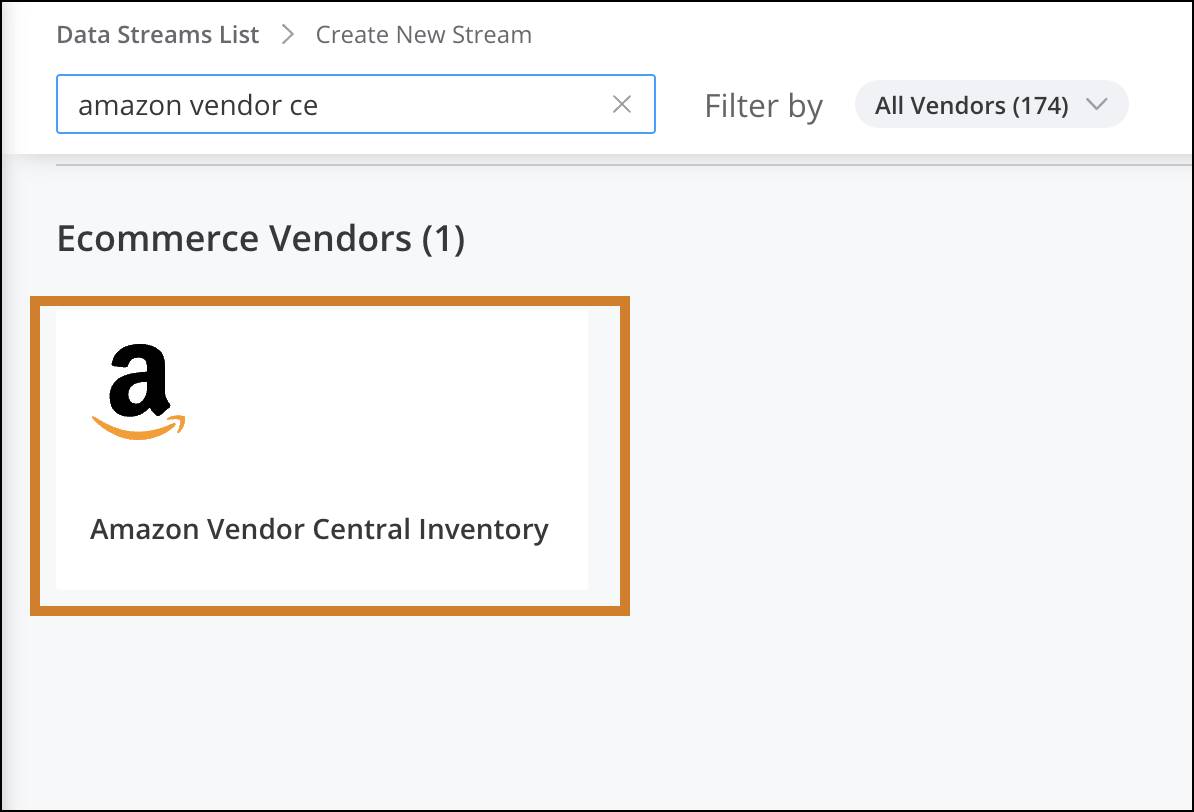
- Next, you have to authenticate your Amazon Vendor Central account by connecting to Amazon Vendor Central. We recommend that you log into Amazon Vendor Central to avoid a longer authentication process. Amazon sometimes requests your approval to share some of your data with Marketing Cloud Intelligence.
- After you authenticate, you’ll see that your Credentials are filled out for you on the Marketing Cloud Intelligence screen (1).
- Next, select the Market you want to pull data from (2).
You can connect more than one marketplace to the connector, however, you must create a separate data stream per marketplace.
- Make sure all the fields are mapped and you’re all set to create the data stream.
You can now see your Amazon data alongside your website analytics, other marketplace sales, and marketing performance. Use this data to investigate revenue, average order value (AOV), and return on ad spend (ROAS) across your ecommerce solutions.
In this unit you learned about the connectors you can use to connect your ecommerce data to Marketing Cloud Intelligence. Head over to the next unit to learn more about the ecommerce data stream type, which maps all the ecommerce fields for you.
Resources
- Salesforce Help: Order Management System API Connector
- Salesforce Help: Marketing Cloud Intelligence Connector for B2C Commerce
- Salesforce Help: Amazon Vendor Brand Analytics API Connector in Marketing Cloud Intelligence
- Salesforce Help: Amazon Seller Central API Connector in Marketing Cloud Intelligence
- Salesforce Video: Datorama Enhancements for Ecommerce