Use Audience Reports
Learning Objectives
After completing this unit, you’ll be able to:
- Describe the kinds of information that Audience Reports can reveal.
- Describe Geographic and Behavior Reports.
Get to Know Audience Reports
Audience Reports can help you better understand the characteristics of your users. You can learn about which countries they’re in, which languages they speak, and which technology they use to access your site. The reports also can include data like age, gender, their engagement and loyalty, and even some of their interests.
You can find Audience Reports under Audience in the left-hand navigation. Let’s look at a few of them.
Active Users Report
The Active Users report shows you how many users had a least one session on your site in the last day, 7 days, 14 days, and 30 days. We call this “site reach” or “stickiness.” If your marketing activities and site content prompt users to visit and return to your site, the active users in each time frame grows.
Next, let’s look at the Demographics and Interests Reports. The Demographics Reports provide information about the age and gender of your users. The Interests reports show your users’ preferences for certain types of web content, like technology, music, travel, or TV. This information is useful in two ways. First, if you know your target audience, it helps you verify that you’re reaching the right people. Second, it can help guide your decisions about your marketing and content strategy.
Note: To see data in these reports, enable advertising features in the Demographics and Interests Reports for each property.
- From Google Analytics, click Admin.
- Under Property, select Property Settings.
- Under Advertising Features, set Enable Demographics and Interest Reports to ON.
If you’ve just enabled this feature, it may take a day or two for data to appear in these reports. Also, the Demographic Reports may not contain data if your site traffic is very low or your segment is too small.
Geographic Reports
The Location report under Geo is one of the most useful Audience Reports. Google Analytics can anonymously determine a user’s continent, subcontinent, country, and city through the user’s IP address. You can adjust the geographic heat map at the top of the report to display different metrics. For example, if you switch the map to show percent of new visits, you can identify potential new markets based on new user traffic to your website. This can help you decide whether to build awareness or invest in customer loyalty in particular locations.
You can use the table below the visualization to identify areas that have a high number of conversions (or, transactions) but low traffic rates. That could indicate untapped markets to target with advertising.
Another analysis technique is to identify the regions where you already have a large audience but lower than average performance. For example, if certain regions have a higher than average bounce rate—referring to users who leave your site after viewing a single page—you might need to rethink how you advertise or present your site in this region. Perhaps you need to translate your ads or your website into the local language or add geographically specific content.
Behavior Reports
Below Geo, is a set of Behavior Reports that help you understand how often users visit and return to your website. "The New vs Returning” report breaks out acquisition, behavior, and conversion goal metrics for new and returning users. You can look at this comparison over time to see how audience loyalty is shifting. Consider your website objectives, as well as your marketing activities, when you’re evaluating the mix of new and returning users to your site.
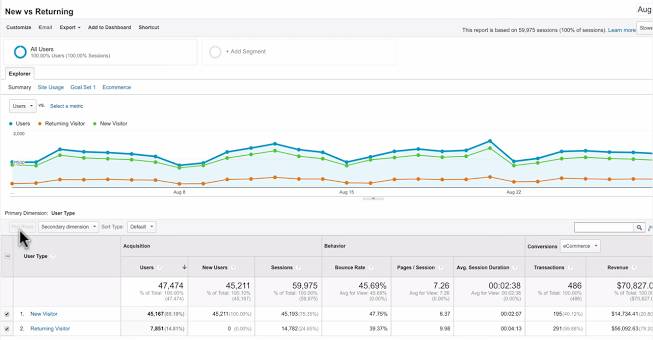
The "Technology and Mobile" reports help you understand the technologies your audience uses to visit your site. These reports can help you fine-tune your site to make sure it’s fully functional on different devices and browsers.
For example, you can use the "Browser and Operating Systems" report to quickly identify problems with certain browsers on your site. If your site has a comparatively high bounce rate on a mobile browser, you may need to create a mobile-optimized version of your website with streamlined content and simpler navigation.
It’s also a good idea to understand if users are migrating from desktop to mobile, so you can plan your development accordingly. The Overview report under Mobile offers a breakdown of your traffic based on smartphones, tablets, and desktop devices. Check this report to see how quickly mobile usage of your site has grown over time.
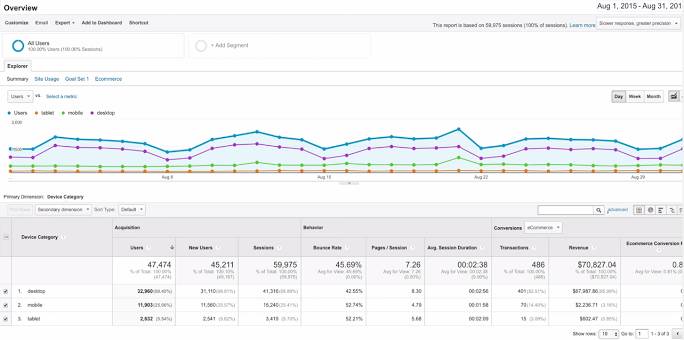
The Devices report shows additional details about the devices people use to browse your site. It includes the mobile device name, brand, service provider, input selector, operating system, and even screen resolution. These reports can give your developers and designers direction on how to create a mobile-optimized experience to best suit your users.