Set Up Optimization
Learning Objectives
- Create the Field Service Optimization profile.
- Set up the Field Service Optimization user.
- Authorize the Field Service Optimization user.
- Activate optimization.
Create the Field Service Optimization Profile and User
Optimization requires special permissions to perform its behind-the-scenes actions. After you set it up, all the requirements for those permissions are available via the Field Service Optimization profile and user. Maria keeps a few things in mind as she plans.
- The Field Service Optimization profile is set up with the required permissions. After it’s created, don’t edit it.
- The Field Service Optimization user must be active to perform its work.
- Like all users, the Field Service Optimization user requires a license.
She creates the Field Service Optimization profile.
- From the App Launcher
 , click Field Service Admin.
, click Field Service Admin.
- Click Field Service Settings.
- Click Optimization, then Activation.
- Click Create Optimization Profile. After it’s created, a dialog appears asking you to verify the following.
- There’s a new optimization user.
- The Field Service Optimization profile is assigned to it.
- You want to switch to the new Field Service Optimization user.
- Click OK.
Activate the Field Service Optimization User
Now Maria has a shiny new user with the Field Service Optimization profile. But she still must find their username and authorize them. First, she does a little detective work to find the new user’s name. Then she makes sure that the user is active and has a valid password.
- Click
 , then select Setup.
, then select Setup.
- In the quick find box, enter
Users, then click Users.
- Find the Field Service Optimization user. If you don’t have many users, it’s easy to see. Ursa Major has many users, so Maria must search for it.
- She chooses View | All Users.
- She clicks F to see usernames that start with F.
- Ta da! She finds her Field Service Optimization user.
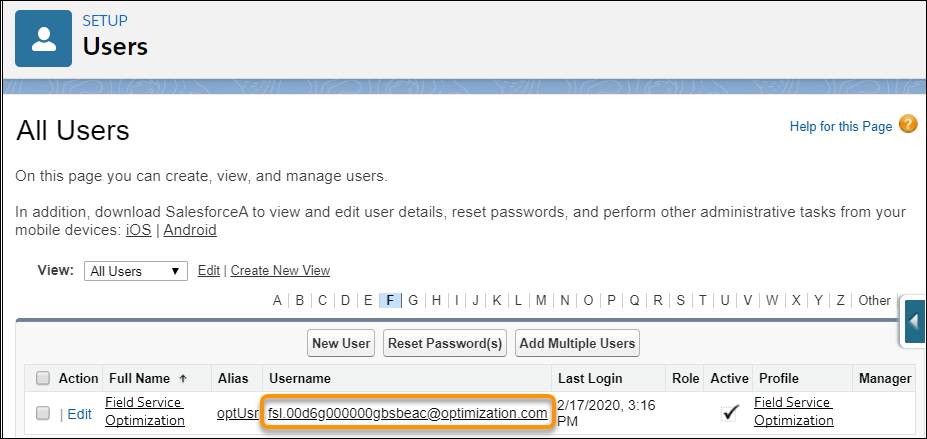
- Make a note of the Field Service Optimization username. For Maria, that’s fsl.00d6g000000gbsbeac@optimization.com.
- Click Edit next to Field Service Optimization user.
- Select Active.
- Scroll down to select Generate new password and notify user immediately.
- Verify that the email is yours and click Save.
Maria now knows the name of her new optimization user and she’s ready to set up the password and activate optimization. She hops over to her email and opens the new password email that she just received for the Field Service Optimization user.
- Log out of your current org and close the tab.
- In the password email, click Verify Account to set up the password.
- Enter a new password.
- Pick a security question and answer, and click Change Password.
You’re logged in with the Field Service Optimization username and password.
- If you’d like, register your mobile phone.
Activate Optimization
Maria is ready to enable optimization. Then her team can create the best daily schedule and address last-minute scheduling challenges and minimize surprises.
- While still logged in as the Field Service Optimization user, from the App Launcher
 , click Field Service Admin.
, click Field Service Admin.
- Click Field Service Settings.
- Click Optimization, then click Activate Optimization.
- On the next screen, click Allow to allow the optimizer the access that it needs.
- Log out and close the tab.
Maria has set up Ursa Major for successful optimization by creating the Field Service Optimization user and profile. Then she activated and set up the Field Service Optimization user. Finally, she activated optimization.
Resources
- Video: Global Optimization in Field Service
- Salesforce Help: Set Up Optimization
- Salesforce Help: Add a Single User
- Salesforce Help: View and Manage Users