Configure Onboarding
Learning Objectives
After completing this unit, you’ll be able to:
- Enable the sample app template.
- Set up products to onboard applicants.
- Activate flows and deploy sample templates to onboard applicants.
- Configure integrations and decision matrices.
- Set up an approval process to approve party profile records.
- Create and configure a queue.
Make Onboarding Easy
Cumulus Bank receives many account opening requests. Account opening is a crucial moment for the bank because it marks the customer’s first connection with the company. It consists of a series of checks, followed by tasks to set up a new account if the bank approves the customer’s request. Customers are accustomed to the conveniences of consumer apps and expect the same user-friendly experiences during the account opening process.
If the onboarding takes too long, it may hinder the customer experience. Matt gets started with configuring the app in the org.
Enable Sample Onboarding Application Template
In this module, we assume you are an FSC administrator with the proper permissions to set up onboarding. If you’re not an administrator for FSC, that’s OK. Read along to learn how your administrator would take the steps in a production org. Don't try to follow these steps in your Trailhead Playground. FSC or the sample app isn’t available in the Trailhead Playground.
Frank Moss is a customer who’s applied for a new savings account at Cumulus Bank.
To enable the sample onboarding app in your Salesforce org, enable the Sample Onboarding Application Template setting. You need the user permissions Financial Services Cloud Extension and Customize Application to do this. By enabling this setting, you get access to the objects and flows necessary to onboard applicants.
- From Setup, in the Quick Find box, enter
General Settings, and then under Financial Services Cloud select General Settings.
- Turn on Sample Onboarding Application Template.
Set Up Products
Matt creates products to onboard applicants.
- From the App Launcher, find and select Products.
- Click New.
- Enter the Savings Account details.
- Click Save.
Activate Flows and Deploy Sample Templates
The sample onboarding app template includes flows and flow orchestrations that help automate the onboarding process. Matt clones and activates the required flow templates.
He then deploys the prebuilt templates for onboarding.
Add the Sample Omniscript to the Assessment Record Page Layout
Matt adds the sample FSC_Onboarding Omniscript to the Assessment record page layout, so he can launch the Omniscript from the Assessment record page and get a guided experience through the onboarding process.
Set Up Integrations and Decision Matrices
Matt wants to do an anti-money laundering (AML) screening to ensure that their existing or potential customers aren’t present in any of the sanctions lists, politically exposed persons (PEPs), banned or wanted lists, and adverse media data. So, he creates integration definitions to connect Salesforce with an external system for AML screening and identity verification checks for applicants.
Matt decides to use the Business Rules Engine to apply advanced logic and automate the decision-making process when onboarding an applicant. As decision matrices and expression sets are the key components in the Business Rules Engine, he configures them.
Upon enabling the Sample Onboarding Application Template setting, you can access two prebuilt expression set templates. These templates are designed to automate decision-making processes when onboarding an applicant.
-
Application Assessment Mapping: This template maps an application form to an assessment based on the value of the application form product.
-
Evaluate Party Profile Risk: This template determines the risk category for a party profile record based on the values of the Employment Industry, Employment Type, and Fund Source fields.
Set Up an Approval Process
To speed up the onboarding process, Matt wants to automate the review of Party Profile records that were created for onboarding applicants. So, he creates an approval process that specifies the sequence of steps that are necessary to approve a record.
He then adds an approval step to determine the records that can advance to that step and the approver, and whether to let an approver’s delegate respond to the requests.
Next, he adds field updates for Final Approval Actions and Final Rejection Actions. Field updates change the selected field after the approval process is complete.
As Matt finishes setting up the approval process, he activates the approval process.
Create and Configure a Queue
Matt creates an onboarding queue and assigns groups of users so that the work is shared more effectively.
He then assigns the interactive steps in the onboarding flow to a Queue. Remember the flows that Matt activated for onboarding applicants? That’s where he assigns the Select Someone to Complete the Action element to the Onboarding Queue.
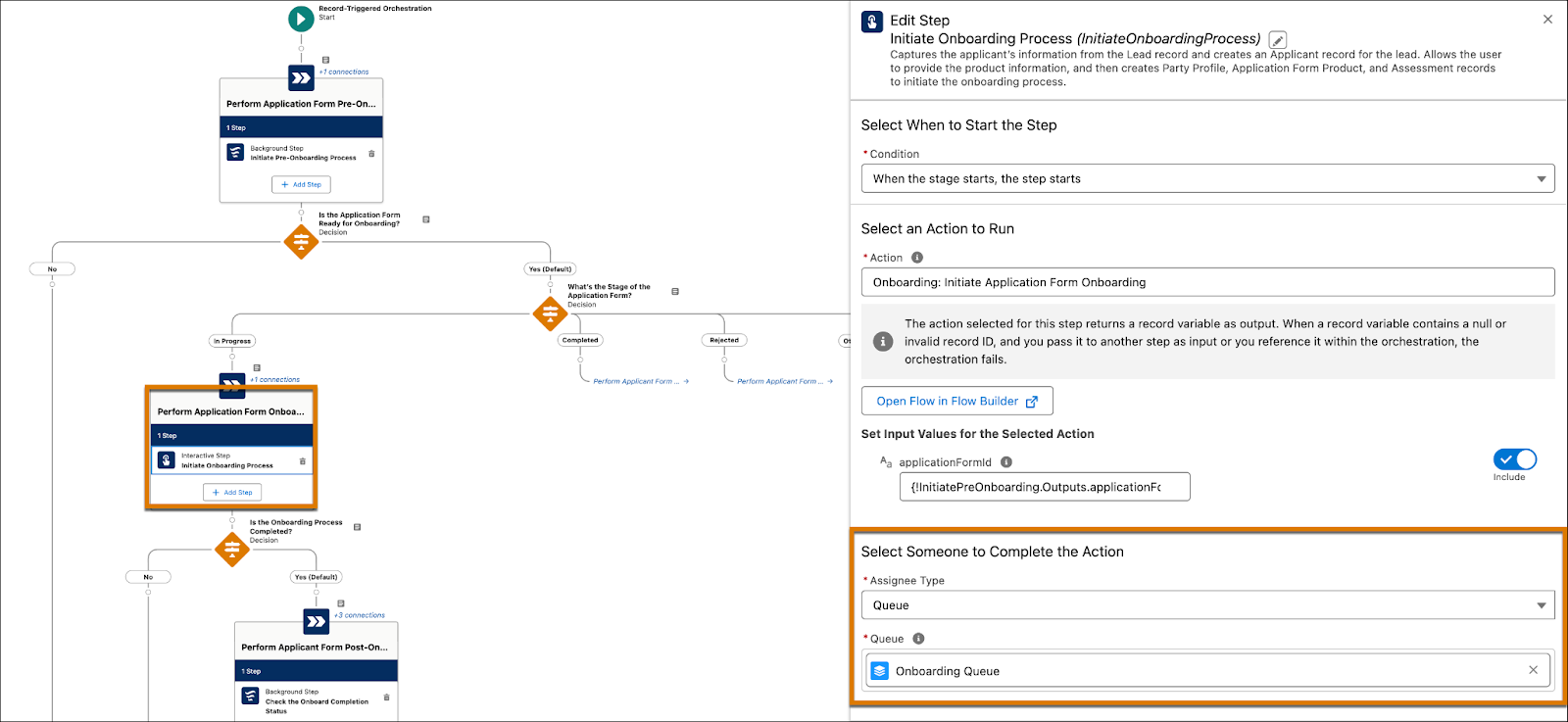
Matt has configured onboarding for his org. In the next unit, follow Ryan as he launches the sample onboarding app and initiates the onboarding process for Frank Moss. Gear up!
Resources
- Salesforce Help: Set Up Integrated Onboarding for Financial Services Cloud
- Salesforce Help: Flows Provided to Onboard Applicants
- Salesforce Help: Activate Flows to Onboard Applicants
- Salesforce Help: Deploy the Sample Templates to Onboard Applicants
- Salesforce Help: Add the Sample OmniScript to the Assessment Record Page Layout
- Salesforce Help: Set Up Integrations to Run Identity Verification and Anti-Money Laundering (AML) Screening for Applicants
- Salesforce Help: Set Up an Approval Process to Approve Party Profile Records
- Salesforce Help: Add an Approval Step to the Approval Process
- Salesforce Help: Add Field Updates to the Approval Process
- Salesforce Help: Activate the Approval Process to Approve Party Profile Records
- Salesforce Help: Create Queues
- Salesforce Help: Create and Configure a Queue
- Salesforce Help: Assign the Interactive Steps in the Flows for Onboarding to a Queue