Connect Students to Program Enrollments and Course Connections
Learning Objectives
After completing this unit, you’ll be able to:
- Explain programs and program enrollments.
- Create a program and enroll a contact.
Program Enrollments
EDA makes it easy to track a constituent’s educational journey by keeping a complete record of the contact’s program enrollments and course connections.
-
Program enrollments track a contact’s connection to an academic program.
-
Course connections track a contact’s connection to a course.
In EDA, a program is a type of account with an Academic Program record type. Program enrollments connect contacts to programs. For example, Vanessa Rodriguez is a new student at Cloudy College. She wants to declare English as her major. For Vanessa, the academic program is B.A. English, and she’s connected to that academic program through the program enrollment on her contact record.
To get more technical, the program enrollment record is a junction object in Salesforce that links the contact and the academic program objects together.
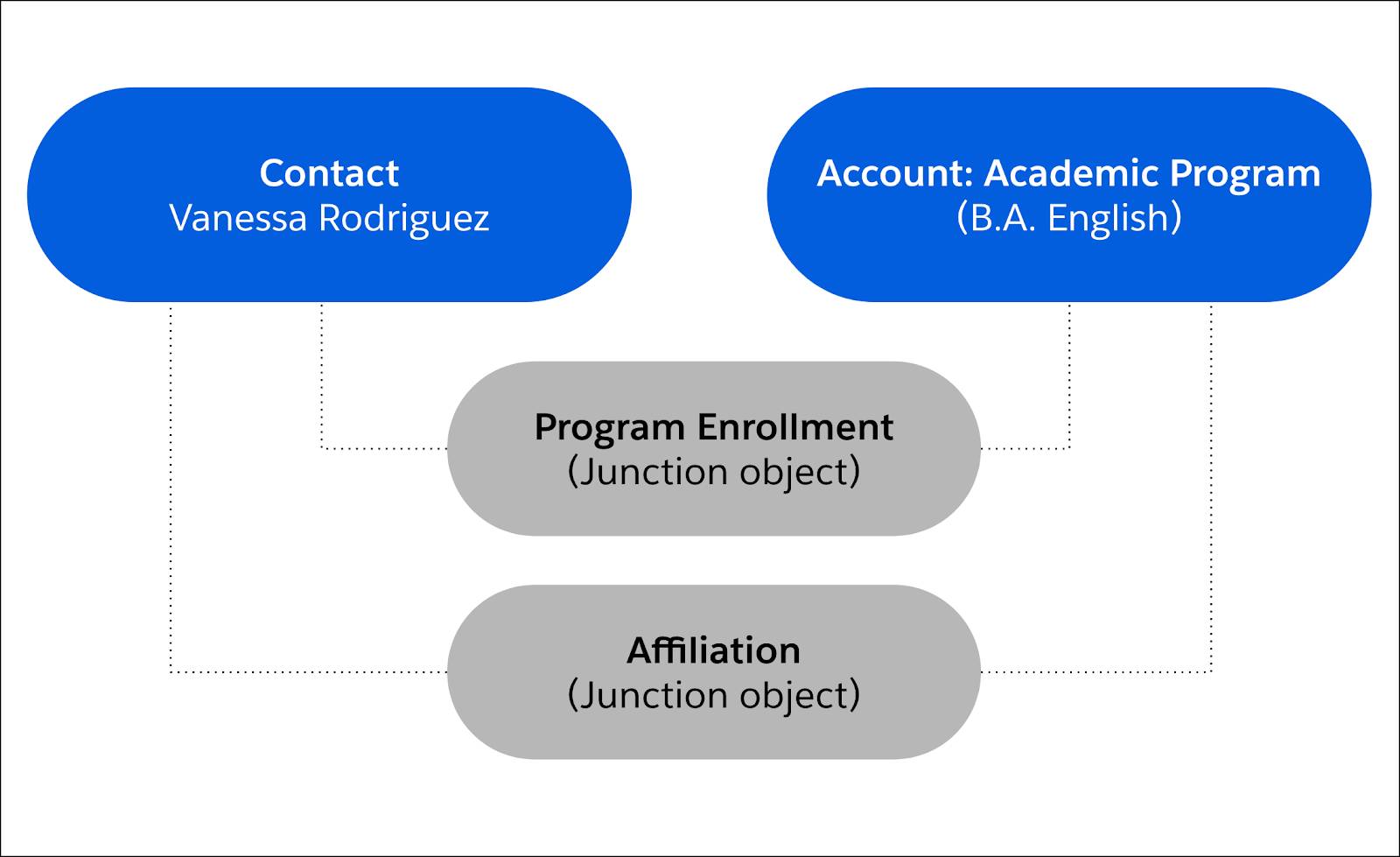
Enroll a Contact in an Academic Program
After you create an academic program, you can start enrolling contacts in that program. Let’s practice by enrolling Vanessa in her Cloudy College academic program.
- Click the Contacts tab.
- Click the contact’s name who you want to enroll in the program. If you’re following along with the example, choose Vanessa Rodriguez.
- Scroll down to the Program Enrollments related list and click New.
- In the Program field, select the applicable academic program account or create a new account by click + New Account.
For this example, we useB.A. English.
- Directly under the Contact name, tick the checkbox for Eligible to Enroll. This option indicates to anyone viewing the record that this contact can enroll in courses. (More on courses in a bit.)
This option is valuable if you’re using a Student Information System (SIS) integration with EDA. For example, the SIS can populate a student’s registration information in the program enrollment and automatically select this option to indicate that the student can enroll in courses.
- Fill in other program details (optional) and click Save.
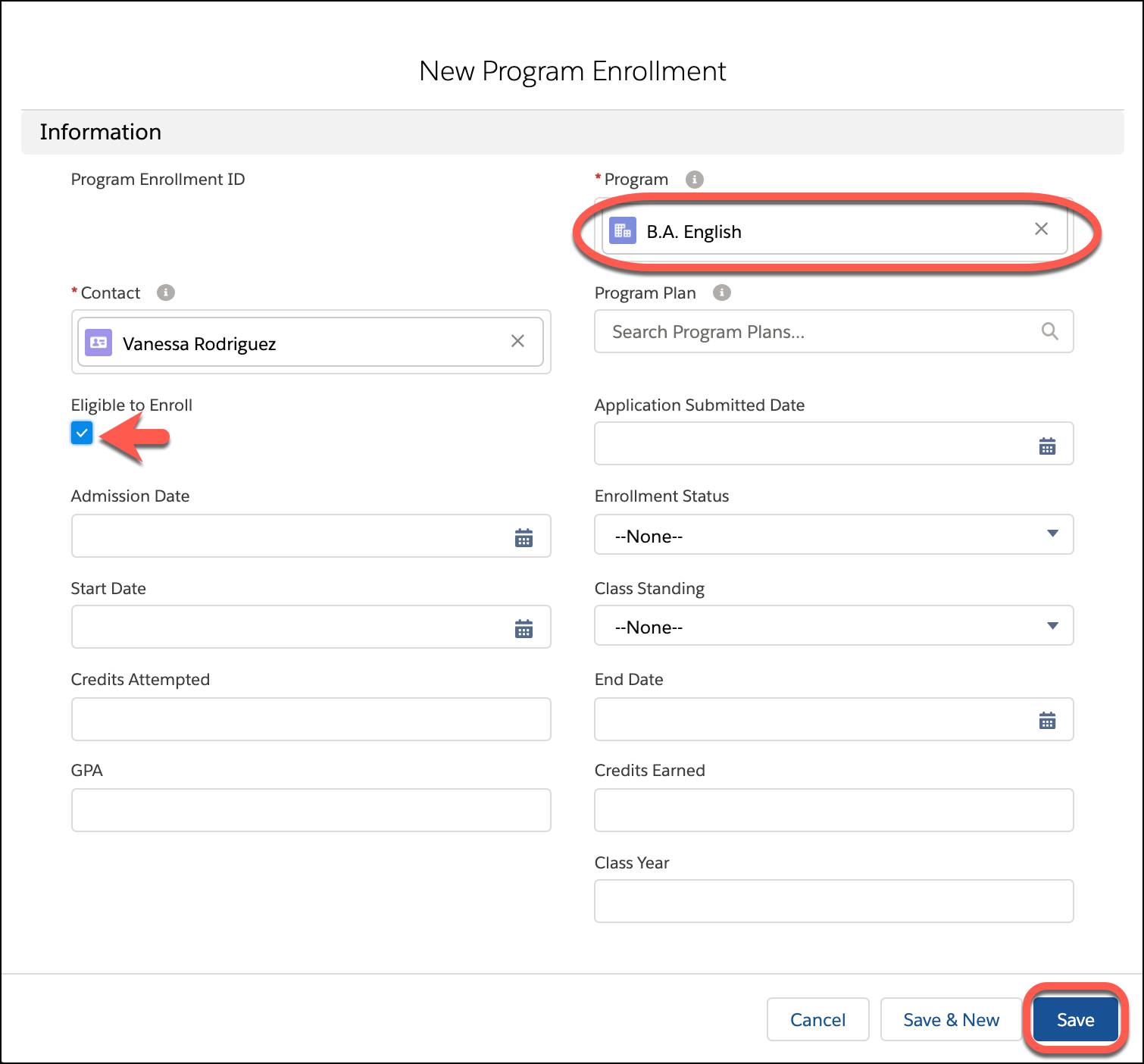
Now that Vanessa is enrolled in the B.A. English program, you can start enrolling her in courses. So let’s move on to course connections.
Connect a Contact to a Course
When you create a course connection, you choose whether to connect the contact as a student or faculty for the course offering (the specific time or term during which the course is available). Student and faculty are the default record types for course connections that come out-of-the-box with EDA, but you can create more as needed. For instance, sometimes you need an additional record type for Teaching Assistant. These record types simply define the contact’s connection to this particular course (student in the course, faculty for the course, and so on). They don’t determine the contact’s overall role at the educational institution, as contacts can have many different roles.
You can connect a contact to a course from the Course Connections related list on the contact, or from the contact’s program enrollment. Adding the course from the program enrollment makes sure that the program enrollment ID is automatically populated. If you add the course from the contact, make sure that you have the contact’s program enrollment ID handy. You can find the program ID on the contact by looking at the Program Enrollments related list.
- Do one of the following.
- On the contact record, scroll to the Course Connections related list and click New. Be sure to add the program enrollment ID.
- On the contact record, scroll to the Program Enrollments related list and click the program enrollment number. In the Course Connections related list, click New.
- Choose either Student or Faculty. Because we’re creating a course connection for Vanessa, we’ll choose Student.
- Click Next.
- Start typing the contact’s name in the Contact field. For this example we select Vanessa Rodriguez.
- In the Course Offering ID text box, start typing the course offering name. Matching courses appear as you type. For this example, we enter
ENG 211 - FALL 2020.
If you need to create a new course offering you can do so by clicking + New Course Offering.
Your screen will look something like this: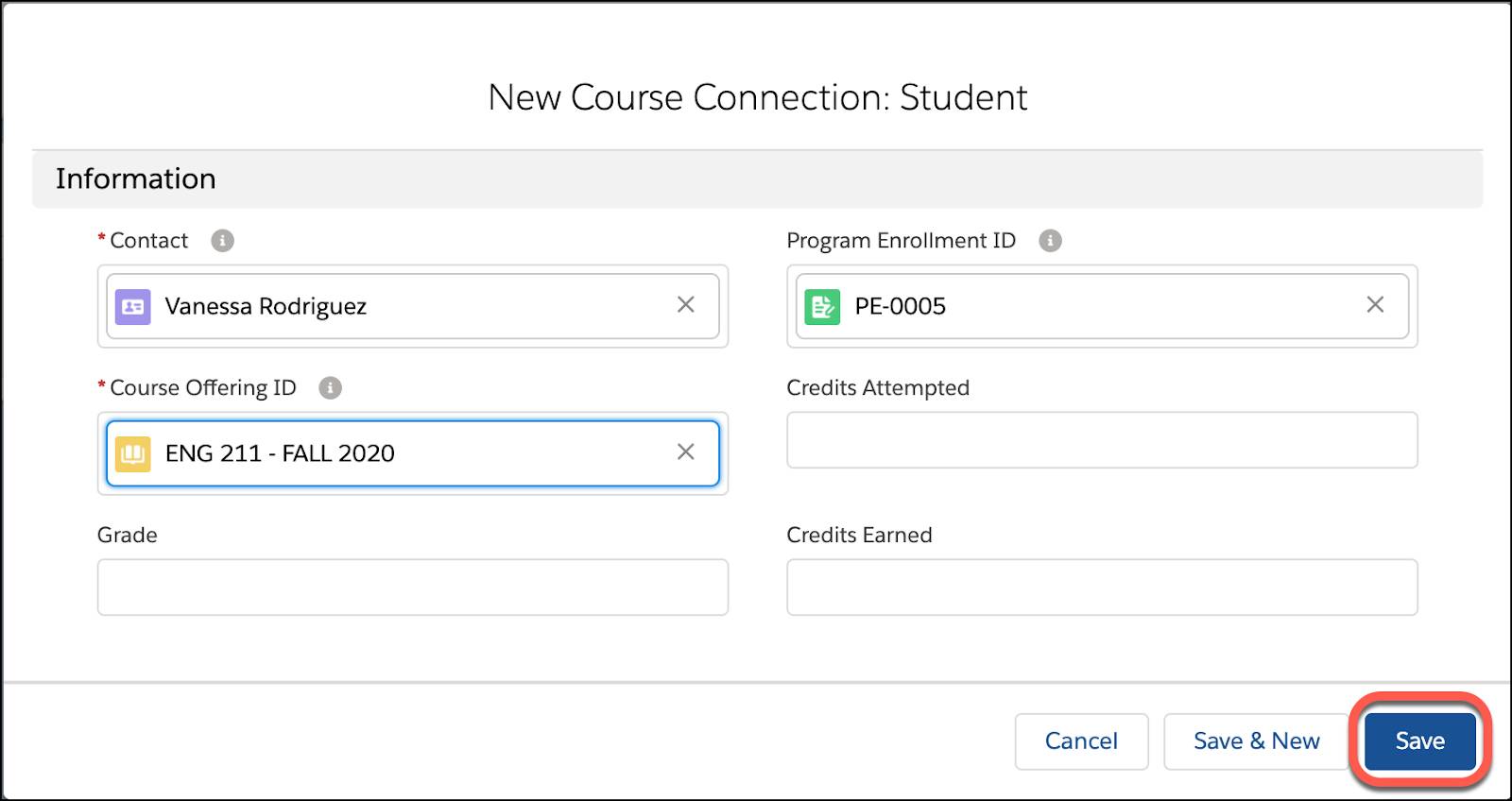
- If this course connection is for a faculty member, select Primary to designate that the contact should be the main faculty member for the associated course offering.
- Enter other details (optional) and click Save.
Nice work! You just connected a contact to a course. Take a look at the contact record to see the fruits of your labor in this unit.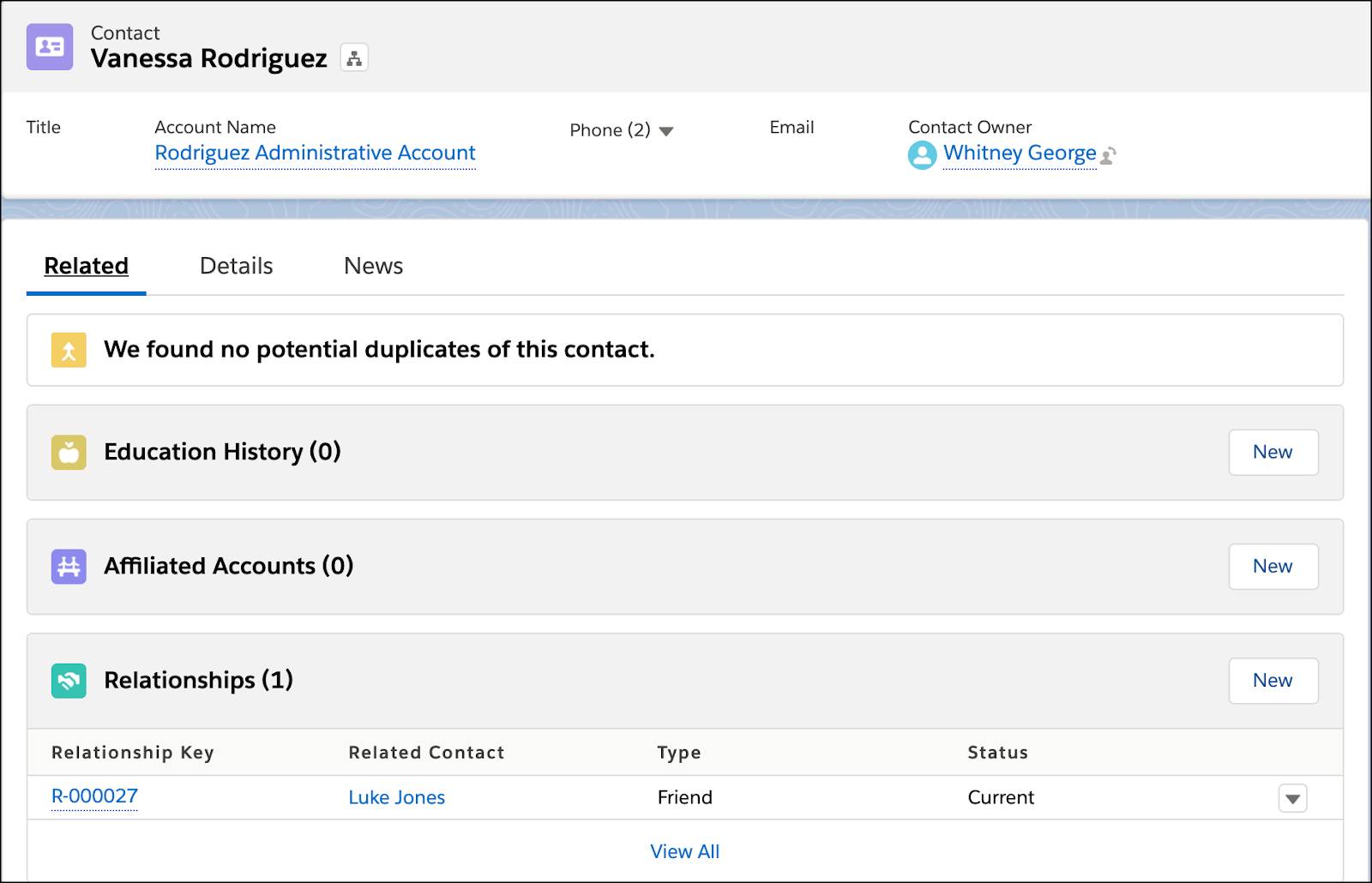
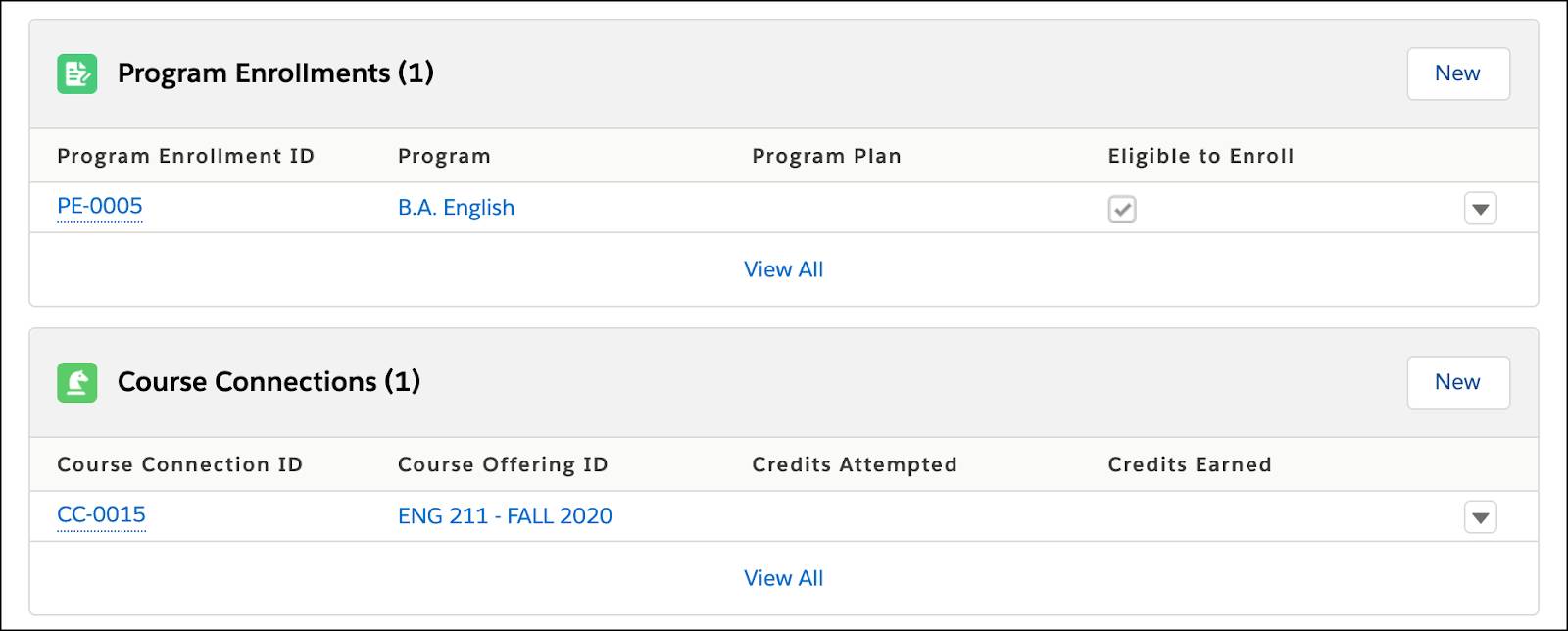
Excellent! You now know how to use EDA to enroll a student in an academic program and connect a contact to a course offering.
You’re becoming a pro at constituent management in EDA. We’ve got one more unit for you that’s perfect for admins who have a handle on the basics covered thus far. See you in the next unit for an introduction to the EDA features that round out your 360-degree view of your constituents.
Resources
- Trailhead: Education Architecture Setup
- Salesforce Help: EDA Model Enrollments
- Salesforce Help: EDA Model Courses and Curricula
