Learn NPSP Email Basics
Learning Objectives
After completing this unit, you’ll be able to:
- Consult with your Salesforce admin about basic email settings.
- Navigate basic email features on a contact record.
Solve the Problem with Email
Email: It’s a key communication channel with your donors, volunteers, program participants, and supporters.
But while email is fast and easy, there are a few problems related to using email to communicate with supporters. There’s often no history of a conversation outside a personal inbox. No one except the person who sent a message can verify it was sent or replied to. It’s easy for multiple people to send duplicate messages, or send too many or too few emails.
In this module, you learn how Salesforce can eliminate those problems with individual and small group emails right from Nonprofit Success Pack (NPSP). You also learn about other email tools that can extend your capabilities, like integrations with Gmail and Microsoft Outlook email and calendar services.
By sending email using Salesforce, it doesn’t matter who sends the message. Anyone with access can review the subject line, when it was sent, if it was received, and when it was opened right in the Activity panel or a contact record.
Start with Email Settings
Your path to better, more transparent email starts with your organization’s Salesforce admin.
Check with your admin to make sure Enhanced Email is turned on in Salesforce. It’s likely on by default, but it never hurts to confirm.
Also make sure that the email tab is added to the Activity panel on record pages—especially on the Contact object and any other objects on which it’s useful, like the Opportunity object.
With these settings in place, you can start sending emails from Salesforce records. But, remember: When you start using Enhanced Email you only capture messages sent from Salesforce after you start using it—no history exists from private email. Plus, Salesforce only tracks emails sent to you if you set up an additional integration with your email system.
Explore Salesforce Email Features
Email in the Activity panel is your place to start when sending an individual email to a contact. The Activity panel can be anywhere on the page, depending on how your Salesforce admin set up the page layouts.
Email in the Activity panel contains all of the rich-text features you need to send an email, plus additional tools specific to Salesforce.
Let’s take a tour of some major features. If you’re missing any of these features in your Salesforce instance, talk to your admin. They can turn them on and customize them.
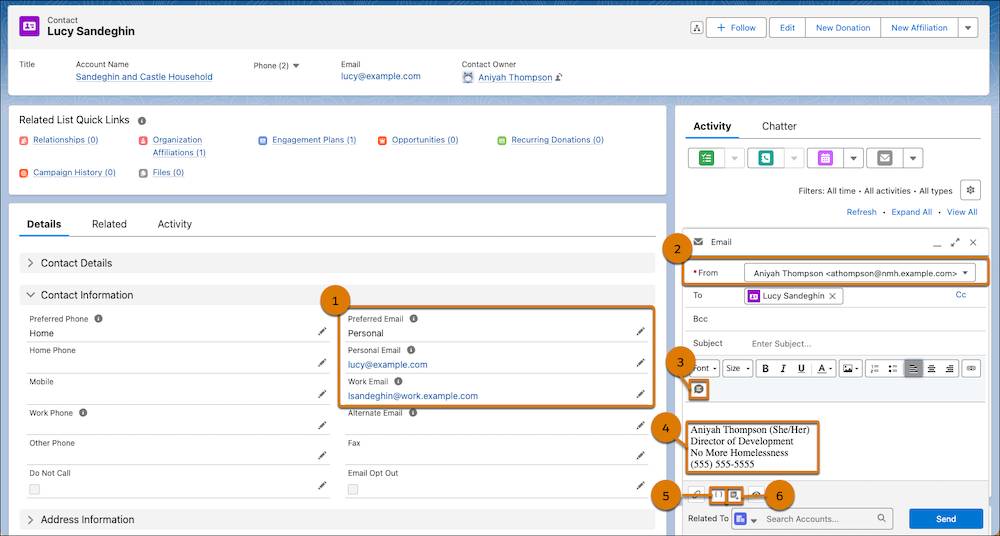
-
Preferred email address: For contacts who have more than one email address, specify their preferred email address to automatically populate the To field when composing a message.
-
Organization-wide email addresses: Choose to send messages from a generic address such as a shared inbox or from the public face of your organization, such as your executive director.
-
Quick text: Save and insert pre-written phrases or messages in your emails—and chats, events, tasks, and elsewhere in Salesforce.
-
Email signature: Set your email signature by navigating to View profile, then selecting Settings, Email, and My Email Settings. Your admin can also include a default footer message for every email.
-
Merge fields: Insert data into an email directly from a record without having to type or cut-and-paste it, eliminating human error when you’re sending many emails or in a template. For example, if you use the merge field for Recipient Average Gift on an email with many recipients, each person receives their own average gift in the message.
-
Email templates: Create and use reusable templates that can include file attachments and insert data from records using merge fields. You can keep templates private to just you or share them across your organization.
Now that you know the basics, you can go step by step through sending an email to an individual from a contact record. You pick up there in the next unit.
Resources
- Salesforce Help: Send Email Through Salesforce
- Salesforce Help: Use Enhanced Email for More Email Functionality
- Salesforce Help: Specify a Preferred Phone Number and Email Address for a Contact
