Benchmark Building Energy Intensity and Fill Gaps in the Carbon Footprint Data
Learning Objectives
After completing this unit, you’ll be able to:
- List the possible data gaps in a carbon footprint record.
- Explain building benchmarks.
- List the steps to fill gaps in a carbon footprint record.
No Data, No Worries!
NTO has many buildings across the globe. The company uses several energy sources to heat and cool the buildings, and power gadgets and devices. As we saw in the earlier unit, Net Zero Cloud uses energy use records to calculate the carbon footprint. Sam uses the monthly utility bills to obtain the energy consumption data for these assets, which he then feeds into Net Zero Cloud as energy use records.
But there’s a problem. Electricity bills for a couple of months for a few of NTO’s buildings aren’t available. And there’s no way for Sam to know the total energy usage for these months.
Any gaps in the energy use data can cause inaccurate carbon footprint accounting, which can lead to incorrect annual emissions inventories. We can’t stress enough the need for reliable and auditable carbon inventories for accurate sustainability impact reporting.
Here’s a list of situations that can cause gaps in the energy use data.
-
Missing energy consumption data: The monthly energy consumption bills are missing or the data is unavailable for some reason.
-
Orphan energy use records: Energy use records that share the reporting year and organization asset with a carbon footprint (CF) record but aren’t linked to the CF record yet.
-
Date issues: Two or more energy use records cover the same reporting period but have issues with dates. For example, missing start or end dates, start or end dates being out of range over the same reporting period, or overlapping start and end dates.
So what should Sam do? Fortunately, Net Zero Cloud provides a quick and easy way to intelligently identify gaps in the carbon footprint data and fill them. Sam can use industry benchmarks or create custom benchmarks.
Benchmark Your Building Energy Usage
Net Zero Cloud supports the use of the following benchmarking approaches to fill in the missing energy use data.
Use Industry Benchmark
The Commercial Buildings Energy Consumption Survey (CBECS) is a national sample survey that researches and collects energy-related building characteristics and energy usage data of U.S. commercial buildings. The U.S. Energy Information Administration (EIA) publishes CBECS results.
For reference data, the Salesforce admin loads the CBECS industry benchmark data into Regional Building Energy Intensity data records.
Create and Use Your Own Benchmark
Sam can use BEI Builder in Net Zero Cloud to compute a benchmark and develop insights into the average energy usage across all NTO buildings. Sam can then use the benchmark for filling in the gaps for buildings with missing energy use data. These numbers are stored in Building Energy Intensity (BEI) data records. BEI is measured in kWh/sqft or kWh/m² per year.
Create a Building Energy Intensity Record Using BEI Builder
BEI Builder guides Sam through the process of creating BEI records for NTO’s commercial buildings. It calculates the benchmark by averaging energy consumption values from existing energy use records.

Energy use records that meet certain filter criteria are considered for BEI calculation. Let’s go over these criteria.
Averaging Window Start Date and Averaging Window End Date
Energy use records must belong to the period defined by these dates.
Building Size Category
Energy use records must be for assets whose total floor area falls in the range defined by the building size category record. For more information, see Create a Building Size Category record.

The floor area values are retrieved from the corresponding stationary asset environmental source record for the asset.

Building Asset Type
The buildings must be of the asset type defined by Building Asset Type. Asset types can be Office, Restaurant, or Hotel.
GeographicalArea
The buildings must be from the business region or country defined by Geographical Area.
Energy consumption of buildings can vary depending on the climate and other external factors that are specific to a geographical area. Hence, geographical area information plays a key role in creating a distinct benchmark that’s used for data gap filling.
If Sam wants to include energy use records that are created during the data gap filling process, he can select the System Generated Energy Use Records Included checkbox.
On clicking Create, the Calculate Building Energy Intensity data processing job runs in the backend to calculate BEI and create a record. The Salesforce admin has already activated this data processing engine job template. For more information about BEI calculations, see Building Energy Intensity.
Using CBECS vs BEI
Whether you use the industry benchmark (CBECS) data or your own benchmark for filling data gaps depends on your organization’s requirements and preferences. For example, organizations can choose CBECS for buildings in the USA as it’s reliable and has been validated by government agencies. If CBECS data isn’t available for a certain fuel type or region, or the organization wants to use its own benchmark, you’d go with BEI.
Let’s follow along as Sam uses Net Zero Cloud to identify and fill data gaps in one of the CF records.
Fill Data Gaps in Carbon Accounting with Net Zero Cloud
To get started, Sam selects Fill Data Gaps from the action menu of a carbon footprint record, which launches a wizard. Data gap filling in Net Zero Cloud is a three-step process.

Step 1. Associate the orphan energy use records with the carbon footprint record.
The first page lists energy use records that match the reporting year and organization asset of the CF record but aren’t yet associated with this or any other CF record.
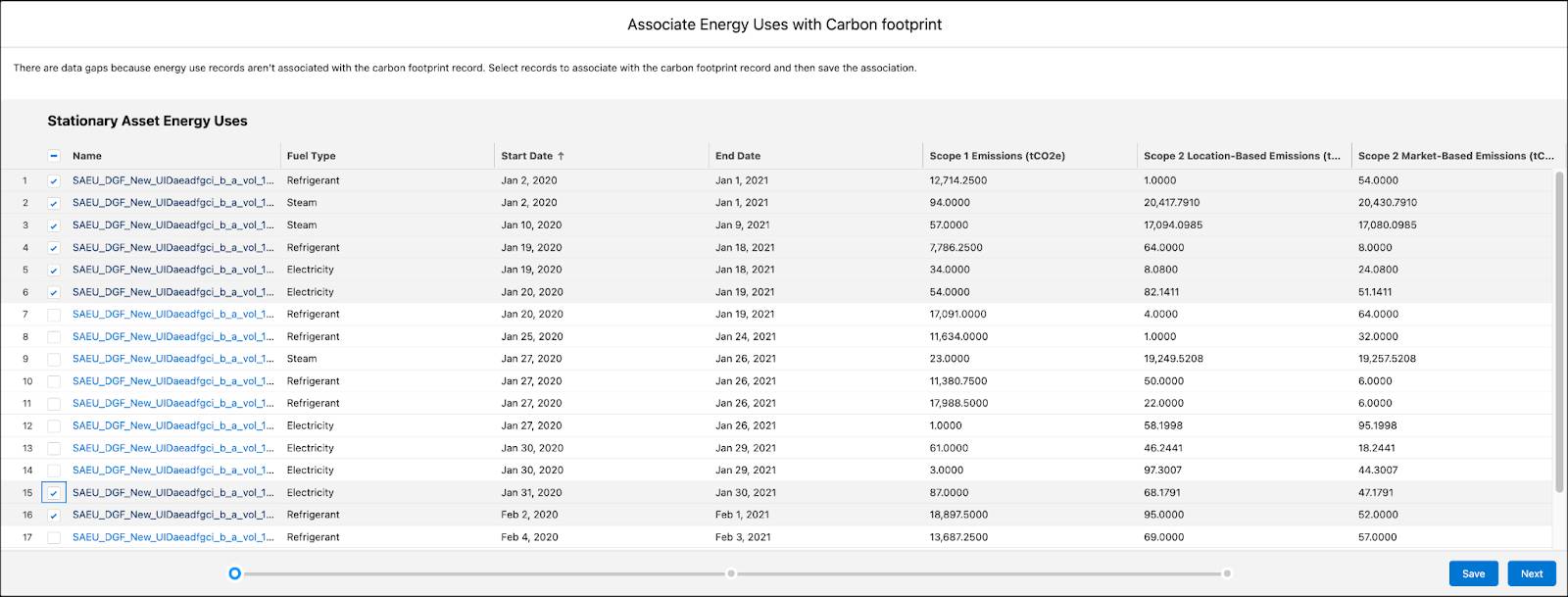
Sam reviews the list, selects the ones that must be associated with the CF record, and clicks Save. The selected records get associated with the CF record and are removed from the list.
Sam clicks Next to move to the next step.
Step 2. Fix energy use report dates.
The next page lists energy use records that are associated with the CF record but have issues with dates.

By default, the list shows all such records but Sam can choose to view records with specific issues only. For example, to view records with missing dates, Sam keeps only the Missing dates checkbox selected and clicks Search to refresh the list.
Sam fixes the dates and clicks Save, and then clicks Next to move to the final step.
Step 3. For fuel types with missing energy use data, create and associate energy use records.
Steps 1 and 2 helped Sam identify and associate unassociated energy use records with the CF record, and correct date issues in associated energy use records. The final step is to fill the data gaps.
Sam must select the fuel type for which he wants to fill the data gaps, and the fill method. He selects Cooling for the fuel type and Regional Building Energy Intensity for the fill method. The page shows record entries for the period with missing data and suggested values in the Fill Data (kWh) column.

In the case of Regional Building Energy Intensity fill method, Net Zero Cloud uses the intensity value from the preloaded CBECS data.
This fill method is available only if a Regional BEI record is associated with the CF record (Regional Building Energy Intensity field).
Record entries on the page provide details of the energy use records that will be automatically created. Sam selects the desired entries per fuel type and saves the changes before clicking Finish.
The corresponding energy use records are created. Sam notices that the System Generated Record checkbox in the Data Gap Filling Audit Information section of each of these records is selected.

Likewise, Sam reviews, identifies, and fixes data gaps and inconsistencies in other CF records.
Let’s see how Net Zero Cloud calculates the suggested values when we select other fill methods.
Building Energy Intensity: Net Zero Cloud uses the intensity value that Sam created using BEI Builder.
This method is available only if a BEI record is associated with the CF record (Building Energy Intensity field). 
Previous Year Daily Average: Net Zero Cloud computes and uses the average daily energy consumption data from the previous year. This method is available only if the previous year’s CF record is associated with the Previous Year Annual Carbon Footprint field in the CF record, and if at least one energy use record for the selected fuel type exists.
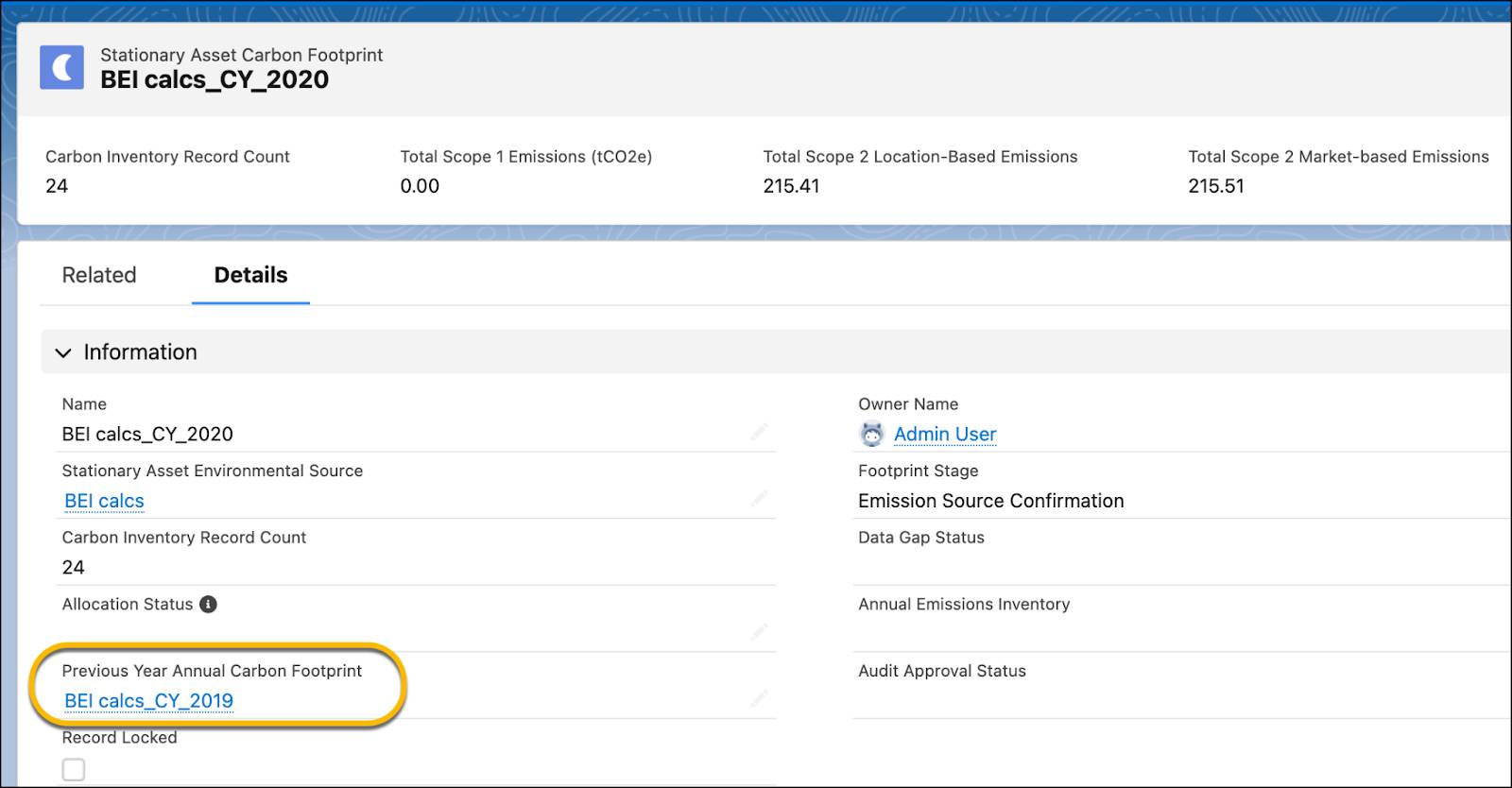
Current Year Daily Average: Net Zero Cloud computes and uses the average daily energy consumption data from the current year. This method is available only if at least one energy use record for the selected fuel type exists.
Manual: Sam must enter the energy use data for filling the gap manually.
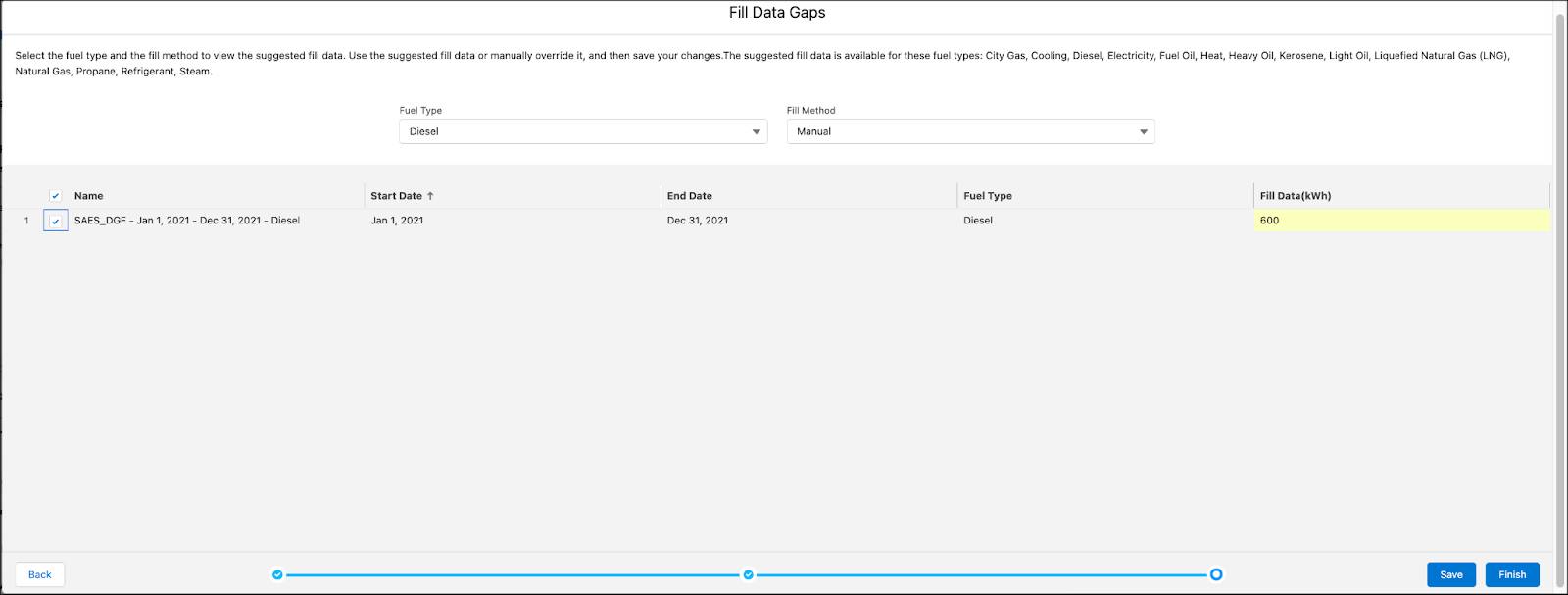
Sam is now ready to see how carbon accounting works for vehicle assets. Let’s find out in the next unit.
Resources
- Salesforce Help: Stationary Asset Carbon Footprint Calculation
- Salesforce Help: Calculate Building Energy Intensities
- Salesforce Help: Create a Building Size Category Record
- Trailhead: Configure a Net Zero Cloud Org
- External: Commercial Buildings Energy Consumption Survey (CBECS)
- Trailhead: Net Zero Cloud Analytics Setup
