Maintain Your Business Analyst Certification for Summer ‘24
Learning Objectives
After completing this unit, you’ll be able to:
- Manage user access with new permissions features.
- See who has access to accounts from manual shares and account teams with reports.
- Manage public group access or run a report on public group members.
- Describe default MFA logins for production orgs.
- Keep your Enablement admin and Enablement user permissions up to date.
- Grow your knowledge base with generative AI.
- Prepare for restrictions on Salesforce cookie use.
Maintain Your Certification
If you hold the Salesforce Business Analyst credential, keep in mind that you need to complete this module by the due date to maintain your certification. Another important part of maintaining your credential is ensuring your Trailhead and Webassessor accounts are linked.
Interested in learning more about getting certified? Check out the Salesforce Business Analyst credential.
Protect the Integrity of Your Certification
The quality of our certification exams and the value that our credentials provide are our highest priority. Protecting the security and confidentiality of our exams is essential to providing our customers with credentials that are respected and industry-leading.
As a participant of the Salesforce Certification Program, you’re required to accept the terms of the Salesforce Credential and Certification Program Agreement. Please review the Salesforce certification exam-taking policies in the Salesforce Credential and Certification Program Agreement and Code of Conduct Trailhead Help article for more details.
Salesforce introduced great feature enhancements over the past year. Let’s take a look at some of the more important ones.
Manage User Access with Permissions Features
Get a Summary of a User’s Permissions and Access
View which permissions, public groups, or queues a user is assigned to directly from a user’s detail page with User Access Summary.
Now, when troubleshooting or managing access, there’s no need to run queries or look through each profile, permission set, public group, or queue.
Where: This change applies to Lightning Experience and Salesforce Classic (not available in all orgs) in all editions.
How: From Setup, in the Quick Find box, enterUsers, and then select Users. Select a user, and then click View Summary.
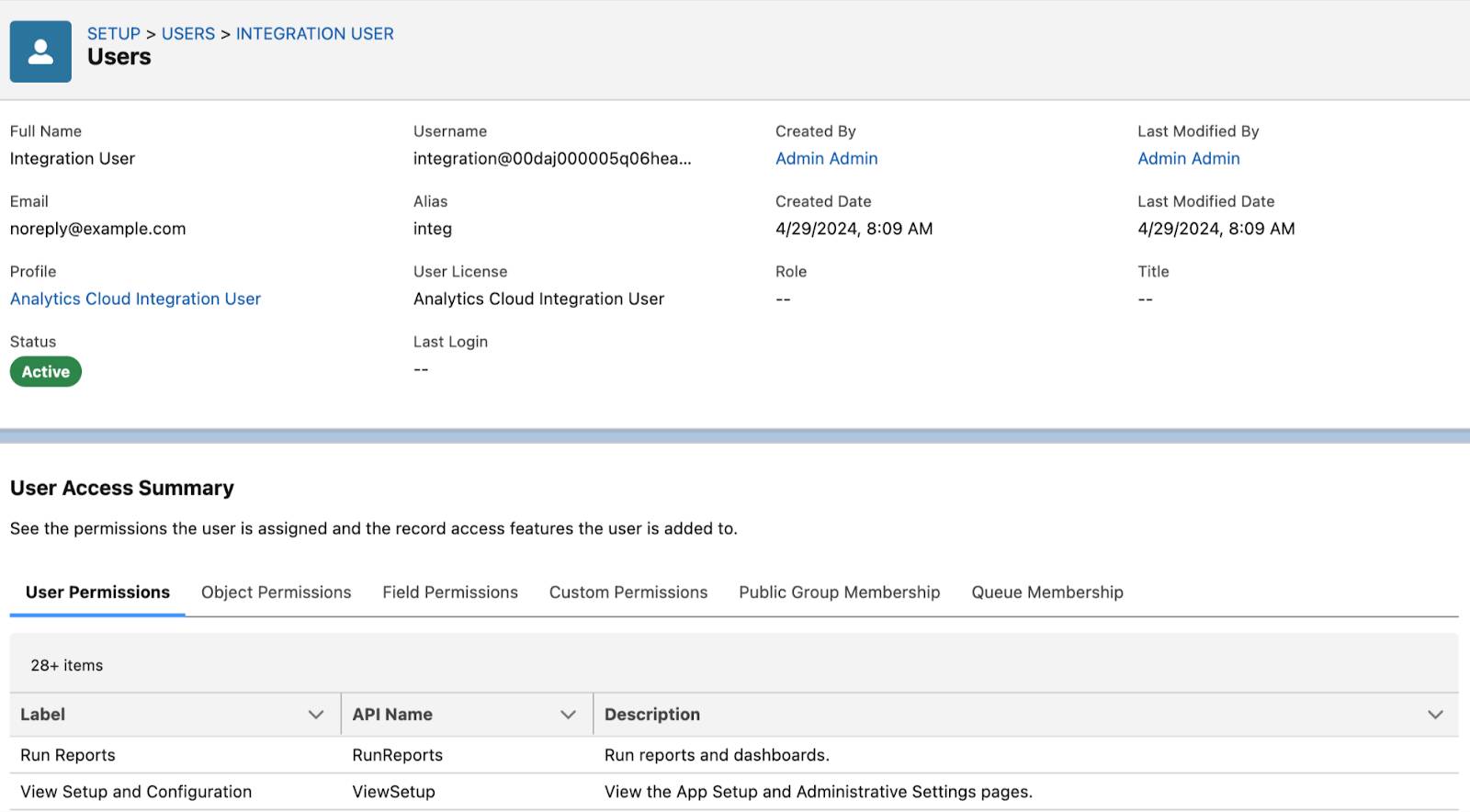
Report on Custom Permission Set and Permission Set Group Assignments
To help you manage your users, create a custom report type and build reports on both custom permission set and permission set group assignments. See all users assigned to a specific custom permission set or permission set group. Or, use the report to review an individual user’s assignments.
Where: This change applies to Lightning Experience and Salesforce Classic in Essentials, Professional, Enterprise, Performance, Unlimited, and Developer editions.
How: From Setup, in the Quick Find box, enterReport Types, and then select Report Types. Select Permission Set Assignment as the primary object. After you deploy the custom report type, users can select it when building reports.
See How Many Permission Set Groups a Permission Set Is Added To
You can now see a count of how many permission set groups that a specific permission set is included in. Use this count to estimate the potential impact on your users before making a change to a permission set.
Where: This change applies to Lightning Experience and Salesforce Classic in Essentials, Contact Manager, Professional, Group, Enterprise, Performance, Unlimited, Developer, and Database.com editions.
How: From Setup, in the Quick Find box, enter Permission Sets, and then select Permission Sets. Select a permission set, and view the Permission Set Groups Added To field.
To see a list of the permission set groups, click View Summary.
See Who Has Access to Accounts from Manual Shares and Account Teams with Reports
Get a snapshot of the account records that are shared manually or through account teams and which users or groups have access to them. Create a custom report type on the Account Share object, and then build reports.
Where: This change applies to Lightning Experience and Salesforce Classic in Enterprise, Performance, Unlimited, and Developer editions.
How: From Setup, in the Quick Find box, enter Report Types, and then select Report Types. Select Account Share as the primary object. After you deploy the custom report type, users can select it when building reports.
Manage Public Group Access or Run a Report on Public Group Members
See Where a Public Group Is Used
Quickly find where a public group is used and the level of access its users get without running queries or clicking multiple features. For a specific public group, you can view the sharing rules an object is referenced in and the list views it’s shared with in the new Public Group Access Summary. You can also see the report and dashboard folders that the public group can access and the other public groups it’s included in.
Where: This change applies to Lightning Experience and Salesforce Classic (not available in all orgs) in Professional, Enterprise, Performance, Unlimited, and Developer editions.
How: From Setup, in the Quick Find box, enter Public Groups, and then select Public Groups. Select a public group, and then click View Summary.

View Public Group Members with Reports
Manage public group membership more easily with reports. By creating a custom report type, you can see which users, roles, and other groups have been added to public groups. Previously, you clicked on each public group or ran queries to see its members.
Where: This change applies to Lightning Experience and Salesforce Classic in Enterprise, Performance, Unlimited, and Developer editions.
How: From Setup, in the Quick Find box, enter Report Types, and then select Report Types. Select Group Member as the primary object. After you deploy the custom report type, users can select it when building reports.
Describe Default MFA Logins for Production Orgs
Multi-factor authentication (MFA) is required when users log in to prevent unauthorized access to Salesforce accounts. Salesforce helps customers satisfy this contractual security requirement by making MFA a default part of the direct login process.
This change applies to production orgs created on or after April 8, 2024. It also applies to any existing production org that wasn’t included in one of the MFA auto-enablement phases that occurred between Spring ’23 and Spring ’24. With the Summer ’24 release, MFA is on by default for the direct login process when a new production org goes live. Sandbox orgs aren’t affected by this change, and orgs in a trial period aren’t affected until they’re converted to a subscription.
Keep Your Enablement Admin and Enablement User Permissions Up to Date
Ensure that your company’s Enablement team members have all the updated permissions required to fully participate in Enablement programs. The default Enablement permission sets are renamed and included in new default permission set groups, which organize access to functionality by a user’s role in your company. These permission set groups also include permission sets related to managing and accessing in-app guidance. Some individual user permissions are also renamed to better align with the jobs that team members fulfill.
Where: This change applies to Lightning Experience in Enterprise, Performance, and Unlimited editions with Sales Cloud, Service Cloud, Financial Services Cloud, Health Cloud, or Salesforce Platform. An Enablement add-on license is required.
For example, these new names appear when you manage permissions for Enablement team members.
Item Type |
New Name |
Previous Name |
|---|---|---|
Permissions |
Manage All Enablement Features |
Design and Deliver Enablement Programs |
Take Custom Walkthroughs |
View Walkthroughs |
|
Permission sets |
Manage Enablement Essentials |
Enablement Admin |
Use Enablement Programs |
Enablement User |
|
Use Custom Walkthroughs |
Access Walkthroughs |
Check this release for all the new permission set groups, their permission sets, corresponding permission set licenses, and included permissions.
Grow Your Knowledge Base with Generative AI
Optimize agent productivity and efficiently grow your knowledge base with AI-generated article drafts. Capture important information in the flow of work from Messaging, Live Chat, or email conversations and from web cases. Einstein uses conversation transcripts to draft fluent, relevant knowledge articles that agents review, edit, and save.
Where: This change applies to Unlimited and Enterprise editions with the Einstein for Service add-on. Einstein for Service is available in Lightning Experience.
How: In Setup, map Einstein response types to Knowledge fields. These mappings determine what type of information Einstein identifies and returns for your draft article.

Draft a knowledge article via a quick action on the Case page or from the Knowledge component for Messaging, Chat or Email conversations, and for web cases.

Edit and save your new article, and then send it for approval and publishing.
Prepare for Restrictions on Salesforce Cookie Use
To test custom functionality and code that relies on a Salesforce session cookie before browsers fully block third-party cookies, enable a new My Domain setting. For example, you enabled third-party cookies to use Lightning Out (beta) without a custom domain or token-based authentication. Also, to load your authenticated Visualforce page in an iframe on a third-party website, the process relies on a Salesforce session cookie. Previously, to test the impact of this change on the use of Salesforce cookies, you set flags and settings in your browser, and those steps vary by browser.
Where: This change applies to Lightning Experience and Salesforce Classic in Group, Essentials, Professional, Enterprise, Performance, Unlimited, and Developer editions.
When: Major web browsers block third-party cookies by default. Users can configure some browsers to allow these cookies, but browser developers intend to stop offering that option. Notably, Google plans to fully block third-party access to Salesforce cookies in Chrome in December 2024.
How: To prevent third-party use of Salesforce cookies, from Setup, in the Quick Find box, enter My Domain, and then select MyDomain. In the Routing and Policies section, click Edit. Enable Require first-party use of Salesforce cookies, and save your changes.

Resources
- IdeaExchange Delivered: Get a Summary of a User’s Permissions and Access
- IdeaExchange Delivered: See Where a Public Group Is Used
- IdeaExchange Delivered: Report on Custom Permission Set and Permission Set Group Assignments
- Salesforce Help: See How Many Permission Set Groups a Permission Set Is Added To
- IdeaExchange Delivered: See Who Has Access to Accounts from Manual Shares and Account Teams with Reports
- Salesforce Help: View Public Group Members with Reports
- Salesforce Help: MFA Is Turned On by Default Starting April 2024
- Salesforce Help: MFA Is On by Default for Direct Logins to Production Orgs
- Salesforce Help: Keep Your Enablement Admin and Enablement User Permissions Up to Date
- Salesforce Help: Embed CRM Analytics Dashboards in LWR Sites
- Salesforce Help: Grow Your Knowledge Base with Generative AI
- Salesforce Help: Prepare for Restrictions on Salesforce Cookie Use
