Process Benefit Applications
Learning Objectives
After completing this unit, you’ll be able to:
- Review benefit applications and check eligibility.
- Assign and disburse benefits.
- Explain change of circumstances reporting and reviews.
Benefit Application Review
Now that you’ve seen how constituents use the benefits portal to discover and apply for benefits, let’s take a peek behind the scenes to see how agency workers use Benefit Management to accelerate application reviews.
Connor Tan is a caseworker at the Cosville Department of Social Services. Every day, he reviews applications to determine whether constituents qualify for the benefits that his department administers. After that, he assigns and disburses benefits to the qualified applicants.

In the past, Connor and his fellow reviewers were forced to sift through stacks of paper applications and scour spreadsheets with manually entered constituent data. Then they had to compare all the details with the requirements for the requested benefit. Often, Connor had to phone or email constituents several times to track down missing information. The delays and lack of transparency into decisions made for frustrated constituents and a disenchanted Connor.
With Benefit Management, Connor can get a 360-degree view of each applicant and their household, return applications for more information, run automatic eligibility calculations, and share details about decisions and disbursement amounts.
Let’s follow Connor as he reviews Jo’s application for the LIHEAP benefit.
First, he logs in to the agency org and sees the list of applications pending review. Jo’s application is next in his queue, so he opens the application record and sees the guided flow.

The guided flow Flexcard gives Connor quick access to information and tools for swiftly and accurately reviewing Jo’s application.
- The Review Application button (1) displays the application form with the information that the constituent submitted.
- The Check Eligibility button (2) runs an automatic calculation that compares the form inputs against the defined parameters, and produces the applicant’s eligible benefit amount.
- The Other Applied Benefits button (3) shows a list of benefits that the constituent has already applied for.
- The Members link (4) displays details about the constituent’s household members.
The caseworker can also see a summary of the application, including the eligible benefit amount, household size, and total income and expenditure amounts.
Connor begins by selecting the number of members to view a snapshot of the constituents living in Jo’s household.

Connor sees that Jo has two children, which is important for calculating the household’s eligible benefit amount.
He clicks Review Application and checks her submitted information, including the documents she provided as proof of her income, rent, and heating bill amounts. He makes sure that this information matches the amounts in the form fields. If he finds any discrepancies or missing details, he can contact Jo or select Return Application on the application record to return it to her for corrections. He can also check whether Jo has received other benefits by selecting Other Applied Benefits.
Connor doesn’t find any issues with the submitted information, so it’s time to check her eligibility for the LIHEAP benefit. He clicks Check Eligibility to automatically verify whether Jo is eligible and the qualified amount. This brings up the expression set, where Connor can review the input criteria for the assessment. This criteria include Jo’s household income, household size, and other factors.

Connor clicks Simulate to run the automatic calculation. Based on the inputs from Jo’s application, her household is eligible for a $210 monthly energy credit. Brilliant!

In addition, Decision Explainer stores a record of the calculation that Connor ran for future reference. This way, he can quickly communicate the reasoning behind the eligibility decision if Jo asks.
Benefit Assignment and Disbursement
Connor’s excited to provide the energy credit to Jo and her family, so he clicks Assign Benefit. The system automatically extracts data from the application form and stores the information in entities with effective dates on the application record. Connor then fills in the required fields, including the entitlement amounts and payout frequency.
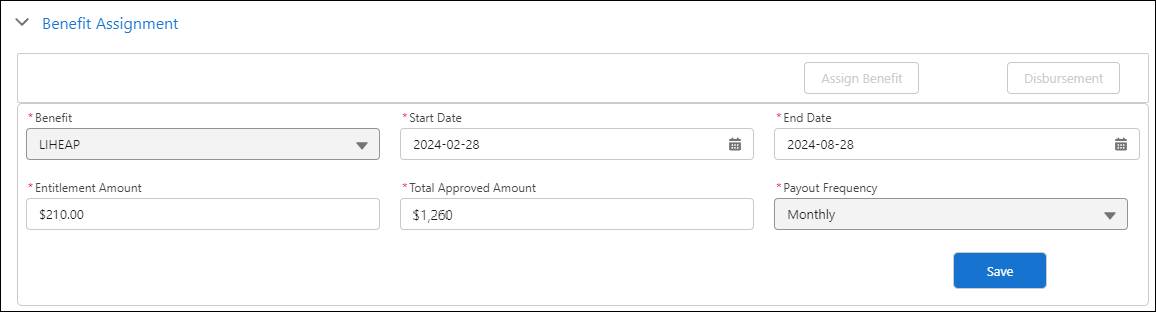
When Connor clicks Save, the system automatically creates a Benefit Assignment record, which stores details about the assignment.
Next, he clicks Disbursement and sees the full disbursement schedule with payout amounts.

You can set up a custom notification and record-triggered flow to automatically alert applicants when the status of their application changes. For example, Jo receives a confirmation message that the agency has approved her benefit application, and she logs into the portal to see the disbursement schedule on her dashboard. With a sigh of relief, she finds comfort that help is on the way.
Change of Circumstances
A short time later, Jo’s mother moves in with the family. Jo knows that she needs to report this change to the agency because it may affect her eligibility for the LIHEAP benefit. She navigates to the benefits portal and selects the Change in Circumstances option, which brings up a form.

Jo fills out and submits the form to notify the agency of her new household member.
Back at the agency, Connor sees Jo’s change of circumstances application enter his queue. He can check whether Jo’s mother is elderly or disabled, and whether she’s applied for other benefits. After confirming the information, he clicks Accept Application to update the household information.
When Connor accepts the application, the system updates associated objects with the form fields from the application, and creates a new benefit assignment adjustment application for each assigned benefit that’s impacted by the change. In this case, the system creates a new public application participant for Jo’s mother, who’s elderly.
Connor and other caseworkers review the new applications and can quickly modify the benefit amount by selecting Adjust Benefit. The flow populates the new entitlement amount for the benefit and the corresponding adjustment amount, and creates disbursement records with updated amounts.
Help is on the way for Jo, and Connor didn’t have to rummage through a single spreadsheet or (shudder) paper document to make it happen. Using Benefit Management, he and the team of Cosville caseworkers fly through the remaining application reviews. Feeling caught up at work is an unfamiliar sensation, but it’s definitely growing on them.
In this module, you’ve learned how Benefit Management provides the tools to overcome the everyday challenges faced by constituents seeking benefits and supporting agencies that process their applications. With a customer-centric online portal, automated eligibility assessments, and guided flows, you simplify and accelerate the delivery of important assistance and increase safety and wellbeing in your community.