Configure the Benefits Portal
Learning Objectives
After completing this unit, you’ll be able to:
- Describe how the benefits portal streamlines benefit information discovery and applications.
- Summarize the steps for configuring the benefits portal.
- Explain how constituents use the portal to apply for benefits.
The Benefits Portal
You’ve reached the final configuration step: setting up the benefits portal. This website acts as the digital front door to your agency’s services. The benefits portal makes it easy for constituents to find available benefits, assess their eligibility, apply for help, and request technical support. Users who log in to the site can track their benefit applications and see a record of their past and upcoming benefit disbursements.

This website is intuitive, responsive, and connects to the Benefit Management data in your org. You can customize the portal to match the look and feel of your agency branding. Unfortunately, you’ll need to hire a web developer with tons of HTML, CSS, and PHP expertise to create the portal from scratch. Just kidding, of course! With the power of Experience Cloud and preconfigured site templates, you can swiftly launch your own agency portal that works right out of the box, with little to no code.
Here’s how to set up the benefits assistance portal.
- Configure access for constituents by assigning licenses and profiles. Also, assign the necessary permissions to users so they can apply for benefits on the site.
- Configure the site with the out-of-box template. The Benefit Assistance Experience Cloud site template includes pages for benefits, complaints, care plans, tasks, and applications. Use Experience Builder to tailor the pages for your agency, such as adjusting the site branding.
- Add the change of circumstances guided flow to the homepage of the benefits portal so users can alert your agency of changes that may affect their benefits eligibility. Public Sector Solutions includes a preconfigured Flexcard to support the Change of Circumstances flow.
- Set up application alerts to inform constituents of changes in their application status. This functionality requires configuring a notification type, a record-triggered flow, and a few other components.
- Finally, add members and publish the site.
For more detailed steps, use the links in the Resources section.
With that, you’ve now completed all of the necessary configuration, and your next-generation benefits management solution is up and running. Next, learn how the solution works from end to end, starting with the constituent’s point of view.
Prescreening and Application Submission
First, let’s explore the prescreening and benefit application processes from the constituent’s perspective.
Jo Silvas is a single mother of two children and is searching for information about available benefits through the City of Cosville benefits assistance portal.

Jo created an account the last time she applied for benefits, so she logs in to the site on her laptop. She can do this from her mobile device, too.
The navigation bar of the portal contains links to applications, benefits, claims, and more.

On the Home page, she finds quick links for finding benefits, reporting changes, and filing a claim.

Jo clicks Find Benefits, and a prescreening form opens.

In the form, Jo enters her date of birth, annual income, expenses, and more. Then, she clicks Next to see the prescreening results. Jo’s overjoyed to learn that she’s eligible for two different assistance programs: LIHEAP and Financial Literacy Training.
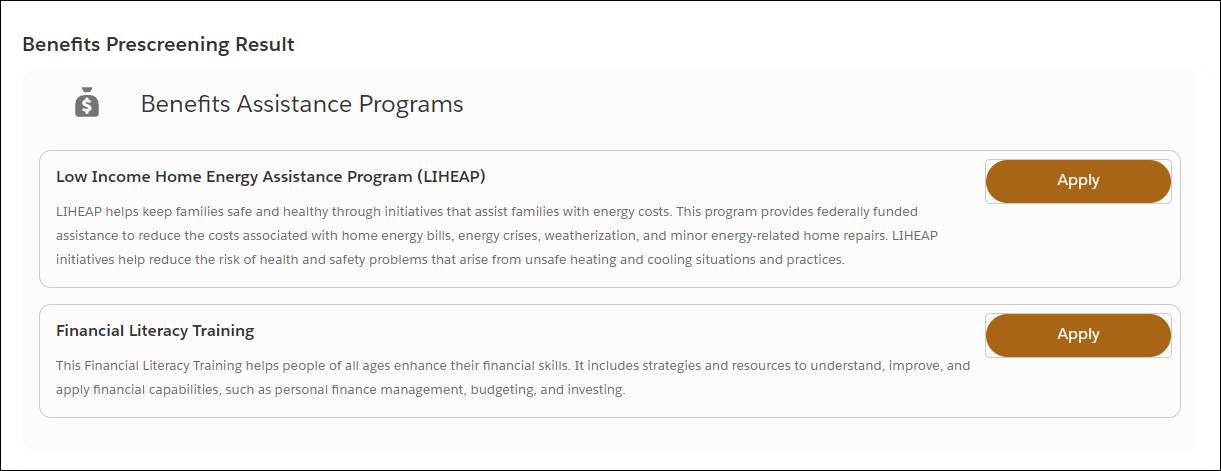
Unbeknownst to Jo, the Eligibility Assessment expression set just ran a calculation based on the inputs she’s entered in the form, creating a list of the benefits she’s eligible for. Feel the power of automatic eligibility assessments yet?
She decides that the LIHEAP is the best choice for her situation. After gathering her financial documents, Jo clicks Apply on the Benefit Prescreening Results Screen to open the application form.

The LIHEAP benefit application form breaks the application into steps, such as Head of Household Details, Income, Expenses, and Housing and Heating information. Notice anything familiar? These are the same assessment questions that Tishon included in the Omniscript application form for the benefit.
If Jo needs help or has questions about the application, she can select Get Support to submit a support ticket to the agency. If she needs to take a break or gather more documents, the form saves her information so she can pick up where she left off next time.
At each step, Jo populates the input fields and attaches supporting documents, as needed.

Here, Jo uploads a copy of her recent electricity bill to confirm the monthly bill amount.
Jo can’t skip a step without filling out all of the required fields. Thanks to this validation, her application contains all the information the reviewer needs during review.
At the end of the application, Jo reviews her entries, signs the form, and clicks Submit. A few moments later, she receives a confirmation message that her application has been successfully submitted, with a preview of the potential benefit amount she’ll receive upon agency approval.

Jo sees that she’s potentially eligible for a $210 energy credit every month.
Think back to the automated calculations you learned about earlier. The expression set calculates eligibility by comparing Jo’s application form inputs to a decision matrix that contains the allowable income thresholds for each household size. Because Jo has two children and her household income is $30,000, she meets the eligibility requirements for the LIHEAP benefit depending on government policy requirements.
However, the agency still needs to review Jo’s application and supporting documents to make an official decision about her eligibility. In the meantime, she keeps track of her application status on her dashboard in the benefits portal.
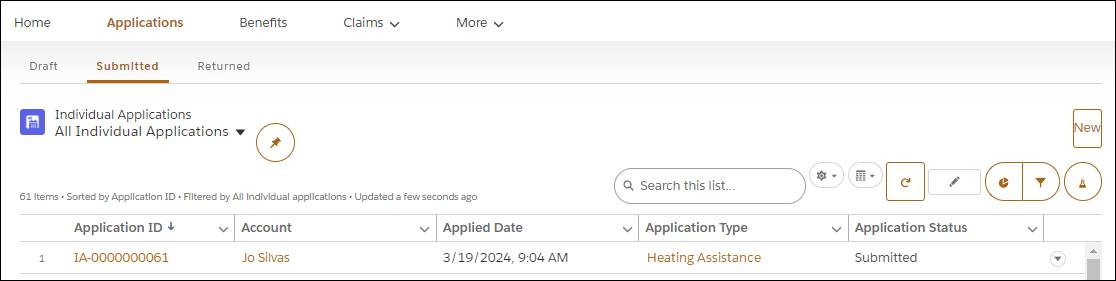
You’ve just learned how the benefit assistance portal removes all of the office visits, phone calls, and guesswork from the application process. Constituents like Jo can quickly find, apply for, and receive important information about available benefits.
However, constituents aren’t the only ones who benefit from this digital solution. In the next unit, you learn how Benefit Management facilitates agency reviews of applications on the backend.