Preview and Resolve Conflicts
Learning Objectives
- List three things you can do in Business Manager to resolve SEO URL conflicts.
- Explain how Salesforce B2C Commerce tracks category, folder, and search refinement SEO URLs.
- Describe how B2C Commerce regenerates the category and folder URLs.
- List three changes that initiate a category and folder URL regeneration.
- List two reasons for search refinement SEO URL conflicts.
Make URLs Unique
Brandon Wilson, Cloud Kicks merchandiser, configured his SEO URLs and is ready to see how they work. His biggest challenge is to ensure that the resulting URLs are unique. Conflicts happen when they aren’t. With the Business Manager SEO URL module, he can:
- Preview URLs.
- See status instantly.
- View info that helps resolve conflicts.
What’s even better, B2C Commerce handles many of the conflicts automatically.
The Directory Structure
B2C Commerce maintains a directory of category, folder, and search refinement URLs in its database, and uses a system job to generate URLs. It doesn’t store product and content URLs because it builds them dynamically. The directory contains a URL endpoint for each category in the site catalog and each folder in the site library for each site locale.
When the system job generates URLs, it ensures unique URLs within categories/folders per locale. If B2C Commerce finds duplicate category URLs during this process, it appends an index number to the URL.
For example, Brandon configures the category URL rule to use the category display name. But two categories share the same display name: shoes. B2C Commerce generates the URL shoes-1 for the first category and shoes-2 for the second category.
Check for Change
B2C Commerce automatically updates URL mappings when any of these events occur.
- Removed category/folder
- Added category/folder
- Changed site assignment
- Changed category/folder name or ID
- Changed category/folder age URL, page description, or page keywords
- Changed category hierarchy (any name shown for the category-path or category-parent variable)
- Changed attribute value
- Changed locale
- Changed URL setting that controls URL mappings
When one or more of these changes happen, B2C Commerce regenerates the category and folder URLs. The job runs on any instance but production. It takes about 3 minutes to process approximately 25,000 categories/folders.
Preview SEO URLs
Brandon wants to preview his SEO URLs before he uses them live in production. Here’s how he does it.
- In Business Manager, select App Launcher, and then select Merchant Tools | SEO | URL Rules.
- Click the Catalog (Content) URLs tab.
- Select a category in the Category/Product/Locale field.
- Click the Browse button and select a product.
- Select the language: Default.
- Select the encoding: Text Encoded.

- Click Preview.

The results appear under the Rule Preview section entry fields.
Catalog (Content) URL Conflicts
Brandon takes a look at his preview results, then clicks Validate. Sometimes he doesn’t have conflicts, but today, he has a few. Here's what conflicts can look like.
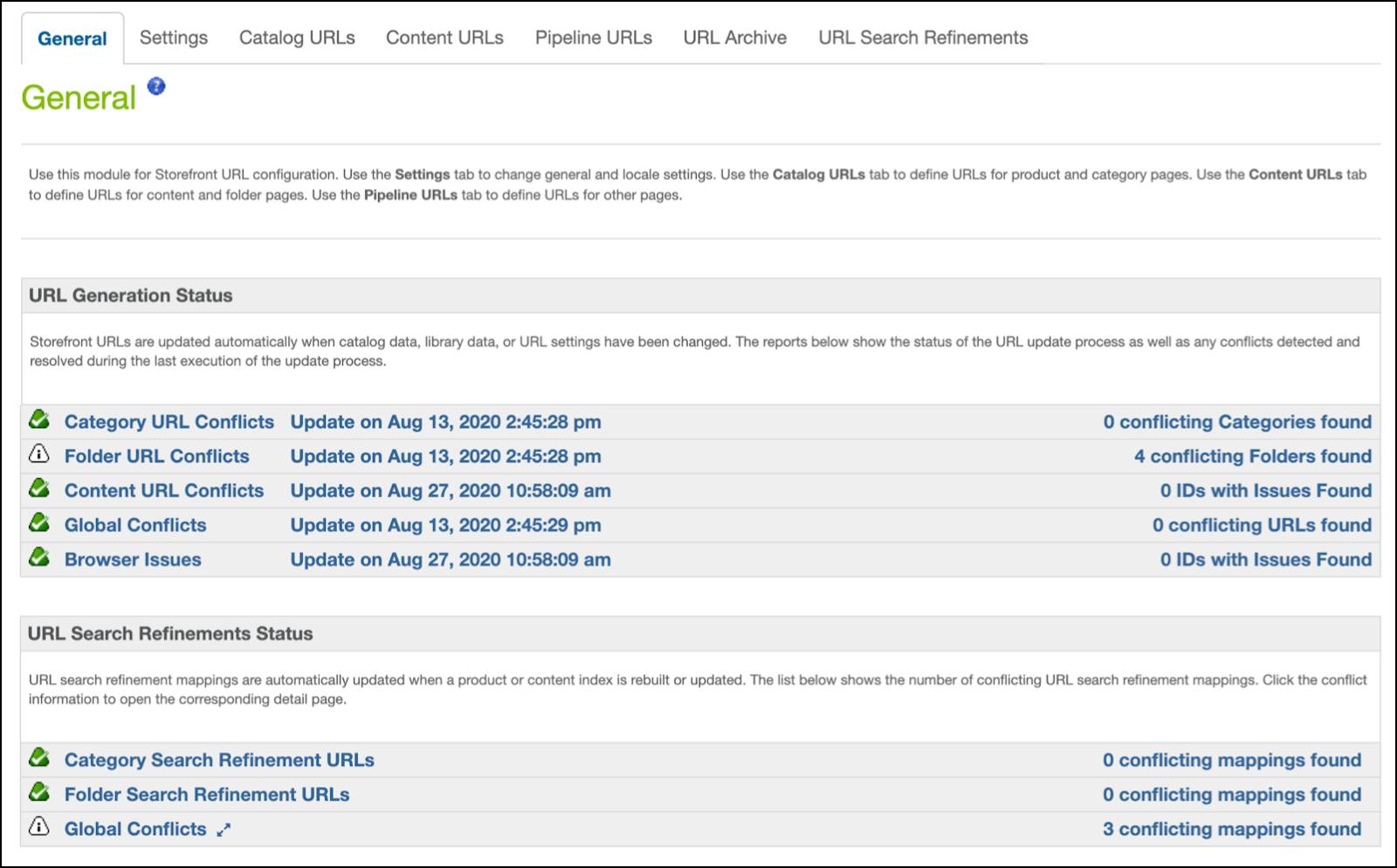
For now, Brandon has some folder and global conflicts.
Here’s how to review and resolve conflicts.
- In the Business Manager SEO URL module (continuing from the last steps), click Validate when you are satisfied with your URLs.
- Click a conflict value to view conflict details.
- Click the Catalog | Content URLs and Global Conflicts sections to expand them.
B2C Commerce automatically resolves conflicts by adding an integer at the end of the endpoint.
- If this is OK, you don’t have to change your syntax.
- Otherwise, you must change your syntax or use the Page URL field to override one endpoint out of each identical pair.
- When you are finished, click one of these:
-
Cancel (manually resolve conflicts): Change your rule syntax to resolve your conflicts.
-
Save (auto-resolve conflicts): Use the automatic resolution provided by B2C Commerce or use the Page URL field to resolve the conflict.
- Click the General tab.
- Click Run Update Now.
The URL Generation Status section shows a report of when the URL generation job was last run and any conflicts detected between different URLs. The conflicts show when duplicate URLs are generated.
Search Refinement URL Conflicts
When Brandon adds search refinement information to the URL path, conflicts can occur with refinement values after URL cleansing (for example, character replacement). B2C Commerce resolves many of these conflicts by adding an integer delimited with the configured delimiter to make them unique.
He can review and resolve cases like these in the SEO URL module General tab.
- Multiple occurring values in different search refinements, for example, using
redfor both color and brand.
- Search refinement values containing the delimiters - (hyphen) and _ (underscore).
Next Steps
In this unit, you learned how to preview SEO URLs and resolve conflicts. You explored how B2C Commerce tracks category, folder, and search refinement SEO URLs, and how it automatically regenerates category and folder URLs. Next, you learn how to configure URL redirects.
Resources
- Salesforce Help: Use the SEO URLs Settings Tab
- Salesforce Help: URL Generation and Conflict Resolution
