Review the Amazon EC2 Instance Lifecycle and Pricing
Learning Objectives
After completing this unit, you will be able to:
- Explain the EC2 instance lifecycle.
- Explain purchasing options for EC2 instances and how to use them.
Explore the EC2 Instance Lifecycle
An EC2 instance transitions between different states from the moment you create it all the way through to its termination.
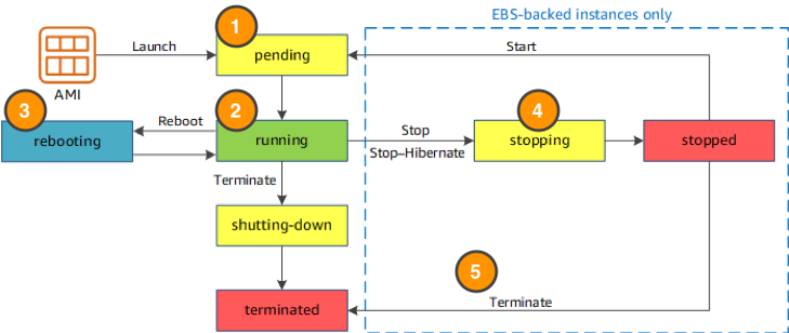
When you launch an instance, it enters the pending state (1). When the instance is pending, billing has not started. At this stage, the instance is preparing to enter the running state. Pending is where AWS performs all actions needed to set up an instance, such as copying the AMI content to the root device and allocating the necessary networking components.
When your instance is running (2), it's ready to use. This is also the stage where billing begins. As soon as an instance is running, you are then able to take other actions on the instance, such as reboot, terminate, stop, and stop-hibernate.
When you reboot an instance (3), it’s different than performing a stop action and then a start action. Rebooting an instance is equivalent to rebooting an operating system. The instance remains on the same host computer and maintains its public and private IP address, and any data on its instance store.
It typically takes a few minutes for the reboot to complete. When you stop and start an instance (4), your instance may be placed on a new underlying physical server. Therefore, you lose any data on the instance store that were on the previous host computer. When you stop an instance, the instance gets a new public IP address but maintains the same private IP address.
When you terminate an instance (5), the instance store are erased, and you lose both the public IP address and private IP address of the machine. Termination of an instance means you can no longer access the machine.
What Is the Difference Between Stop and Stop-Hibernate?
When you stop your instance, it enters the stopping state, and then the stopped state. AWS does not charge usage or data transfer fees for your instance after you stop it, but storage for any Amazon EBS volumes is still charged. While your instance is in the stopped state, you can modify some attributes, like the instance type. When you stop your instance, the data stored in memory (RAM) is lost.
When you stop-hibernate your instance, AWS signals the operating system to perform hibernation (suspend-to-disk), which saves the contents from the instance memory (RAM) to the Amazon EBS root volume.
Consider the scenario where your cat photo application becomes extremely popular. To relieve some stress on the database that supports your application, you want to implement a custom backend layer that caches database information in memory (RAM). You decide to run this custom backend caching solution on Amazon EC2.
In this scenario, the stop-hibernate feature would be instrumental in persisting storage. It would prevent you from having to manually create scripts to save this RAM data before shutting down the server.
What Makes Up the Pricing?
To understand EC2 pricing, let’s decouple the instance price from other services attached to it, such as storage and networking costs. In this unit we refer to the instance cost as the cost associated with the instance in terms of specifications and not the total blended cost of running an instance.
Once an instance is launched in your AWS account, the billing usually accrues on a per-second basis. For simplicity of calculation, prices are stated per-hour. For example, if you have an instance running for 5 minutes and 38 seconds during a given month, you only pay for 338 seconds of utilization at the end of the month.
One exception to this pricing convention may be third-party AMIs purchased from the AWS Marketplace, which may have a minimum billing of 1 hour. For more details, check out the resources section of this unit.
What Are the EC2 Pricing Options?
One of the ways to reduce costs with Amazon EC2 is to choose the right pricing option for the way your applications run. There are multiple to consider: On-Demand Instances, Saving Plans, Reserved Instances, Spot Instances, Dedicated Hosts, Dedicated Instances, and Capacity Reservations.
Pay As You Go with On-Demand Instances
With On-Demand instances, you pay for compute capacity with no long-term commitments. Billing begins whenever the instance is running, and billing stops when the instance is in a stopped or terminated state. The price per second for a running On-Demand instance is fixed.
For applications that require servers to be running all the time, you are less likely to benefit from the On-Demand pricing model, simply because there is no situation where you will need to turn servers off. For example, you might want the web server hosting the frontend of your cat photo application to be running 24/7 so that users can access the website at any time. Even if there are no users connected to your website, you don’t want to shut down the servers supporting the site in case of potential user activity.
We recommend that you use On-Demand Instances for applications with short-term, irregular workloads that cannot be interrupted.
Reserve Capacity with Reserved Instances (RIs)
RIs provide you with a significant discount compared to On-Demand instance pricing. RIs provide a discounted hourly rate and an optional capacity reservation for EC2 instances. You can choose between three payment options: All Upfront, Partial Upfront, or No Upfront. You can select either a 1-year or 3-year term for each of these options.
Depending on which option you choose, you are discounted differently.
- All Upfront offers a higher discount than Partial Upfront instances.
- Partial Upfront instances offer a higher discount than No Upfront.
- No Upfront offers a higher discount than On-Demand.
On-Demand and No Upfront are similar since both do not require any upfront payment. However, there is a major difference. When you choose an On-Demand instance, you stop paying for the instance when you stop or terminate the instance. When you stop an RI, you still pay for it because you committed to a 1-year or 3-year term.
Reserved Instances are associated with an instance type and an Availability Zone depending on how you reserve it. The discount applied by a Reserved Instance purchase is not directly associated with a specific instance ID, but with an instance type.
Save on Costs with Spot Instances
Another way of paying for EC2 instances is by using Spot Instances. Amazon EC2 Spot Instances allow you to take advantage of unused EC2 capacity in the AWS Cloud. They are available at up to a 90% discount compared to On-Demand prices.
With Spot Instances, you set a limit on how much you would like to pay for the instance hour. This is compared against the current Spot price that AWS determines. If the amount you pay is more than the current Spot price and there is capacity, then you will receive an instance. While they are very promising from the billing perspective, there are some architectural considerations you will need to consider in order to use them effectively.
One consideration is that your spot instance may be interrupted. For example, if AWS determines that capacity is no longer available for a particular spot instance or if the Spot price exceeds how much you are willing to pay, AWS will give you a 2-minute warning before it interrupts your instance. That means any application or workload that runs on a Spot instance must be able to be interrupted.
Because of this unique consideration, inherently fault-tolerant workloads are typically good candidates to use with Spot instances. These include big data, containerized workloads, continuous integration/continuous delivery (CI/CD), web servers, high-performance computing (HPC), image and media rendering, or other test and development workloads.
Control Instance Placement with Amazon EC2 Dedicated Hosts
An Amazon EC2 Dedicated Host is a physical server that is fully dedicated for your use. You can optionally choose to share the instance capacity with other AWS accounts. You can launch and run instances on specific hosts, and you can ensure that instances run only on specific hosts.
Dedicated Hosts provide comprehensive Bring Your Own License (BYOL) support. They allow you to use your existing per-socket, per-core, or per-VM software licenses, including Windows Server, SQL Server, SUSE Linux Enterprise Server, Red Hat Enterprise Linux, or other software licenses that are bound to VMs, sockets, or physical cores, subject to your license terms.
If you require your instances to run on dedicated hardware, but you do not need visibility or control over instance placement, and you do not need to use per-socket or per-core software licenses, you can consider using Dedicated Instances instead.
Ensure Hardware is Dedicated to One Account with Dedicated Instances
Dedicated Instances are EC2 instances that run on hardware that's dedicated to a single AWS account. This means that Dedicated Instances are physically isolated at the host hardware level from instances that belong to other AWS accounts, even if those accounts are linked to a single payer account.
Dedicated Instances provide no visibility or control over instance placement, and they do not support host affinity. If you stop and start a Dedicated Instance, it might not run on the same host. Similarly, you cannot target a specific host on which to launch or run an instance. Additionally, Dedicated Instances provide limited support for Bring Your Own License (BYOL).
If you require visibility and control over instance placement and more comprehensive BYOL support, consider using a Dedicated Host instead.
Reserve Compute Capacity with Capacity Reservations
Capacity Reservations enable you to reserve compute capacity for Amazon EC2 instances in a specific Availability Zone. There are two types of Capacity Reservations serving different use cases.
Types of Capacity Reservations
The following are some common use cases for On-Demand Capacity Reservations.
- Scaling events–Create On-Demand Capacity Reservations ahead of your business-critical events to ensure that you can scale when you need to.
- Regulatory requirements and disaster recovery—Use On-Demand Capacity Reservations to satisfy regulatory requirements for high availability, and reserve capacity in a different Availability Zone or Region for disaster recovery.
The following are some common use cases for Capacity Blocks for ML.
- Machine learning (ML) model training and fine-tuning – Get uninterrupted access to the GPU instances that you reserved to complete ML model training and fine-tuning.
- ML experiments and prototypes – Run experiments and build prototypes that require GPU instances for short durations.
When to use On-Demand Capacity Reservation
Use On-Demand Capacity Reservations if you have strict capacity requirements, and are running business-critical workloads that require capacity assurance. With On-Demand Capacity Reservations, you can ensure that you'll always have access to the Amazon EC2 capacity you've reserved for as long as you need it.
When to use Capacity Blocks for ML
Use Capacity Blocks for ML when you need to ensure that you have uninterrupted access to GPU instances for a defined period of time starting on a future date. Capacity Blocks are ideal for training and fine-tuning ML models, short experimentation runs, and handling temporary surges in inference demand in the future. With Capacity Blocks, you can ensure that you'll have access to GPU resources on a specific date to run your ML workloads.
Wrap Up
When using Amazon EC2, you can use multiple pricing options to optimize your workload cost and performance. This approach is often called the blended approach, and allows you to choose the right tool for the job. In the next unit, you learn about the container compute option on the AWS platform.
Resources
- External Site: AWS: Instance lifecycle
- External Site: AWS: Amazon EC2 pricing
- External Site: AWS: Amazon EC2 On-Demand Pricing
- External Site: AWS: Amazon EC2 Spot Instances Pricing
- External Site: AWS: Amazon EC2 Reserved Instances Pricing