Complete Product Surveys
Learning Objectives
After completing this unit, you’ll be able to:
- Conduct product surveys in the offline mobile app.
- Explain the benefits of reviewing activity performance.
- Identify the insights gained from survey exceptions.
Product Surveys
Peter’s excited about the new range of snacks and beverages from Alpine Group. Consumers are loving the products, which are flying off the shelf. Take the newly launched energy drink, Empower Cherry, packaged in a 0.33L can. This tart and fizzy soda is not only tasty but healthy, and it’s free from artificial flavors and colors. Empower Cherry is proving to be a runaway favorite with consumers in these scorching summer months.
Chantelle wants to avoid any potential out-of-stock situations for these popular brands. To stay up to date on product stocks, she surveys each Alpine Group product sold at the store. Product surveys are important to assess how products are performing. The survey results help Chantelle and Gustavo plan product inventories with accuracy.
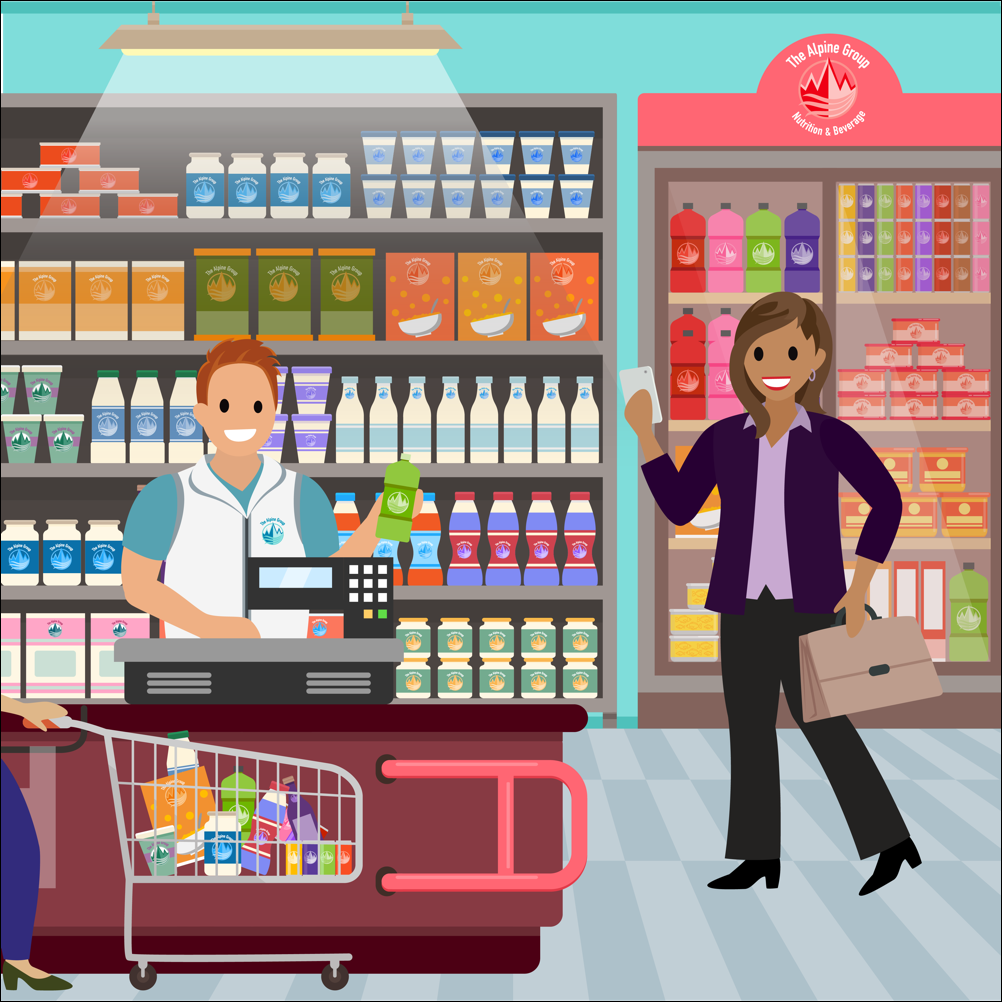
Chantelle uses her Consumer Goods Cloud offline mobile app to navigate to the product survey page for Alpine Group. To start the survey, she taps Capture Survey in the Your activities for today tile on the Store Cockpit.

The Product Survey page for *NTO Store #201 displays a list of all the Alpine Group products sold in this location. For each product, Chantelle reviews the number of product facings on the shelves and the corresponding price.
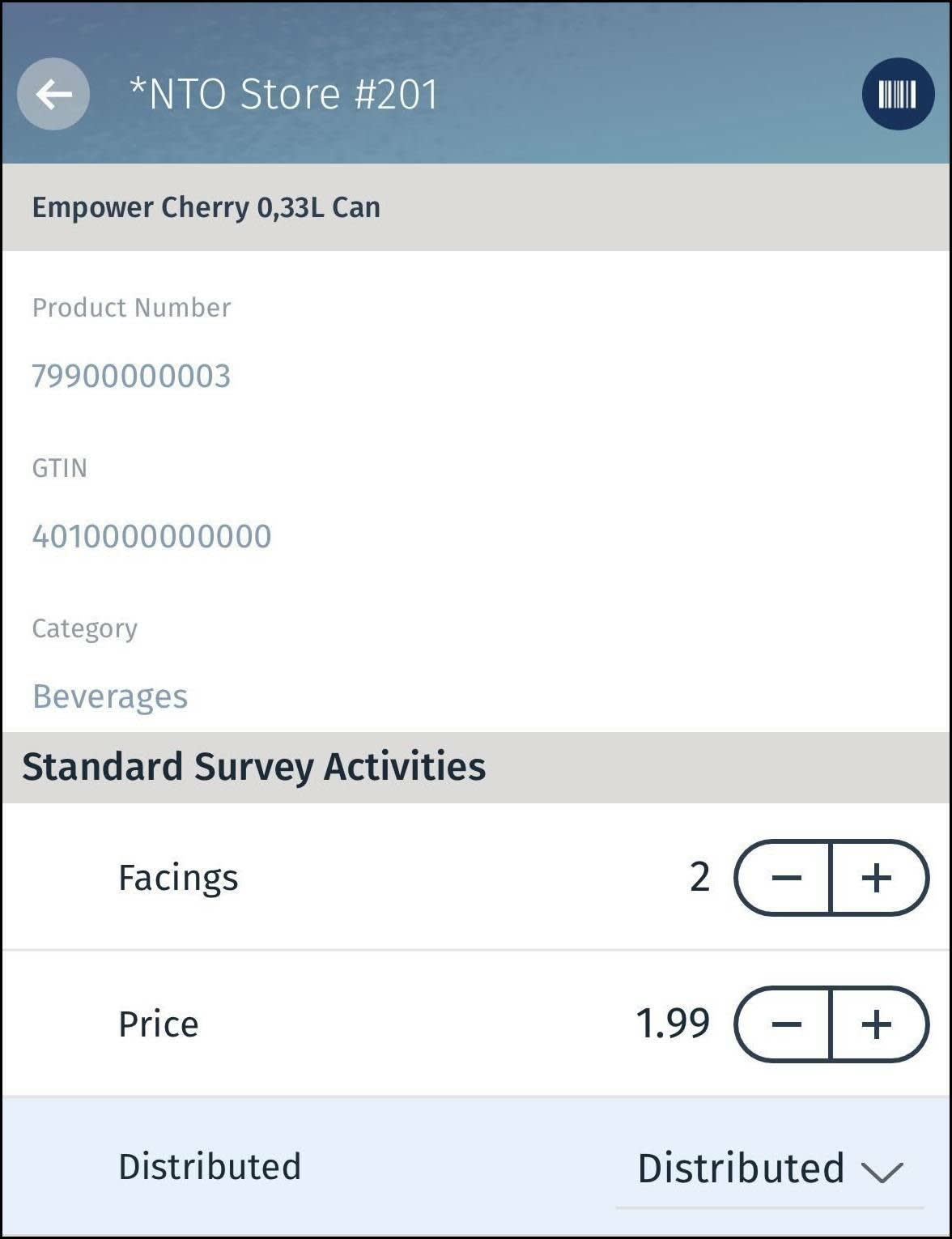
She checks whether or not the product is distributed to the store from the warehouse, and whether it has run out of stock. Based on the product status, Chantelle marks the product as distributed, not distributed, or out-of-stock.
Chantelle uses the mobile app to scan the first product on the shelf, which is the Empower Cherry energy drink. The app shows the product details and relevant survey questions. She inputs her response to each question, reviews the default product values, and makes any required updates.
Here are the steps she takes. You can perform the steps in your offline mobile app for practice, or just read along.
- On the Store Cockpit, in the tile Your activities for today, tap Capture Survey.
- Click
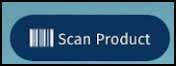 to scan the products on the shelves and view their details.
to scan the products on the shelves and view their details.
- Review the product details.
- To find a specific product, use the search or category filter options.
- Identify a product from the product image in the matrix view. For example,
 denotes the product Empower Cherry 0.33L Can.
denotes the product Empower Cherry 0.33L Can.
-
 on the P/L (Promoted/Listed) column denotes a promoted product.
on the P/L (Promoted/Listed) column denotes a promoted product.
-
 on the P/L column denotes a listed product.
on the P/L column denotes a listed product.
-
 on the P/L column denotes that the product is promoted and listed.
on the P/L column denotes that the product is promoted and listed.
- View the details of a product on the right.

- Add answers to the survey questions. The offline mobile app groups questions by activities or promotions.
- Tap the stepper controls
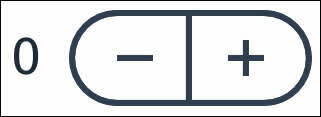 to enter your response to a question, such as product facing or price. Tap the stepper for smaller quantities. For large quantities, tap the quantity, and enter a value using the numeric keyboard.
to enter your response to a question, such as product facing or price. Tap the stepper for smaller quantities. For large quantities, tap the quantity, and enter a value using the numeric keyboard.
Your admin can configure the step size in the job definition template. For more information, see Create a Job Definition Template.
- Select an option to indicate whether the product is distributed, not distributed, or out-of-stock. Chantelle selects Distributed.
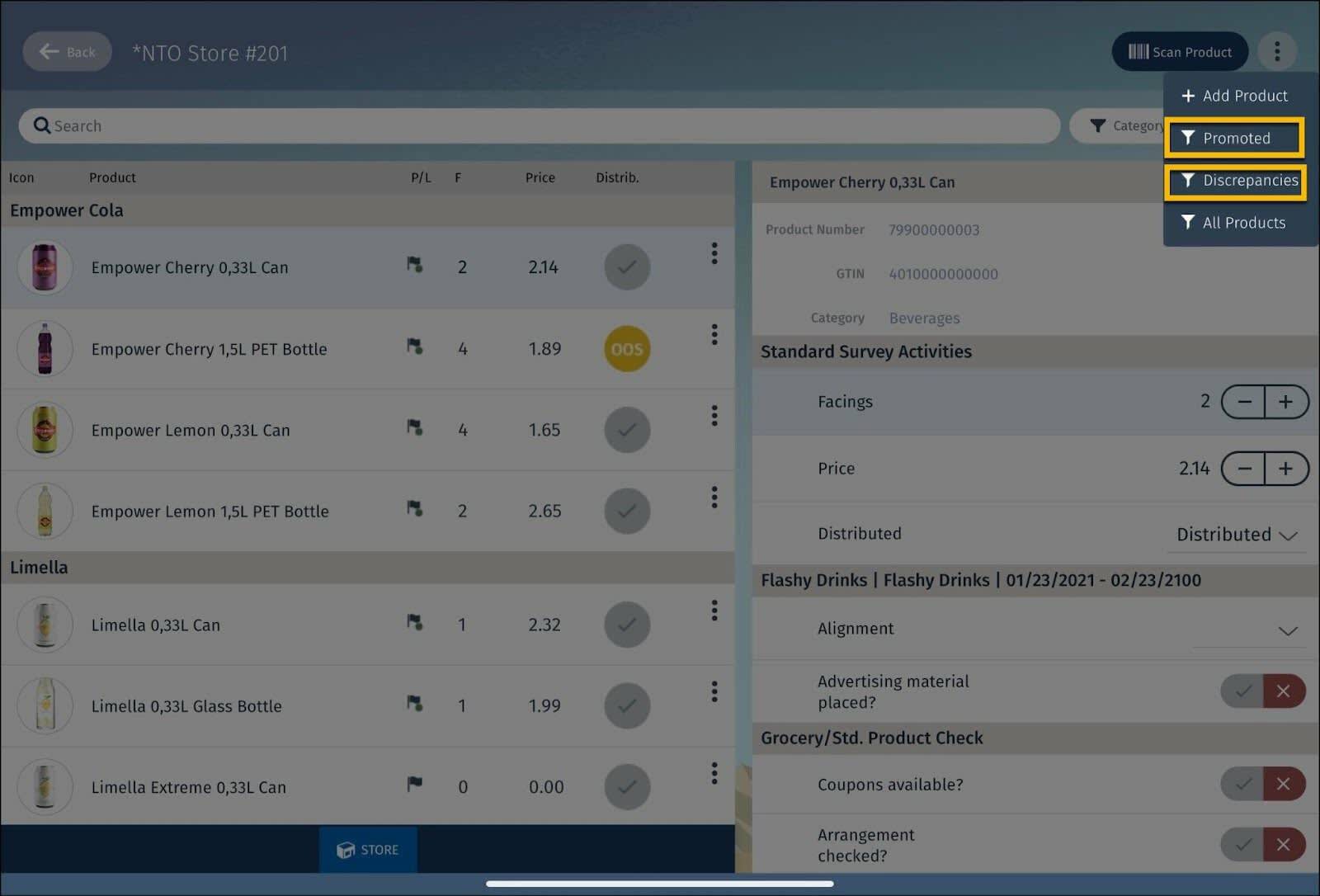
Chantelle uses  to filter relevant products. For example, to filter promoted products, click Promoted. To filter products with discrepancies, click Discrepancies.
to filter relevant products. For example, to filter promoted products, click Promoted. To filter products with discrepancies, click Discrepancies.
Activity Performance
After Chantelle completes the audits and surveys, Gustavo reviews the activity performance. CG Cloud enables sales managers like Gustavo to use gamification concepts, such as activity scoring, to measure performance progress. Activity scoring helps to promote user adoption.
Admins set up activity scoring while assigning job definition templates to activities. They assign a score to each toggle-type question that the sales reps answer in the app. The offline mobile app determines the score based on the response selected by the sales rep.
Here’s a screen capture of the Store Cockpit with the Activity Performance widget highlighted.
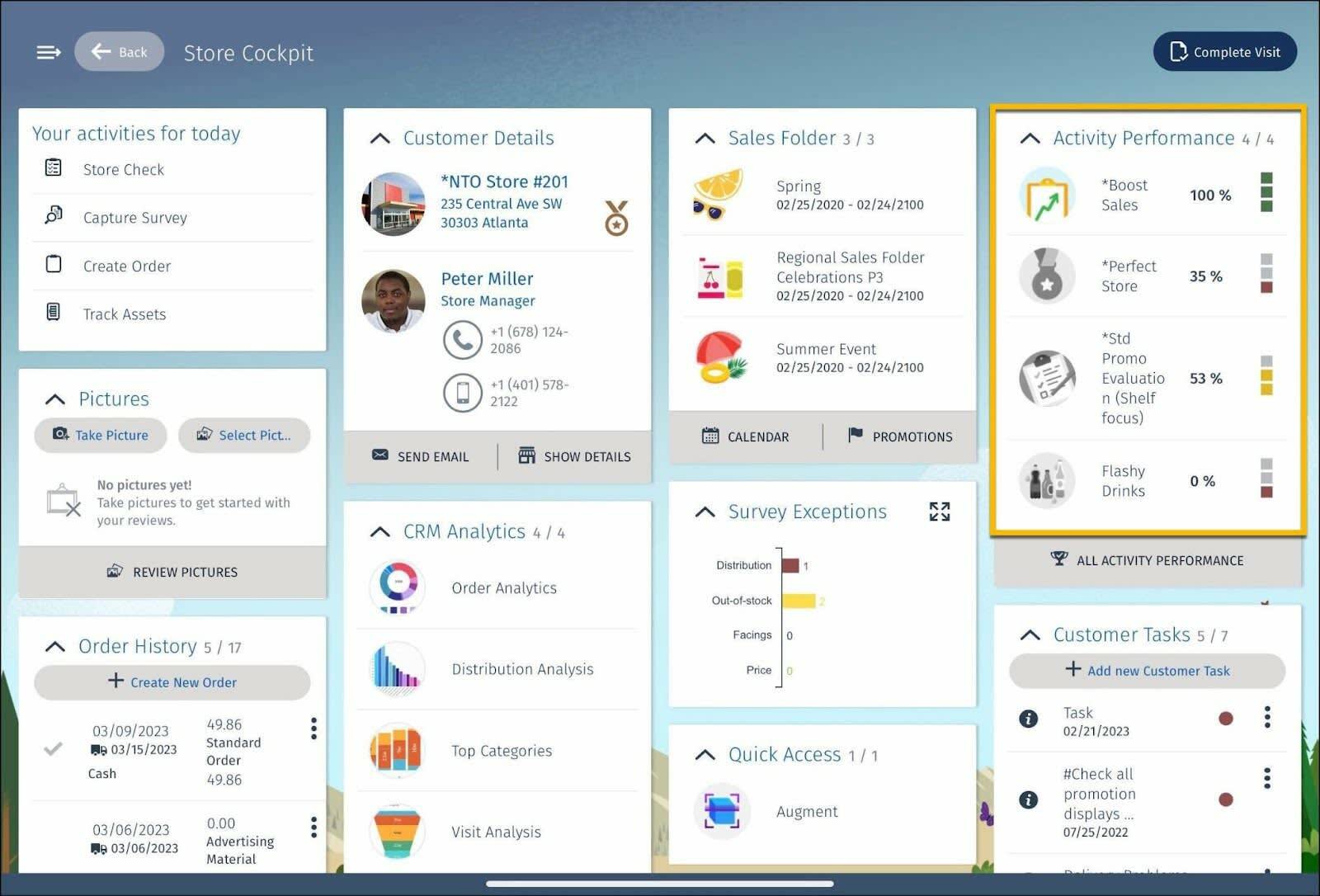
The activity score is a color-coded percentage value. The following table shows what each color represents.
If… |
Then… |
|---|---|
The activity score is 100% |
A green bar is displayed next to the score |
The activity score is between the lower and upper threshold |
A yellow bar is displayed next to the score |
The activity score falls below the lower threshold value |
A red bar is displayed next to the score |
Based on this indicator, Gustavo can see the level of activity completion for sales reps like Chantelle. The score motivates the sales reps to strive for 100% activity completion.
For example, say Chantelle wants to calculate her activity score for the performance criterion Boost Sales. It has a lower threshold of 50% and an upper threshold of 70%. Now, to evaluate Boost Sales, Chantelle answers the following audit questions.
- Display built?
- Coupon present?
- Picture taken?
For each question, if she selects Yes, she gains an activity score of 100. However, if she selects No, her activity score is 0. The average score of these three questions helps the offline mobile app calculate the final activity score for Boost Sales.
Now, let’s assume that Chantelle selects Yes for the questions Display built? and Picture taken? and No for the question Coupon present? In this case, the activity score for Boost Sales is 200/300 = 67%. Because this value is between the lower and upper threshold, the score is marked as yellow.
If Chantelle selects Yes for all three questions, her activity score is 100%, and it’s marked as green.
Survey Exceptions
Survey exceptions help sales managers to stay up to date and analyze how products are performing in a store.
Here’s a screen capture of the Store Cockpit with the Survey Exceptions widget highlighted.

During store audits, sales reps have the enormous task of capturing responses to all the questions for each product. CG Cloud gives them the flexibility to populate the responses based on preset values.
CG Cloud determines the preset values from either of the following two sources.
- The historical values from previous visits.
- The target values stored in product assortments or authorization lists. Product assortments maintain the target values for standard questions, like the number of facings, distribution, or price in the target value column. CG Cloud fetches the corresponding values from the Product Assortment page based on the product category and listing module.
Often, survey responses are an exception to the target values. CG Cloud supports exception reporting based on targets or historical values. This feature provides live reporting in offline mode based on survey responses. The live report is generated automatically, without using other apps or syncing with Salesforce.
Get Desired Results
Gustavo and Chantelle are pleased with what they achieved with Advanced Activity Management in the CG Cloud offline mobile app. Store audits and surveys are now easier, more flexible, and more efficient.
They can estimate their activity performance with the help of activity scoring, and report exceptions in real-time. All this improves their promotional compliance. They’ve taken a resounding leap towards high performance and productivity.
Ahoy, Chantelle and Gustavo! Well done on reaching your target. Your next can of Empower Cherry is on us!
