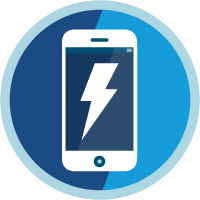Sales Opportunities Superbadge Unit
Work with opportunity records to super-power sales success.
Sales Opportunities Superbadge Unit
What You'll Be Doing to Earn This Superbadge
- Create and update opportunity records.
- Adjust opportunities to reflect a sales process.
- Associate opportunities to related records.
- Engage with opportunity contacts and their respective roles.
Concepts Tested in This Superbadge
- Opportunity Management
- Opportunity Contacts, Roles, and Record Access
- Team Selling and Collaboration
Sign Up for a Developer Edition Org with Special Configuration
To complete this superbadge unit, you need a special Developer Edition org that contains special configuration and sample data. Note that this Developer Edition org is designed to work with the challenges in this superbadge unit.
-
Sign up for a free Developer Edition org with special configuration.
Fill out the form. For Email address, enter an active email address.
- After you fill out the form, click Sign me up.
When you receive the activation email (this might take a few minutes), open it and click Verify Account.
Complete your registration by setting your password and challenge question. Tip: Save your username, password, and login URL in a secure place—such as a password manager—for easy access later.
You are logged in to your superbadge Developer Edition org.
Now, connect your new Developer Edition org to Trailhead.
Make sure you’re logged in to your Trailhead account.
In the Challenge section at the bottom of this page, select Connect Org from the picklist.
On the login screen, enter the username and password for the Developer Edition org you just set up.
On the Allow Access? page, click Allow.
On the Want to connect this org for hands-on challenges? page, click Yes! Save it. You are redirected back to the Challenge page and ready to use your new Developer Edition org to earn this superbadge.
Now that you have a Salesforce org with special configuration for this superbadge unit, you’re good to go.
Use Case
As a newly appointed selling specialist at Ursa Major Solar (UMS), you are entrusted with creating and updating records in alignment with the UMS sales framework. Review the sales process and related notes, then start reviewing the deals below. The sales process is available in the Guided Path when using the UMS custom app in your Salesforce instance.
UMS Sales Process
| Stage Name | Guidance |
|---|---|
| Introduction |
|
| Needs Analysis |
|
| Solution Presentation |
|
| Objection Handling |
|
| Proposal/Price Quote |
|
| Negotiation/Review |
|
| Closed Won |
|
| Closed Lost |
|
- Every opportunity must have an associated account.
- Every opportunity must have at least one related contact; if the contact's role isn't known, indicate "other".
- The name of new opportunities must start with the following format: Account - Amount. If the company has more than one division, the opportunity name should include the division, with the format Account Division - Amount. Do not add anything after the amount value.
- Pay special attention to opportunity naming according to the UMS sales process. Because currency notation can vary across geographic areas, only use whole numbers and do not add any non-numeric characters such as currency indicators ($, ¥, €) or radix characters (commas, period, or spaces.)
- The close date must be in the future. (You can use any date you'd like; we won't check for a specific date.)
- Opportunities should be associated with any relevant marketing campaigns whenever possible.
- If a deal is in an incorrect stage, it is allowed for the record to be updated to a prior stage in the sales process.
Business Requirements
Work with Opportunities and Opportunity Contact Roles
Ursa Major Solar (UMS) is on the cusp of signing an expansive deal with Solara, a global leader in renewable energy distribution. Solara's vast reach in Europe, Asia, and Africa can catapult UMS's innovative solar technology into previously untapped markets. A prior colleague made an introduction with Solara and started reviewing the company's needs. The deal transferred to you before your colleague was able to create any records in the UMS Salesforce instance. Some of their notes are on a piece of paper that was handed to you. Review the information about Solara and create records to support the business deal.
Introduction notes with Solara:
- Ianeira Giana is the main decision maker and primary contact for the deal; she can execute deals on Solara's behalf
- Sometime next year: expecting a 2 million deal (they probably have a total budget of 4 million to work with)
- Currently analyzing their needs for solar power; expecting need to be high
- Heard about UMS through our marketing efforts around the Super-Power Summit; follow up with needs analysis
In addition to the Solara deal, there are a few other opportunities to manage. The first is a new deal with a company that previously showed interest in solar, Greenwich Media. Greenwich Media has been a potential account for a while and their VP of Facilities, Norm May, already has a record in the system. Update the system to reflect this potential new deal for 500000. Make sure Norm is identified as the Decision Maker for the deal and adjust the close date to some time next year (you can use any date you’d like; we won’t check for a specific date).
Next, check the Sunshine Distributors opportunity. You’ve got a call coming up with your sales manager, so review this account and the UMS sales process to make sure everything is ready to go before then. Make sure you review the deal's record based on its stage, as well as the notes in the UMS sales process about related accounts and contacts.
Work as a Sales Team
A recent sales team meeting resulted in several updates for current deals. It’s your job to update the system so everyone who should be able to support the deal can do so. Before proceeding, take a moment to adjust how the opportunity page displays the following information for you.
When you view a deal, the first things you want are the lists for Opportunity Team and Contact Roles, followed by Products, then Opportunity Splits. Because UMS uses Files instead of Notes & Attachments and doesn't use Competitors lists, adjust your display order accordingly.
While you customize your pages, you may want to deselect the option to make Setup your default landing page, but we won't check for that. The order of your related lists should look like the following.
- Opportunity Team
- Contact Roles
- Products
- Opportunity Splits
- Open Activities
- Activity History
- Approval History
- Files
- Partners
- Stage History
- Quotes
- Demo Requests
You have four records to review as a team. Ensure you’re all set for success by adjusting them as necessary.
- Dickenson Mobile Generators deal: Share this record directly with your colleague Alan Lin. (You can choose the level of sharing, we won't check for that.) While reviewing, you identify and correct an issue with another deal that is incorrectly associated with the Dickenson account.
- Second Industry LLC: Add Tawny Octavia to the account team as a Channel Manager so that she can view the account and deals as well as work on cases. Add James Harber to the account team as an Account Manager so that he can work on deals and cases and view account details.
- University of Arizona: An opportunity for 3 million should be managed by another team. Reassign this deal so that Alan Lin is responsible for it. Make sure to double check the associated account name.
- Express Logistics: Two of your colleagues helped land the deal for Express Logistics - 1200000. Piety Cathryn is your sales manager, and Alan Lin is a sales rep who contributed to the deal as well. Both should get credit for their part in the deal’s success. Adjust the record so that you will receive 60% of the credit, Piety will receive 30%, and Alan will receive 10%.
Now that the deals are all set up, you’re ready to move on to other work with these opportunities and more.