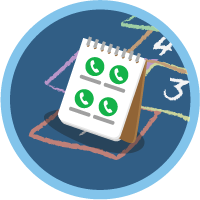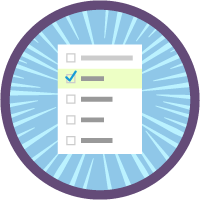Sales Cloud and Console Superbadge Unit
Showcase your Sales Cloud and Console navigation skills
Sales Cloud and Console Superbadge Unit
What You'll Be Doing to Earn This Superbadge
- Navigate custom console app.
- Use custom Sales Cloud configuration.
- Work with the Lightning user interface.
Concepts Tested in This Superbadge
- Sales Cloud
- Sales Console
Prework and Notes
Sign Up for a Developer Edition Org with Special Configuration
To complete this superbadge unit, you need a special Developer Edition org that contains special configuration and sample data. Note that this Developer Edition org is designed to work with the challenges in this superbadge unit.
-
Sign up for a free Developer Edition org with special configuration.
Fill out the form. For Email address, enter an active email address.
- After you fill out the form, click Sign me up.
When you receive the activation email (this might take a few minutes), open it and click Verify Account.
Complete your registration by setting your password and challenge question. Tip: Save your username, password, and login URL in a secure place—such as a password manager—for easy access later.
You are logged in to your superbadge Developer Edition org.
Now, connect your new Developer Edition org to Trailhead.
Make sure you’re logged in to your Trailhead account.
In the Challenge section at the bottom of this page, select Connect Org from the picklist.
On the login screen, enter the username and password for the Developer Edition org you just set up.
On the Allow Access? page, click Allow.
On the Want to connect this org for hands-on challenges? page, click Yes! Save it. You are redirected back to the Challenge page and ready to use your new Developer Edition org to earn this superbadge.
Now that you have a Salesforce org with special configuration for this superbadge unit, you’re good to go.
Use Case
The engineers at Ursa Major Solar (UMS) are making space solar power a reality! This advancement has created incredible demand for UMS's first-generation space solar products. UMS’s Salesforce admin has configured the system to make the selling process as easy as possible for sales specialists, including a custom sales console app. You’re ready to dive into the new app and functionality.
Business Requirements
Work with a Custom Console App
The first thing you did when you logged in to the UMS Salesforce instance was switch to the right app. Navigate to the Home page of the UMS sales app. There’s a custom feature built for UMS to quickly create an opportunity from the Home page. Burlington Textiles Corp of America, which has experienced incredible growth, is now valued at 7 billion and wants to explore more solar options. Create a new opportunity from the widget on the Home page with the following information.
| Name | Burlington Upsell |
|---|---|
| Stage | Needs Analysis |
| Close Date | Any date in the future (We won’t check for the specific date, but it needs to be in the future.) |
| Account | Burlington Textiles Corp of America |
| Amount | 120000 |
| Authority | High |
| Budget | 5000000 |
| Need | High |
| Timing | 0-3 Months |
| Description | Upsell opportunity at Burlington for more generators |
Use the UMS console app to review the new opportunity record you’ve just created. Add a relationship for Jack Rogers as a Decision Maker on the Burlington Upsell opportunity. Create a new task for your To-Do List to call Jack Rogers. Include the following details in the task.
| Subject | Call |
|---|---|
| Priority | Normal |
| Status | Not Started |
| Due Date | Any date you choose |
| Comment | Call the decision maker of Burlington Textiles Corp of America account. |
The leadership team looks at information in Review records that are created each day for a snapshot of the team’s progress. These records can only be created from a special button on the Opportunity record page when the opportunity has a stage of Value Proposition.
In your review of the Dickenson Mobile Generators opportunity, you decided that the Needs Analysis stage is complete. Create a Review record for the sales leaders to include in the daily snapshot. You must include information in the Review record fields. (You can include any information you’d like.)
Next up is the United Oil Plant Standby Generators opportunity. Your evaluation is to update the opportunity to the Perception Analysis stage. Use the Create an Opportunity Demo Request macro automation to create a demo request for this opportunity. After the demo presentation, which the United team loved, you are sure that the opportunity is moving forward. Update the stage to Proposal/Price Quote and submit the opportunity for approval.
Review the Burlington Textiles Corp of America account. You know that there should be a specific field available for high-value accounts, but the field isn't currently showing on Burlington's account record. Refer to the information about this account included in the review of the Burlington Upsell opportunity you previously created. Adjust the account record accordlingly so that the information for companies with an annual revenue over 5 billion is visibile and add a High Value Account Comment. (You can enter any text you’d like.)
Work with the Lightning User Interface
The UMS sales app has lots of handy information. You’ve decided to add your own customizations to the app as well. Add Assets to the app to make your specific workflow a little easier. Since you work with the Burlington Textiles Corp of America account so much, mark it as a favorite. Next, designate Reports as a favorite and customize the name of the favorite to Sales Reports. Lastly, identify your highest value open opportunity and mark it as a favorite as well.
Take a moment for a few other adjustments to your settings. In the email settings, update your signature. Note: You can use any signature for the purpose of this challenge. In the display settings, customize the way the opportunity page will display so that you'll see the following related lists in order: Products, Open Activities, Activity History, Approval History, Notes & Attachments, Partners, Stage History, Contact Roles, and Demo Requests. Finally, switch the Display Density to Compact.
Create a custom list view called My Open Opportunities and set the filters to only display your open opportunities. Create a forecast-type list view called All Forecast that includes all opportunities that are in one of the last three open stages of the UMS sales process. Adjust this list view so that it is only visible to sales managers.
Finally, create a list view showing any of your lead records missing any of the fields required for lead scoring: Budget, Authority, Need, Timing. Call this list view Lead Needing Update and make sure only you can see this list of leads. You can also create a chart for the list view, but we won’t check for that.