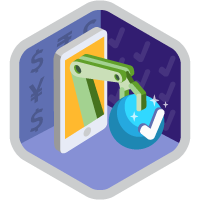Approval Process Management Superbadge Unit
Demonstrate your ability to automate and enhance approval processes.
Approval Process Management Superbadge Unit
What You'll Be Doing to Earn This Superbadge
- Create an approval process with specific criteria, outcomes, and approvers.
- Modify an approval process to reflect new criteria.
Concepts Tested in This Superbadge
- Approval Actions
- Approval Requests
- Approval Steps
- Assigned Approvers
Prework and Notes
Sign Up for a Developer Edition Org with Special Configuration
To complete this superbadge unit, you need a special Developer Edition org that contains special configuration and sample data. Note that this Developer Edition org is designed to work with the challenges in this superbadge unit.
-
Sign up for a free Developer Edition org with special configuration.
Fill out the form. For Email address, enter an active email address.
- After you fill out the form, click Sign me up.
When you receive the activation email (this might take a few minutes), open it and click Verify Account.
Complete your registration by setting your password and challenge question. Tip: Save your username, password, and login URL in a secure place—such as a password manager—for easy access later.
You are logged in to your superbadge Developer Edition org.
Now, connect your new Developer Edition org to Trailhead.
Make sure you’re logged in to your Trailhead account.
In the Challenge section at the bottom of this page, select Connect Org from the picklist.
On the login screen, enter the username and password for the Developer Edition org you just set up.
On the Allow Access? page, click Allow.
On the Want to connect this org for hands-on challenges? page, click Yes! Save it. You are redirected back to the Challenge page and ready to use your new Developer Edition org to earn this superbadge unit.
Now that you have a Salesforce org with special configuration for this superbadge unit, you’re good to go.
Use Case
Ursa Major Solar (UMS) has established a Salesforce Center of Excellence (CoE) to manage its system’s growth. As the Salesforce admin, you’ve been asked to help route requests to the CoE so that system requests get the appropriate level of review. UMS’s Salesforce users frequently want enhancements to their Salesforce environment. The CoE strives to deliver as many enhancements as possible to keep users engaged and satisfied. One of the pain points the team has experienced is a lack of visibility around any requested changes and approval from key stakeholders.
Business Requirements
After reviewing the various needs, you decide to create a new approval process. The overall goal of the process is to get the right level of visibility on different requests. An existing custom object tracks requests from different team members in the Enhancement_Request__c object. New requests should follow a new approval process to receive timely feedback on the request.
Before users can access the process, you need to make some configuration changes. Start by creating a new field to help team members track the status of their requests. Create a field named Approval Status, with the API name Approval_Status with the following values:
- New
- Submitted
- Approved
- Deferred
Any new request should have New status. Make sure the Approval Status field is visible to users.
Create an approval process named New Enhancement Request. Make sure that requests entering the approval process have the Approval Status New and that there is some information in the Description, Priority, Type, and Date Needed fields. Note: For the purpose of this approval process configuration assessment, don't use formula to evaluate the criteria. To make the process as effective as possible, make sure administrators or the currently assigned approver can edit records in the approval process.
- Enhancement Request Name
- Enhancement Size
- Proposed Implementation Date
Each owner of an enhancement request record is responsible for submitting their own requests for approval. Allow submitters to recall approval requests.
The new approval process should update the Approval Status field to Submitted as soon as the user submits the request for approval. Name this action Update Approval Status Submitted (with API name Update_Approval_Status_Submitted). Note: If you notice “Error: This Unique Name already exists or has been previously used. Please choose a different name.”, then consider using the Add Existing button to select the action.
Three teams are involved in the approval process: Salesforce Admins, IT Leaders, and the Center of Excellence. Each team is represented by queues that are already configured in the org.
The first review step for any new request is the Salesforce Admins team. Name this step Salesforce Admins.
The approval process actions should vary based on the type of request. Four types of requests are included in the approval process:
- Bug
- Data Load
- New Feature Request
- New Data Integration
For requests about Bugs or Data Loads, the admins are the only reviewers. If the admins approve a request, the final action named Update Status to Approved (with API name Update_Status_to_Approved) should update the request Approval Status to Approved. If they reject the request, the final action named Update Status to Deferred (with API name Update_Status_to_Deferred) should update the request record status to Deferred. For Bug and Data Load requests, the process is complete when the admins approve or defer the request.
For New Feature Request, the admins review the request just like Bugs or Data Loads. If they approve the request, the next reviewer is the Center of Excellence queue. Name this step in the approval process Center of Excellence. If approved, send an email notification to the Salesforce Admins team (anyone with the SF Admin role) and the Enhancement Request Owner. Name your alert Enhancement Request Approved Alert (with API name Enhancement_Request_Approved_Alert) and use the existing Lightning email template called Enhancement Request Approved.
Finally, for New Data Integration requests, the IT team also reviews any proposed changes. Name this step in the approval process IT Leaders. Ensure the Center of Excellence step is adjusted to allow the requests to advance to this new step. If approved, notify the Salesforce Admins team with an email with the previously created email alert.
Make sure that users who create new requests can submit the record for approval. Make sure the org default Home page (with name Home_Page_Default) includes a component where approvers can easily see requests that are awaiting approval. Optionally, you can log in as Diya Adanna and submit a new Enhancement Request for a Bug to test the process (change the user’s email address if you want to receive emails generated in the approval process).