Create a Quote with Subscription Products
Update Products to Drive Asset Conversion
Great! You have a new CPQ-enabled training org with lots of sample data. The first thing we have to do is don our Administrator hats and update some of the products so that when Salesforce CPQ creates assets from approved quotes, it creates them in a logical way. For example, some things don’t need to be tracked as assets, such as installation. Other things, such as cameras, need individual asset records to track serial numbers.
- If you don't already have your CPQ-enabled org open, scroll down to the Verify Step section and click Launch to open it.
- Click the App Launcher (
 ), and then click the Salesforce CPQ tile.
), and then click the Salesforce CPQ tile. - Click Products in the navigation bar, then choose the All Products list view.
- Click Edit from the dropdown menu (
 ) for Home Security Installation.
) for Home Security Installation. - For the Asset Conversion field, select --None--.
- Click Save.
Now Salesforce CPQ will never create an asset from Installation. - Click Edit from the dropdown menu for Exterior Camera.
- For the Asset Conversion field, select One per unit.
- Click Save.
Now if you sell 3 Exterior Cameras, Salesforce CPQ will create three separate asset records, so that each can have its own serial number. You will see this occur in the next unit. For now, you’re just getting things prepared.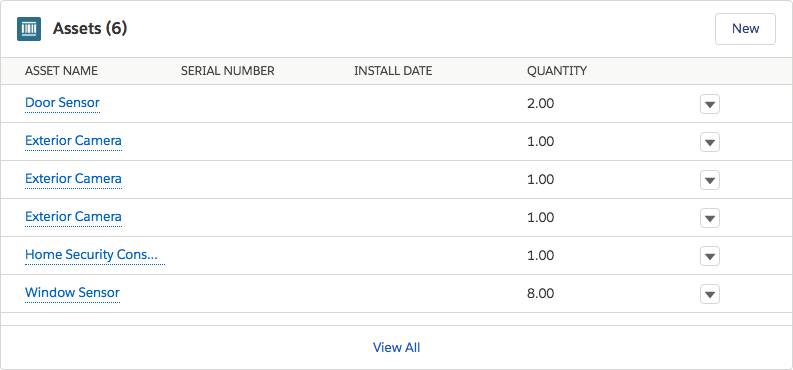
Add Products to a Quote
Okay, time to put on your sales rep hat. One of your accounts, Klein Manor, is looking to buy multiple home security products. There is already an opportunity for this potential sale, as well as a quote. We need to add one-time and subscription products to the quote, and make a few changes to the quote details based on the specifics of the sale.
- Click Accounts in the navigation bar, then choose the All Accounts list view.
- Click Klein Manor.
- Click the Related tab.
- From the Opportunities related list, click Home security system with exterior cameras.
- From the Quotes related list, click Q-00013.
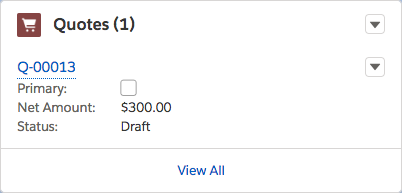
- Click Edit Lines.
 The first time the page loads, it can take a few minutes. Subsequent page loads are faster.
The first time the page loads, it can take a few minutes. Subsequent page loads are faster. - In the Start Date field, choose January 1st of next year.
- In the Subscription Term field, enter
24. - Click Add Products in the first group named One-time Purchases.
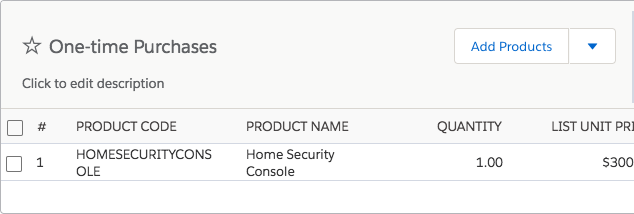
- Check the boxes next to Door Sensor, Exterior Camera, Home Security Installation, and Window Sensor.
- Click Select.
There should now be 5 products in the first group. - Update the Door Sensor quantity to
2. - Update the Exterior Camera quantity to
3. - Update the Window Sensor quantity to
8. - Click Add Products in the second group named Ongoing Services.
- Check the boxes next to Home Security Monitoring, Mobile Monitoring App, Offsite Video Storage 1GB, and Warranty.
- Click Select.
There should be 4 products in the second group. - Update the Offsite Video Storage 1GB quantity to
2. - Click Save.
Good! You have a nice quote shaping up. Now you must indicate that this quote, out of any that might be associated with the opportunity, is the one to sync to the opportunity and use for order and contract generation. - Click Edit.
- Check the Primary checkbox.
Finally, you will indicate to Salesforce CPQ that separate orders must be created for each quote line group: one for One-time Purchases, one for Ongoing Services. - Check the Order by Quote Line Group checkbox.
- Click Save.
Excellent work playing the role of the sales rep! In a real-life situation, you would use Salesforce CPQ to generate a nice PDF of your proposal and send it to your customer for signatures. Then you would change your opportunity to Closed/Won. In this story, we’ll skip those parts, and move on to generating orders.