Request and Schedule a Visit Recommendation
How Visit Recommendations Help
In Visit and Task Recommendations for Sales Managers with Consumer Goods Cloud, we’ve seen how Einstein for Consumer Goods Cloud helps sales managers get intelligent recommendations about the stores that field reps can visit each day within a planning window. Using Einstein for Consumer Goods Cloud, Gustavo receives visit recommendations based on multiple criteria, such as store priority, territory performance, and current quarter sales performance.
Given the limited working hours of field reps, it’s important for reps to focus on the right stores to visit on a given day and complete the maximum number of visits possible. So visit recommendations help them save time and meet their targets more easily. This retail activity helps sales managers and field reps to sell the right product in the right store at the right time.
Create a Promotion Channel
Visits are recommended for a retail store when you have a promotion that’s scheduled a specific number of days after the visit recommendation date. You can set this number in the flow you created. Let’s say that number is 7 days. So if you’ve scheduled a promotion on March 15, your visit recommendation date must be March 8 or prior. Why? So that field reps can visit the store well before the promotion start date to ensure everything is set up for the promotion. More on this later.
Fatima schedules a promotion for the NTO San Ramon store on a date of her choice. Here’s how she does this.
- Click
 , and then find and select Consumer Goods.
, and then find and select Consumer Goods.
- Click Promotions.
- In the All Promotions list view, select New Product Launch Cereal Display Promotion.
- Click Related.
- In the Promotion Channels section, click Add.
- In the Retail Store field, search for and select the retail store NTO Store - San Ramon.
- For Start Date, enter the date 4 weeks after today.
- Click Save.
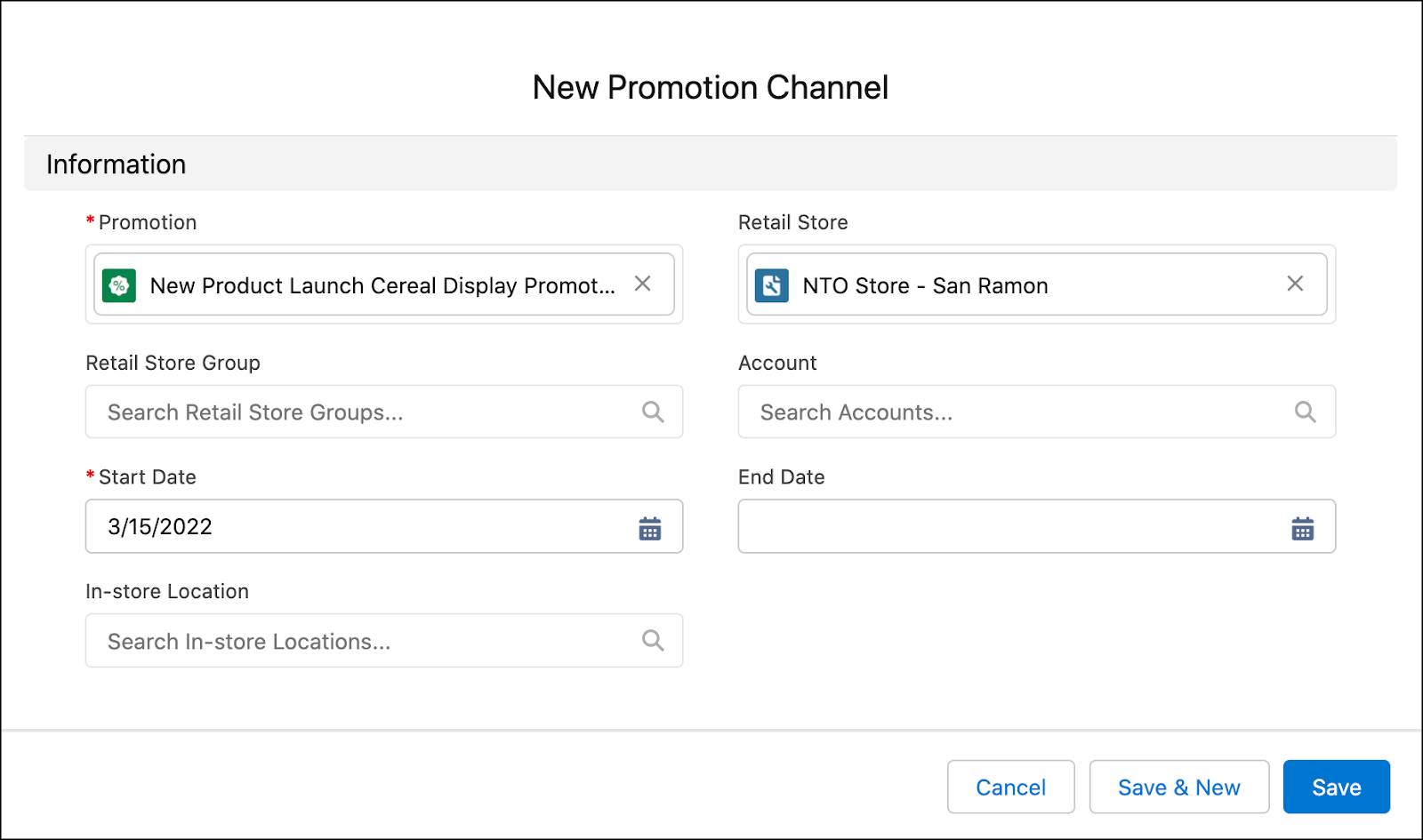
For information about other eligibility criteria for generating visit recommendations, such as cases or store compliance, see Understand the Sample Visit Recommendation Flow.
Set the Number
Remember we told you that you can set the number of days after the visit recommendation date when promotions can be scheduled for a retail store?
Fatima can set this number in the flow she cloned from the Visit Recommendation Sample Flow. Here’s how she does this.
- From Setup, in the Quick Find box, enter
Flows, and select Flows.
- Click the flow NTO San Ramon Store Flow you created in Step 1.
- Navigate to Manager > Variables > NumberofDaysForConsideringPromotions. The default value for the variable is 7.
- Click Done.
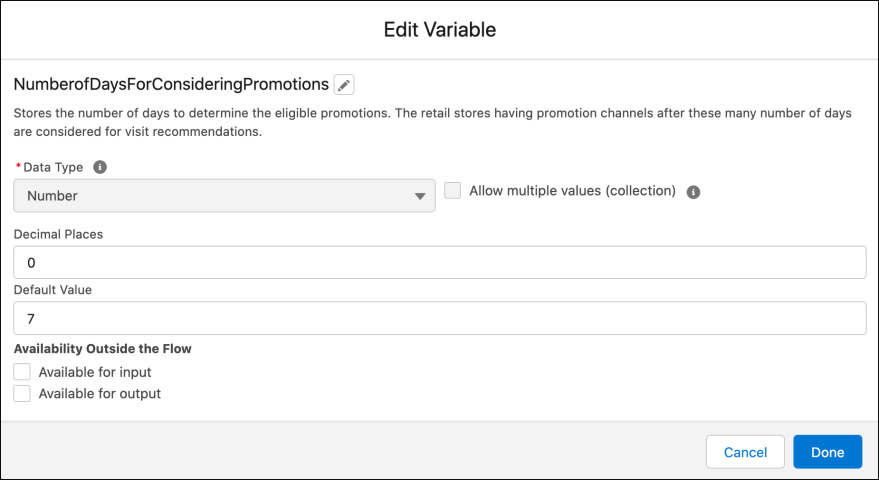
When Gustavo places a visit recommendation request for the San Ramon store, he must select a visit recommendation date that is at least 7 days prior to the promotion start date set by Fatima.
Request a Visit Recommendation
Here’s how Gustavo requests a visit recommendation.
- From Setup, in the Quick Find box, enter and select Einstein Visit Recommendations.
- Enable Status.
- In the App Launcher, enter and select Retail Stores.
- Select the checkbox next to NTO Store - San Ramon.
- Click New Recommendation.
- For Description, enter
NTO San Ramon Store Visit Recommendation(we won't check the actual text).
- For Start Date, enter the date one week after today.
- For End Date, enter the date two weeks after the Start Date.
- For Recommendation Strategy, select Flow and NTO San Ramon Store Flow. It’s the same flow you created in Step 1. The Visit Site Type is selected as Retail Store by default.
- For Number of Visits per Day, enter
1.
- Disable Get AI Visit Task Recommendation.
- Click Save.
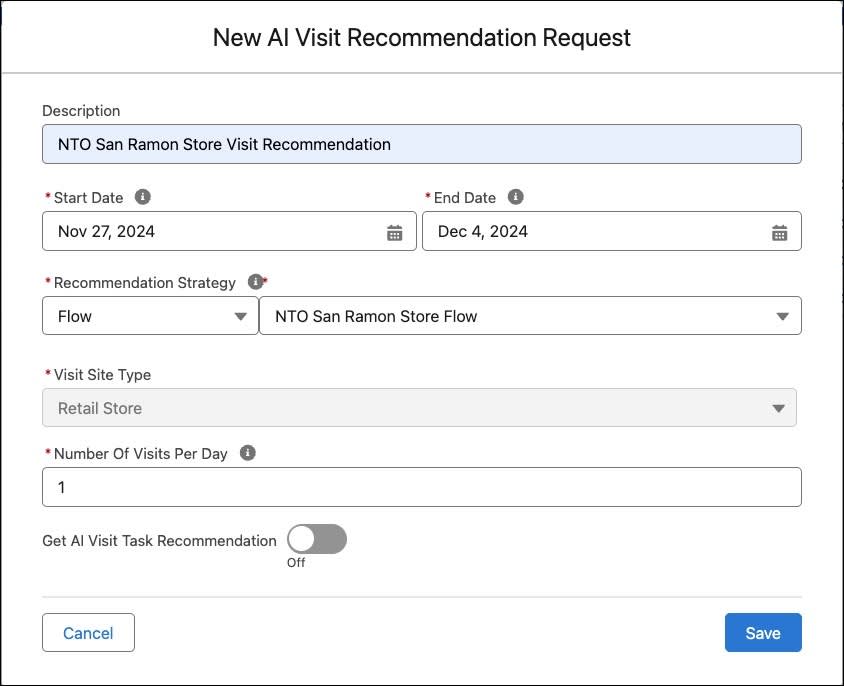
- The AI Visit Recommendation Request record page appears for the NTO San Ramon store. Refresh the page after a few minutes. The status of the recommendation request changes from Queued to Completed.
- Once the status changes to Completed, the Recommendation Count field displays the number of recommendations generated.
Schedule Recommended Store Visits
After the visit recommendation is generated, Gustavo reviews the recommendation and schedules visits for the upcoming week. Here’s how he does this.
- In the AI Visit Recommendation Request record page for the NTO San Ramon store, click Related.
- In the AI Visit Recommendations section, click
 next to the recommendation for the San Ramon store and click Schedule.
next to the recommendation for the San Ramon store and click Schedule.
- Select No Tasks to Assign and click Save. The newly scheduled visits appear in the Visits tab.

A sales manager or field rep can either schedule visits just as recommended or ignore the recommendations if they do not match their business needs. To ignore the recommendations, click  next to the recommendation and select Ignore.
next to the recommendation and select Ignore.
Way to Go!
By following along with Fatima and Gustavo, you’ve experienced a day in the life of an admin and a sales manager at Alpine Group. You learned how to set up, request, and schedule visit recommendations. You’re now all set to manage visit recommendations in Consumer Goods Cloud!
Resources
- Trailhead: Visit and Task Recommendations for Sales Managers with Consumer Goods Cloud
- Salesforce Help: Create Visit Recommendations
- Salesforce Help: Understand the Sample Visit Recommendation Flow
- Salesforce Help: Get Recommended Visits