Deploy the Coral Cloud Sample App
Learning Objectives
In this project, you’ll:
- Deploy the Coral Cloud sample app.
- Identify use cases for the app.
- Explore the Coral Cloud sample app implementation.
Before You Start
Before you take the steps in this hands-on project, make sure you complete Quick Start: Lightning Web Components. The first two steps of that badge walk through setting up your Salesforce DX development environment, which you’ll need for this project.
Introducing the Coral Cloud Sample App
In this project, you deploy and explore the Coral Cloud sample app. This application helps Coral Cloud, a fictional resort, deliver highly personalized guest experiences using Data 360 and Agentforce.
Explore how Coral Cloud Resorts unifies data across different systems with Data 360. And learn how the resort uses Agentforce Builder and Prompt Builder to provide generative AI capabilities to its users. Let’s jump in!
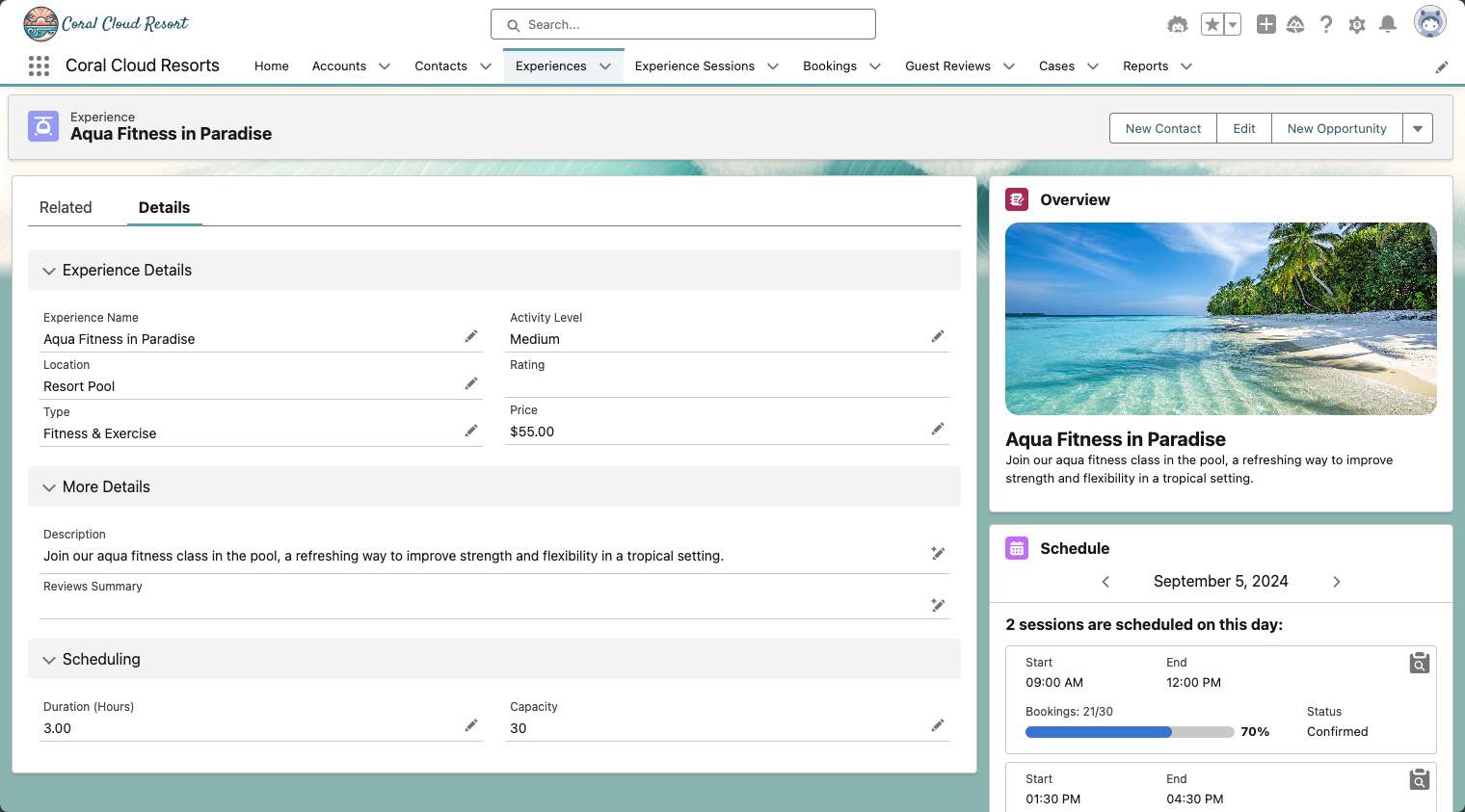
About This Project
In this Quick Start project, you install an app from the Salesforce Developers Sample Apps. The sample app has examples and metadata that you can use to learn about Data 360 configuration, how to build with Apex and flows for generative AI, and how to configure custom agents with Agentforce Builder.
If you’d like to learn more about the sample app gallery, see Quick Start: Tour the Sample App Gallery.
Sign Up for a Custom Playground with Data 360 and Agentforce
To complete this project, you need a special, limited-time custom playground that contains Agentforce and our sample data.
- If you haven't already, click the I can receive a password email checkbox in the beginning of the unit.
- Click Create Playground.
- Follow the prompts.
- Make note of your org's expiration date and complete this badge before then.
Get Git Command Line
To clone the repository that contains the sample app, you use Git, a version control system. Follow the instructions below to install Git:
- Install Git from https://git-scm.com/downloads. If you are a macOs user, follow the Homebrew installation instructions). Accept all of the default installation settings.
- Confirm that Git is installed. To do this, in Terminal (macOS) or Command Prompt (Windows), enter this command:
git
The output should be a list of git commands.
Deploy the App
- Deploy the app to your Trailhead Playground org by following the instructions from the project readme.
Congratulations! You’ve successfully set up the Coral Cloud sample app. Now, let’s dive into the app!
