Deploy the E-Bikes Sample App
Learning Objectives
In this project, you’ll:
- Deploy the E-Bikes sample app.
- Learn about the app use case.
- Explore the E-Bikes sample app implementation.
Introducing the E-Bikes Sample App
In this project you deploy and explore the E-Bikes sample app. This application helps E-Bikes, a fictitious electric bicycle manufacturer, manage its products and reseller orders using the Salesforce Platform.
You explore a Lightning application that also integrates with Experience Cloud. You also learn how to build rich user experiences with Lightning Web Components using different data access strategies.
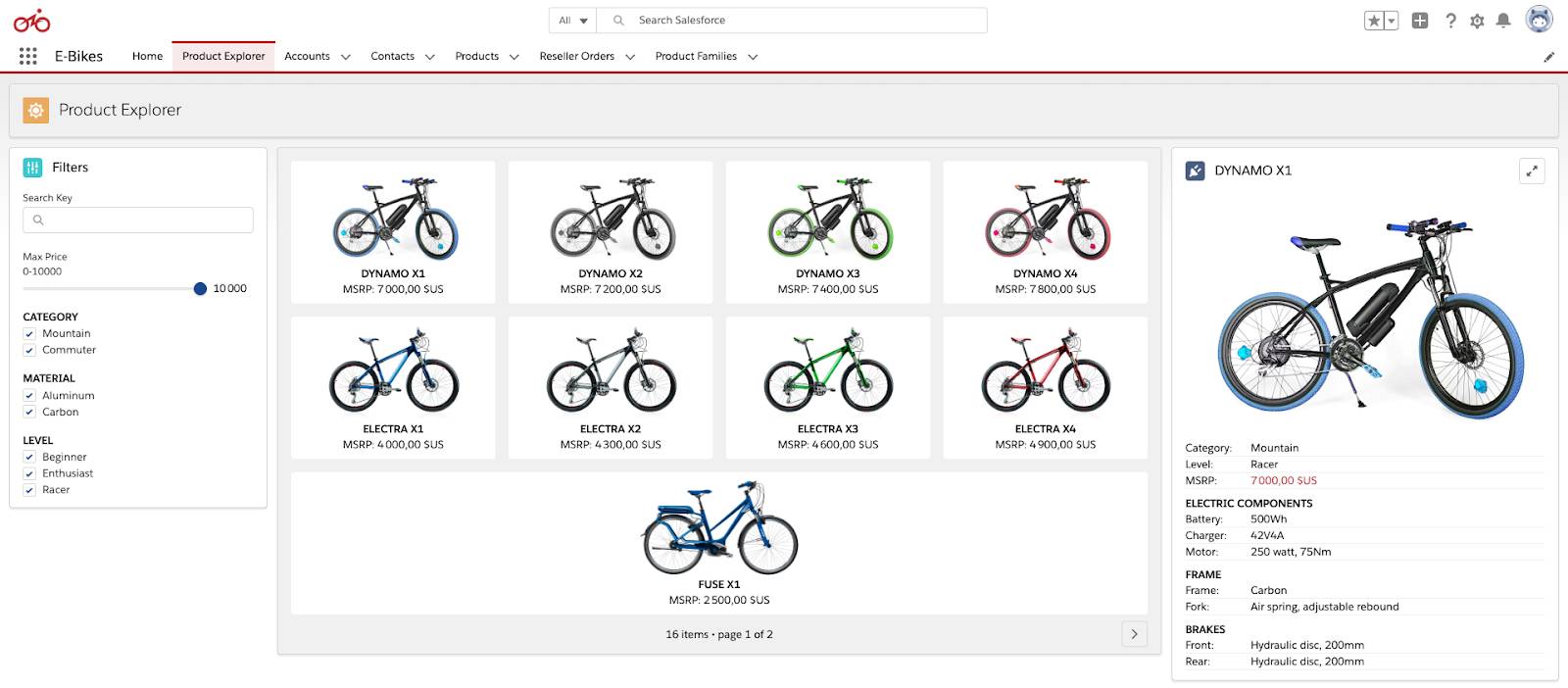
About This Project
In this Quick Start project, you install a sample app. The sample app has examples that you can use to learn about Lightning web components. It also has code to give you a head start on developing your own Lightning web components.
If you’d like to tour the sample app gallery, see Quick Start: Explore the Sample App Gallery.
Before You Start
Before you take the steps in this hands-on project, make sure you complete Quick Start: Lightning Web Components. That badge walks you through setting up and working in your Salesforce DX development environment.
To clone the repository that contains the sample app, you use Git, a version control system. Follow the instructions in this step to install Git. Then follow the instructions in the sample app readme file to clone the sample app repository and deploy the sample app to your Trailhead Playground.
Create a New Trailhead Playground
For this project, you need to create a new Trailhead Playground. Scroll to the bottom of this page, click the down arrow next to Launch, and select Create a Trailhead Playground. It typically takes 3–4 minutes to create a new Trailhead Playground.
Get Your Trailhead Playground Username and Password
Let's get started. Go to your Trailhead Playground. (If it’s not already open, scroll to the bottom of this page and click Launch.) If you see a tab in your org labeled Get Your Login Credentials, great! Skip ahead to step 1.
Otherwise, from the App Launcher ( ![]() ), find and open Playground Starter and follow the steps. If you don’t see the Playground Starter app, check out Find the Username and Password for Your Trailhead Playground on Salesforce Help.
), find and open Playground Starter and follow the steps. If you don’t see the Playground Starter app, check out Find the Username and Password for Your Trailhead Playground on Salesforce Help.
- Click the Get Your Login Credentials tab and take note of your username.
- Click Reset My Password. This sends an email to the address associated with your username.
- Click the link in the email.
- Enter a new password, confirm it, and click Change Password.
Get Git Command Line
- Install Git from https://git-scm.com/downloads. Accept all of the default installation settings.
- Confirm that Git is installed. In Terminal (macOS) or Command Prompt (Windows), enter this command:
git
The output should be a list of git commands.
Deploy the App
Now that you have all of the tools installed and integrated, you use Visual Studio Code to deploy the E-Bikes sample app in your Trailhead Playground.
- Open Visual Studio Code.
- Open the Command Palette: Click View | Command Palette. Alternatively, press Ctrl+Shift+P (windows) or Cmd+Shift+P (macOS)
- Open a terminal window: Click Terminal | New Terminal. This is where you paste the commands provided in the following instructions.
- Deploy the app to your Trailhead Playground org by following the instructions from the project readme.
Congratulations! You’ve successfully set up the E-Bikes sample app. In the next step, you explore the app.
