Get Started with an Identity Resolution Ruleset
Learning Objectives
In this project, you’ll:
- Create an identity resolution ruleset.
- Validate the output data.
Configure Your Environment
This badge is part of a series covering Data Cloud concepts. In this project, you continue building out those concepts by focusing on profile unification. To take the steps in this project, first complete the Create a Data Stream in Data Cloud badge. In that project, you set up the data and processes that you need for the ruleset you’re going to create here. You use the same Developer Edition org from that project to complete this one. These Developer Editions are only available for a limited period—be sure to complete this project before your org expires.
All Your Data, Delivered Together
Data is the foundation of our world and work. It can help you make discoveries, answer questions, drive decisions, and connect what you can do to what your customers need. But just having mountains of information isn’t what sets you up for success. What really matters is being able to easily, accurately, and quickly categorize that data. Data Cloud helps you keep track of all the information you collect about individuals or accounts and unify it into a single source of truth about who you do business with, and what you know about them.
About Identity Resolution
Unifying data using identity resolution is an essential step in turning bits of data into deep insights. In this project, you learn how to set up the rulesets that guide unification, ensuring that the right information is used for each piece of each customer’s unified profile record.
Data can arrive from a lot of different places. Identity resolution harmonizes information ingested from all your data streams, allowing you to consolidate everything you know about a customer or account in one unified profile. That makes it easier to see opportunities, and it ensures that you’re always in control of how you connect–without having to worry about whether you accidentally emailed the same John Smith three times!
But to take advantage of identity resolution, you need to first define the rules that Data Cloud uses to determine which records match and which bits of data are included in a customer’s unified profile. Whether you need to prioritize for the highest rates of consolidation, or take a more conservative approach, when you set up a ruleset, you need to make choices for how data is matched and reconciled to ensure that you’re confident in the quality of your unified profile data.
Review Terminology
Data Cloud uses some terms that are helpful to know during identity resolution. Time to review.
-
Source profile: These are the records from your source data streams that Data Cloud reviews during the identity resolution process to identify matching profiles.
-
Unified profile: These are profiles that have been processed by identity resolution. Each unified profile is created from one or more source profiles.
-
Unified contact objects: Individuals and businesses may have more than one valid address, phone number, or email address. Unified contact objects store information related to unified profiles. One unified profile record can be related to many unified contact points.
-
Unified link objects: These objects provide a bridge between your source data and your unified profile data, so that you can always track each piece of a unified profile back to where it came from.
-
Ruleset: This is a set of match and reconciliation rules that tell identity resolution how to match and reconcile your source profiles.
-
Match rules: Match rules tell identity resolution what data must match for two or more source profiles to be consolidated into a single unified profile. Your ruleset can contain multiple match rules. Each match rule is an opportunity for source records to be matched differently. For example, you might create one match rule that tells identity resolution that all profiles with the same name and email address can be matched, then create a second match rule that tells identity resolution that all source profiles with the same name and phone number can be matched. That way, you need only an email address or a phone number to verify that records with matching names are really the same individual or account.
-
Match criteria: Each match rule must contain at least two match criteria. All criteria in a match rule must be met to match records. A criterion consists of a field and a match method. For example, one criteria could be that last names must match exactly. Another might allow for first names to be matched using a fuzzy match method.
-
Match method: The match method is how data is processed and reviewed during matching. When the match method is exact normalized, data must match exactly after normalization. With exact normalized matching, the name Robert and its common nickname Bob aren’t matches. When the match method is fuzzy, the name Robert and its common nickname Bob are considered matches.
-
Reconciliation rule: For certain fields, such as first name, identity resolution must select which data from multiple match sourced records is stored in the output unified profile. Data can be reconciled based on frequency of a value, recency, or based on the object it came from.
Take a look at how an identity resolution works in this quick video.
Create an Identity Resolution Ruleset
Now get hands-on! Follow these steps to create a ruleset in your playground. This ruleset will match source records from the Individual object into unified individual profiles and store them in the Unified Individual object and its related Unified Contact Point objects.
- From your Developer Edition org, search for and select Data Cloud in the App Launcher.
- From Data Cloud, select the Identity Resolutions tab and click New.
- Select Create New Ruleset and click Next.
- With the default Data Space selected, choose Individual from the Primary Data Model Object dropdown. Individual is also preselected in the next field.
- Since there’s only one ruleset running in this practice org, keep the Ruleset Id blank and click Next.
- Name the ruleset
Individual Match.
- Ensure that Run jobs automatically is enabled, along with the “Link records…” text.
- Click Save.
Configure
Once saved, it’s time to configure your rules.
- From the Ruleset Properties panel under Match Rules, click Configure
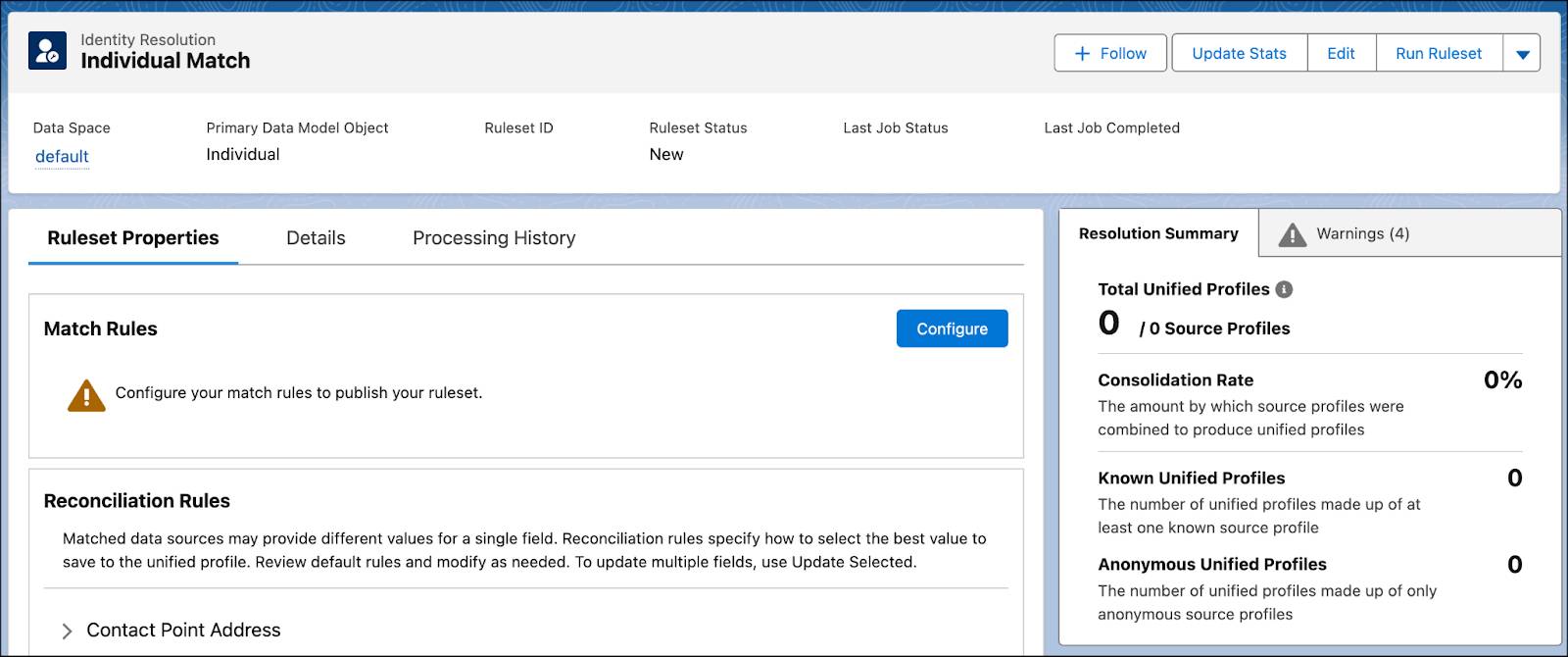
- Review the instructions and then click Next.
- Click Configure to select your first match rule.
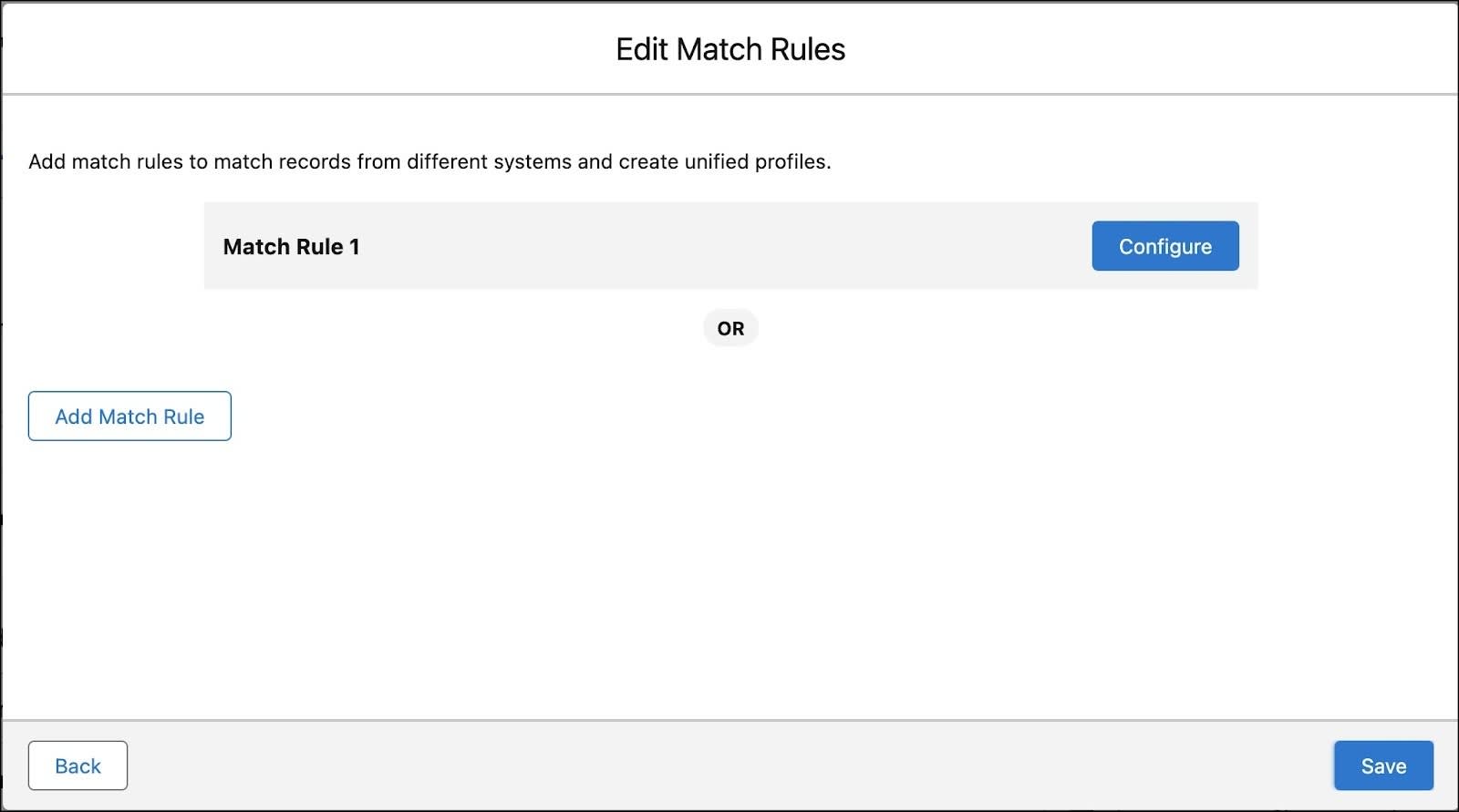
- Select the pre-configured Fuzzy Name and Normalized Email and click Next.
- Keep the default settings as is, and click Next.
- To add more rules, click Add Match Rule.
- Repeat the steps to add these other two pre-configured rules (if any of the matching rules are inactive, make sure you mapped them all correctly in the Create a Data Stream in Data Cloud badge):
-
Fuzzy Name and Normalized Phone
-
Fuzzy Name and Normalized Address
- Once all three have been added, click Save.
Reconciliation Rule
If fields have similar data, such as an id, you’ll get a warning to select what source to use for the unified profile. Data can be reconciled based on frequency of a value, recency, or based on the object it came from.
- Click the Warnings tab on the right side of the page to address the warning about the reconciliation rule for Individual.Individual Id.
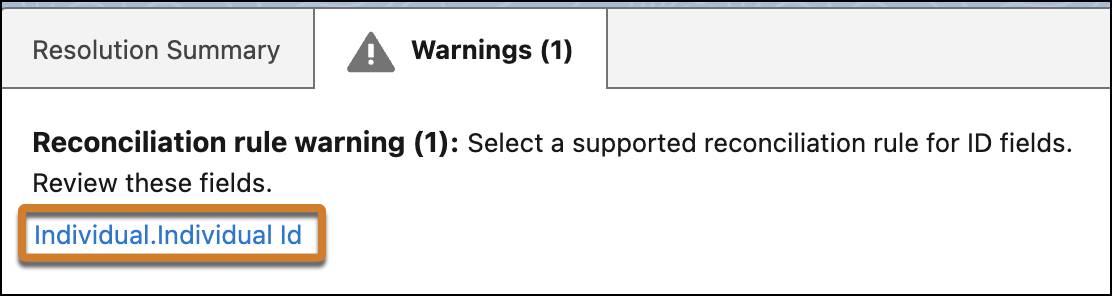
- Click Individual.Individual Id to modify the Reconciliation Rules.
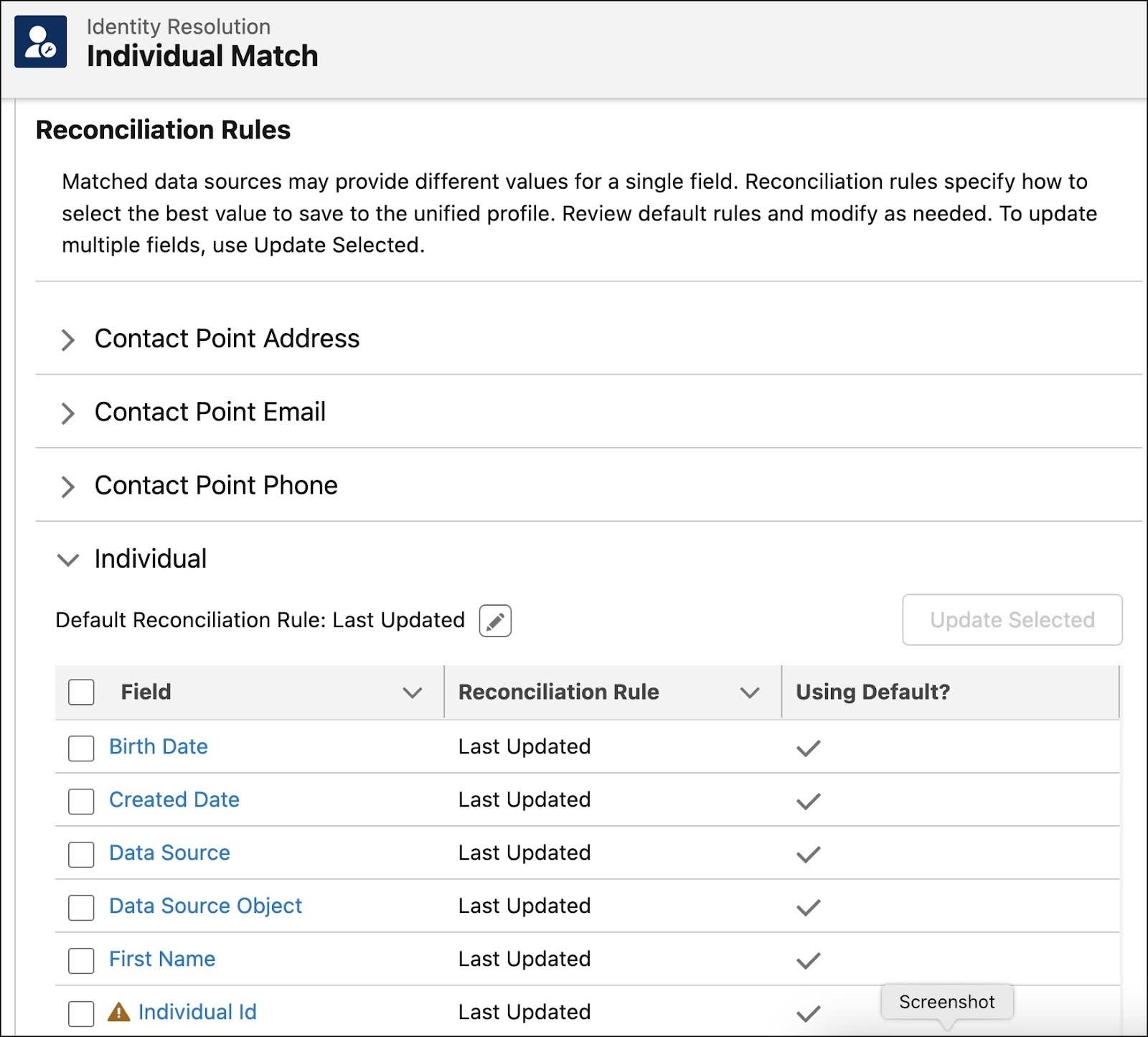
- Select the checkbox next to Individual ID and then click Update Selected.
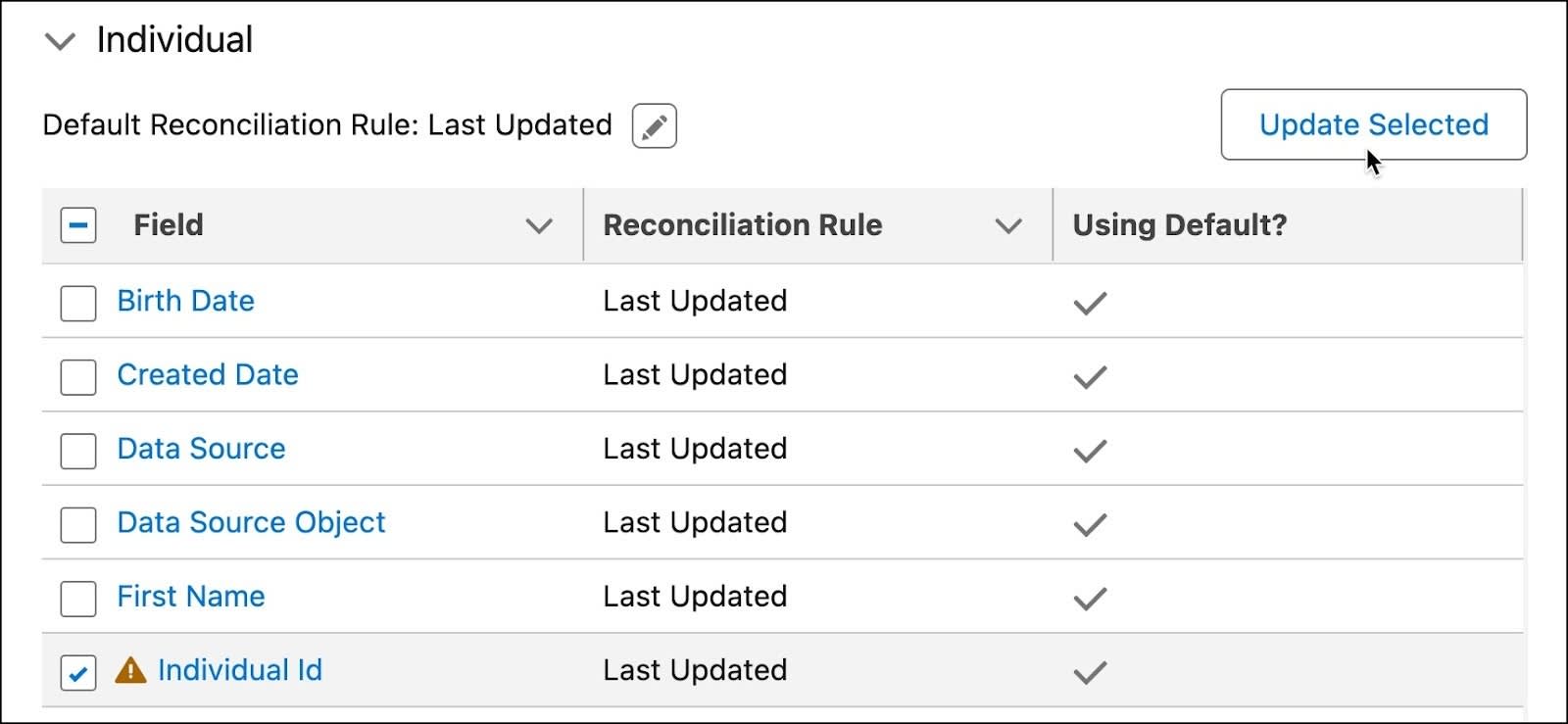
- Disable the Default Reconciliation Rule and then set the Field Reconciliation Rule to Source Priority.
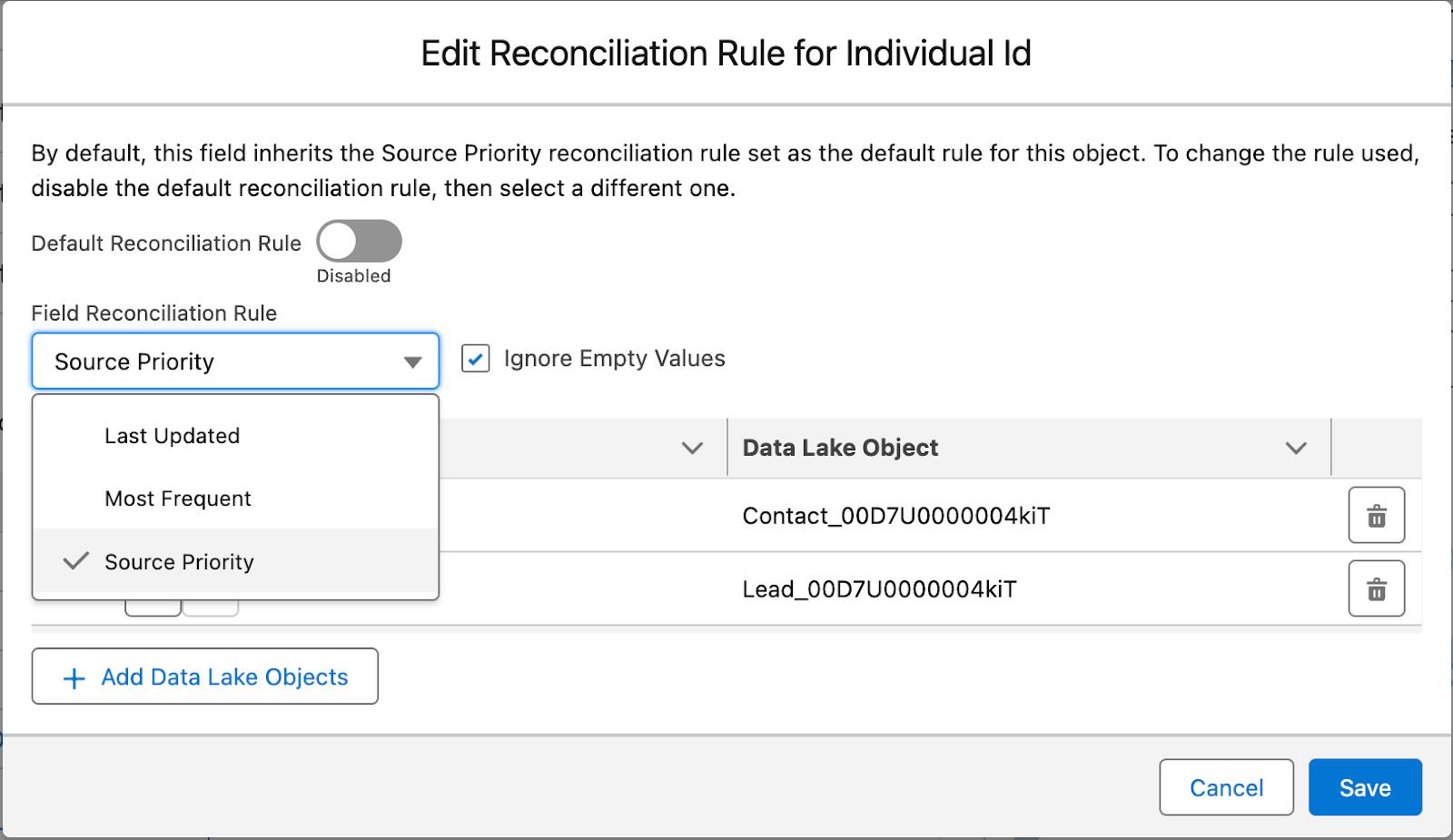
- Use the up arrows to ensure that the Contact_Home object is first in priority, followed by the Lead_Home object.
- Click Save.
This is an important concept. When matches are found for fields where it makes sense to have only one piece of data, such as a person’s first name, the reconciliation rule determines which record contributes a value to the First Name field in the unified profile.
For example, suppose your source data includes three records with the same email address and similar names: Liz Berkeley, Elizabeth Berkeley, and Eliza Berkeley all use the email address eberkeley@example.com. They’re matched through the Fuzzy Name and Normalized Email match rule. Data Cloud creates one unified profile to store data from these matching records, but it must decide which first name to include. The reconciliation rule tells Data Cloud which first name to use.
Since data from the source records isn’t altered, the Unified Link object links the unified profile to all three first names, but only one can be used as the First Name in the Unified Profile. If the reconciliation rule is set to Most Recent, then identity resolution uses the name from the source record that was updated most recently. In the example of an ID field, prioritizing ID values based on the object the ID came from, may help you standardize IDs in your unified profiles.
Verify Your Work
Now that you have a ruleset and updated reconciliation rules, check your work by clicking Verify step to earn 100 points at the bottom of this page. For this exercise, we just check that the rule was set up correctly. You don't have to wait for identity resolution to run your ruleset before you check your work.
You can also wait for the Identity Resolution ruleset to run if you’d like to see how a consolidated Unified Profile looks. Identity resolution runs automatically. Information about your ruleset appears in the Resolution Summary after Data Cloud completes the first ruleset run. The consolidation rate tells you how much your profiles were consolidated by identity resolution.
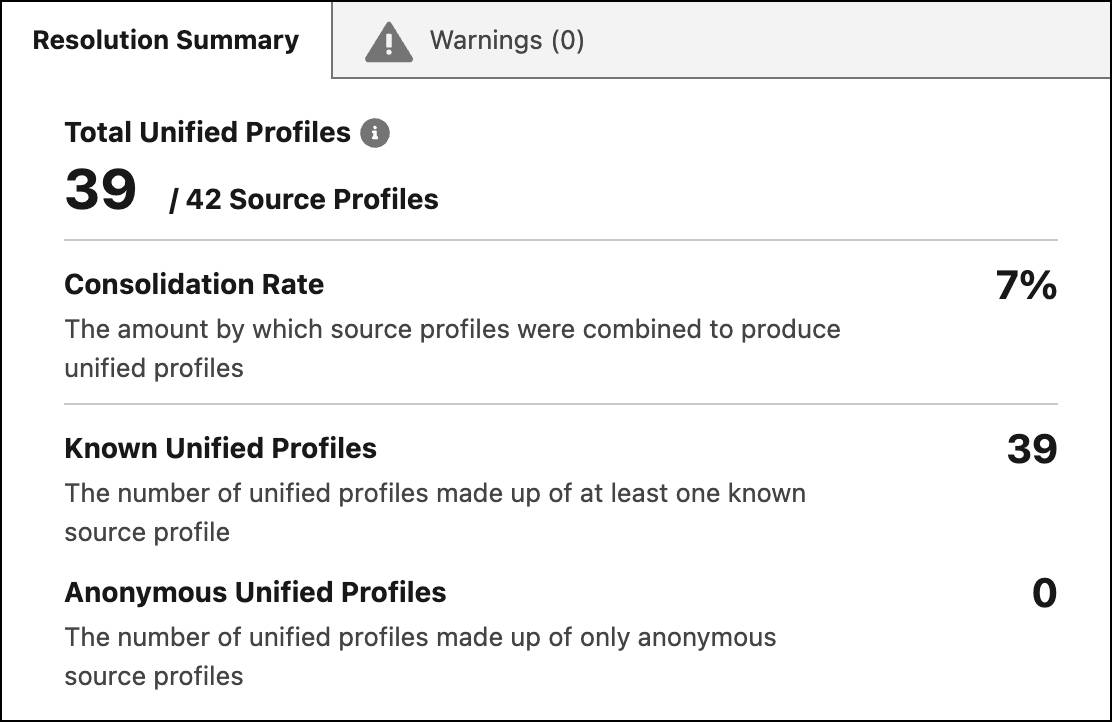
What’s Next?
Now that you know how to set up rulesets to unify all your data, you’re ready to dig into Data Cloud. Keep growing your skills by learning how to create insights about your customers based on your unified profile data.
What else can you do?
-
More hands-on projects. Continue practicing Data Cloud skills in the next project Quick Start: Enhance Data with Insights.
-
Learn more. Visit the Data Cloud Resources Help page to find Data Cloud videos, Trailhead modules, blogs, and more.
-
Explore Data Cloud. Use your Developer Edition org to explore the Data Cloud interface and product functionality.
Resources
