Build Your First Agentforce Quoting Agent
Learning Objectives
In this project, you’ll:
- Set up the Quote Management topic and Quoting AI features.
- Enable your Quoting Agent.
Agentforce for Sales Can Help You Quote Faster
Built on the Salesforce trusted AI platform, Agentforce for Sales helps you quickly generate quotes with accurate products and pricing. You can close deals faster by instantly generating personalized customer quotes and using unified transaction data and CRM. Agentforce creates, modifies, and summarizes quotes while maintaining role-based access permissions, ensuring seamless and secure collaboration between teams. It also follows product catalog and fulfillment rules to quote valid products, while pricing and discounting within system guardrails. This saves you time by cutting out extra work so you can focus on reviewing final quotes and sending them to your customers.
Sign Up for a Developer Edition Org for Quoting Agent
To complete this project, you need a special Developer Edition org that has Agentforce enabled. Get the free Developer Edition and connect it to Trailhead now so you can complete the challenges in this badge. Note that this Developer Edition is designed to work with the challenges in this badge, and might not work for other badges. Always check that you’re using the Trailhead Playground or the special Developer Edition org that we recommend.
- Sign up for a free Developer Edition org for Quoting Agent.
- Fill out the form.
- For Email, enter an active email address.
- For Username, enter a username that looks like an email address and is unique, but it doesn’t need to be a valid email account (for example, yourname@agentquoting.com).
- For Email, enter an active email address.
- After you fill out the form, click Sign me up. A confirmation message appears.
- When you receive the activation email (this might take a few minutes), open it and click Verify Account.
- Complete your registration by completing the verification and setting your password and challenge question.
- You are logged in to your Developer Edition.
Now connect your new Developer Edition org to Trailhead.
- Make sure you’re logged in to your Trailhead account.
- In the Verify Step section at the bottom of this page, click the playground name and then click Connect Org.
- On the login screen, enter the username (the username is listed in the email you just received) and password for the Developer Edition you just set up.
- On the Allow Access? screen, click Allow.
- On the Want to connect this org for hands-on challenges? screen, click Yes! Save it. You are redirected back to the challenge page and ready to use your new Developer Edition to earn this badge.
Enable Quoting Agent Supporting Features
Before being able to generate quotes, we need to set up the Quoting Agent. First, you need to sync your pricing data in Salesforce Revenue Cloud to ensure that the latest pricing information is available in all decision tables and for all users.
- From the home page, click
 and click Setup.
and click Setup.
- In the Quick Find box, search for and select Salesforce Pricing Setup.
- In the Sync Pricing Data section, click Sync.

- Click Confirm.
Next, turn on Einstein in Setup.
- In the Quick Find box, search for and select Einstein Setup.
- Ensure the Turn on Einstein toggle is set to On.

- Refresh your browser window.
Enable Sales Emails
- In the Quick Find box, search for and select Einstein for Sales.
- Click the Turn on Sales Emails toggle to the Enabled position. While you’re waiting for the data to load, you can move on to the next step.
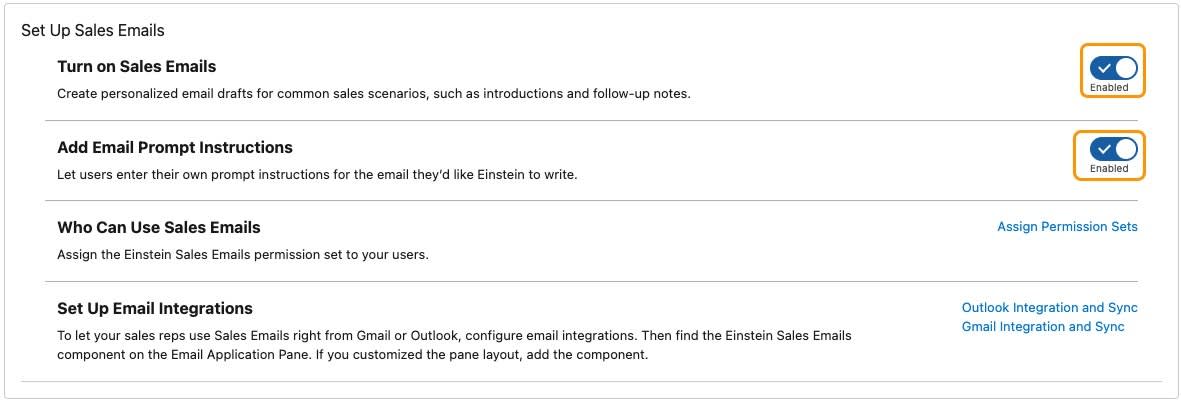
- Refresh your browser window.
Enable Agentforce
- From the Quick Find box, search for and select Agentforce Agents.
- Click the Agentforce Agents toggle to the on position.

- Refresh your browser window.
Create the Quoting Agent
- From the Agentforce Agents screen, click +New Agent.

- Select Agentforce Employee Agent as the type.
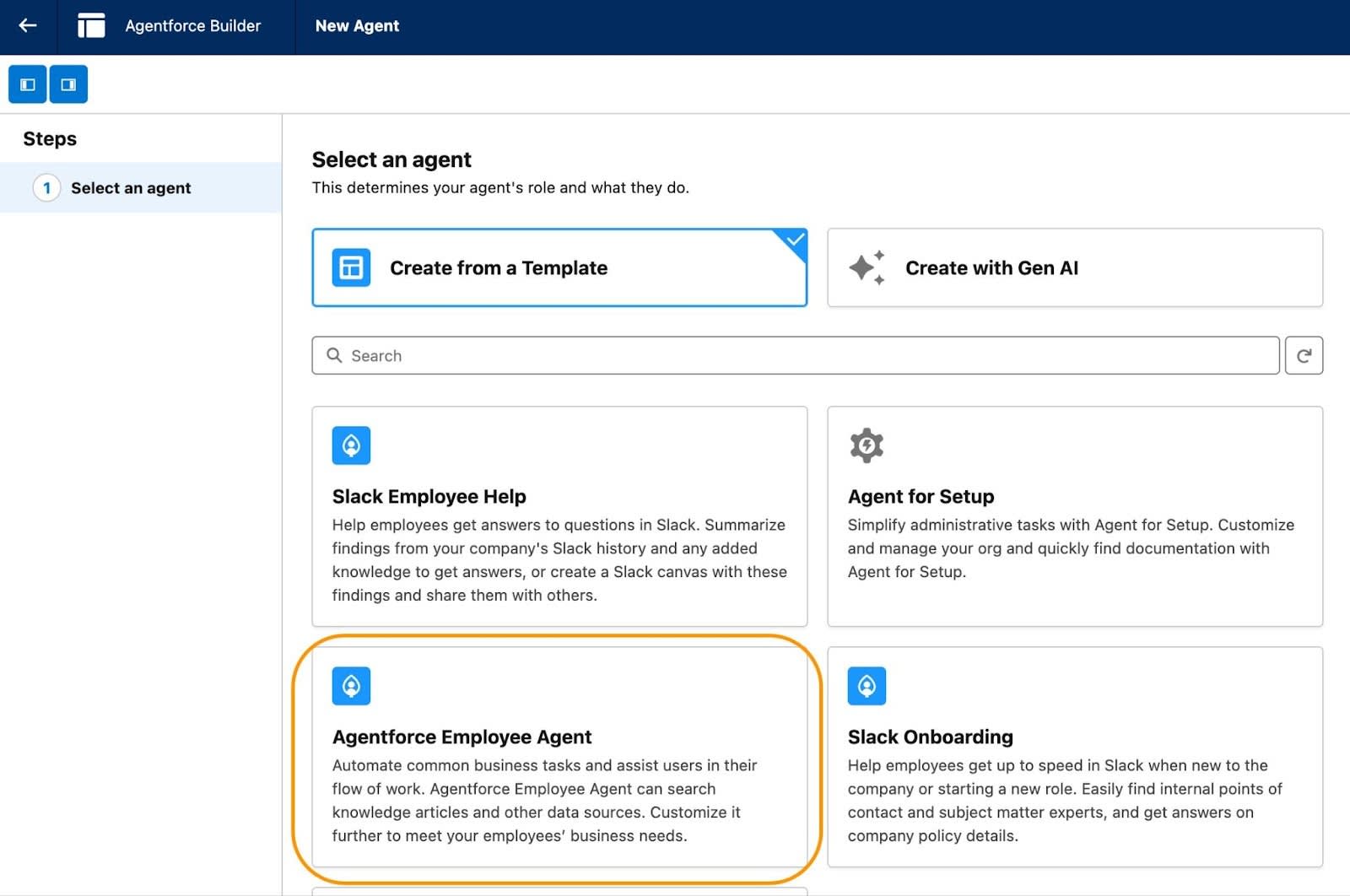
- Click Next.
- In the Select your agent’s topics step, uncheck the General FAQ button to remove it from the agent.
- Click Next.
- On the Customize your agent screen, enter these details:
-
Name:
Quoting Agent -
API Name:
Quoting_Agent. You need to remove the prepopulated values for this before the API Name field autopopulates.
-
Description: Leave as is.
-
Role: Leave as is.
-
Company:
Quantum Bit provides integration software for connecting applications, data and devices. They produce specialized hardware and direct-to-consumer services but primarily work with medium and large businesses to modernize their integration infrastructure. - Check the box next to Keep a record of conversations with enhanced event logs to review agent behavior.
-
Name:

- Click Next.
- Leave the Select data sources option as is.
- Click Create.
Add Quote Management Topic
Next, you need to add the Agentforce Quote Management topic to your agent. Agentforce Quoting uses the instructions in the Quote Management topic and actions based on Salesforce flows to generate and manage quotes.
- Click New to add a topic to your new agent. Note that this button becomes unavailable if your agent is activated–you must first deactivate before making any changes.
- Select Add from Asset Library.

- Select Quote Management from the Topic Label list.
- Click Finish.
- Click Activate in the upper right-hand corner to activate your agent. Please note that if you get a popup message, click Ignore & Activate. Data 360 isn’t needed for this specific activity and there’s no assigned user since we’re testing from the System Admin profile.
Your agent is now active. Let’s test the agent before we begin using it in the next step.
Test the Agent
- Enter this text into the Conversation Preview window:
Please create a quote for the EdgeMX account for Laptop Basic Bundle for 2 units for the Office Upgrade opportunity.If prompted, Select Laptop Basic Bundle Product2 and click Submit.You should expect to see a new quote created with the “Laptop Basic Bundle” products as a quote line item. Note: If you don’t see the quote, try:Please show me the quote. - Copy and paste this prompt into the conversation window:
Great, can you please add 5 units of Headset to this change quote too?You should now see an adjusted quote including the 5 units of Headset as requested.
- Continue making any adjustments, and when you are done, click the back arrow to exit the Agentforce Builder.
Great job! Your agent is ready to use. The last step is to grant your sales reps access to the agent.
Provide Sales Reps Access to the Agent
Now that your agent is ready to go, it’s time to make sure your sales reps have access to use it. You can update the permissions within an existing custom permission set assigned to these users. But for this exercise, you create a new custom permission set that you assign to yourself.
- If you’re still in the Agentforce Builder screen, click the back arrow to return to the home page.
- From the home page, click
 and click Setup.
and click Setup.
- In the Quick Find box search for and select Permission Sets.
- Click New.

- Enter
Agentforce Userfor the Label. The API should autopopulate toAgentforce_User.
- Leave the description blank.
- Leave the License as None.

- Click Save.
- To assign it to your user, scroll to the bottom of the page and click Agent Access.

- Click Edit.
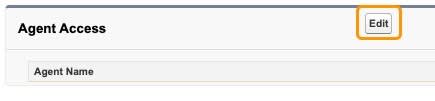
- Select Quoting Agent and click Add.
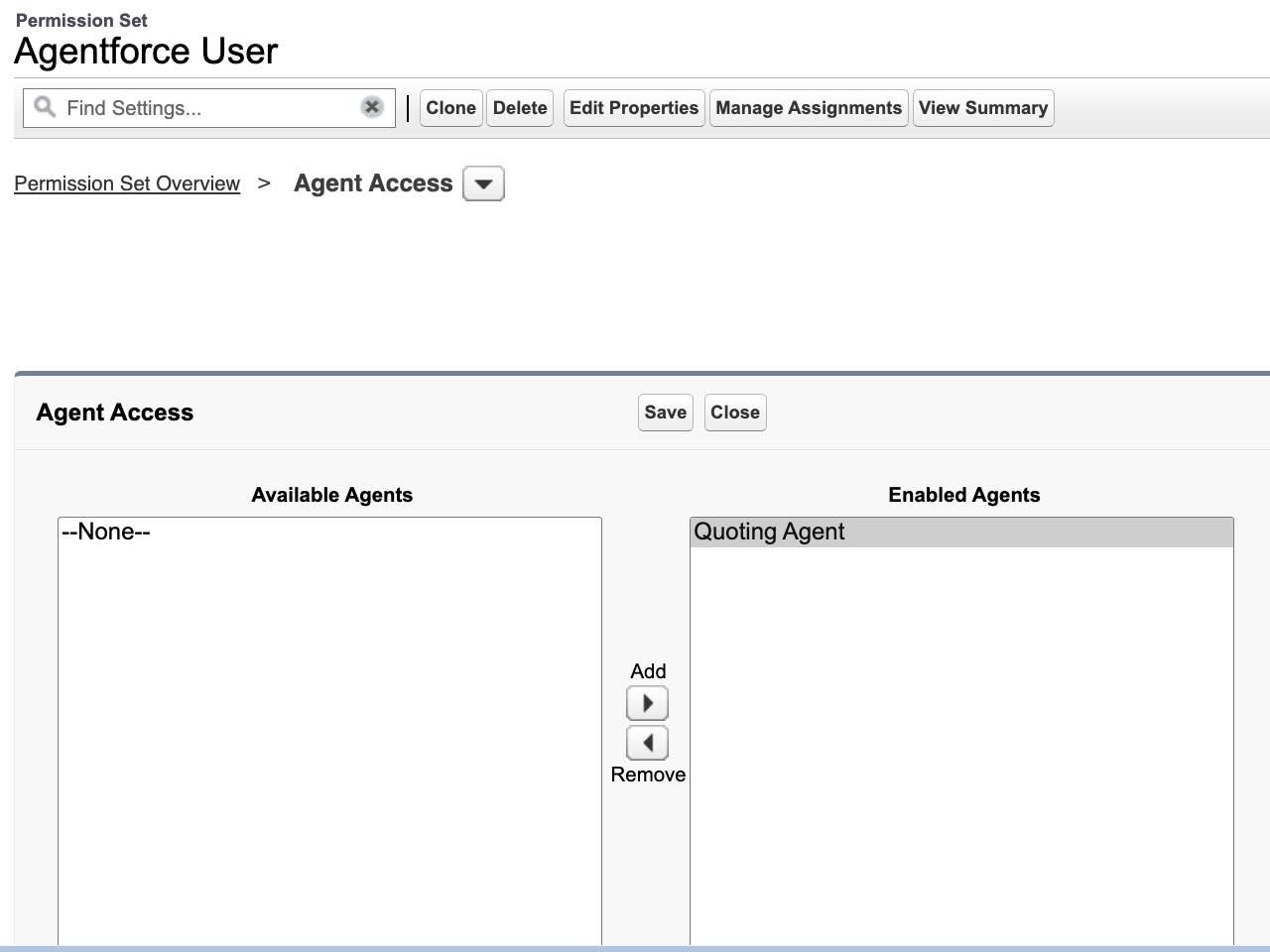
- Click Save.
- Click Manage Assignments and click Add Assignment.
- Select the system admin you are logged in as and click Next.
- Click Assign.
- Click Done.
- Go ahead and close this tab.
Great work! You set up and enabled your Quoting Agent.
Generate a Quote
Agentforce Quoting uses the user’s responses to create quotes for new business and quotes for amendments to assets. It can also be used to update quotes, using the actions in the Quote Management topic. It’s time to use the agent.
For this activity, using Agentforce Quoting, you create two versions of a quote with different discount amounts on a single product.
- Click the App Launcher icon. Search for and select Revenue Cloud from the menu.
- From the Revenue Cloud home page, click the Accounts tab. Change the view to All Accounts.
- Select EdgeMX from the list of accounts.
- Click the Agentforce icon
 in the top right corner of the screen. The Agentforce conversation panel opens.
in the top right corner of the screen. The Agentforce conversation panel opens.
- Copy and paste this into the conversation panel:
Hi! Can you please create a quote for this account with 15 units of the Headset product. Please apply a 15% discount.- If prompted, select Office Upgrade as the Opportunity for the Agent.
- Enter
Please show me the quote. If you would like to review the quote, click the Quote Name.
- Copy and paste this into the conversation panel to update the discounts:
-
Please change the discount to 10% for the first product.
-
- Click the Opportunity from within the Agentforce conversation panel. If for some reason it does not appear, click on the Opportunities tab and find the office upgrade opportunity. From there, continue with the following steps.
- Click the Related tab to review the quote.
- Scroll down and select your new quote from the list

- Click the menu dropdown arrow in the upper right-hand corner and click Email Quote. If your conversation panel is still open, you may need to close it to see the dropdown options.
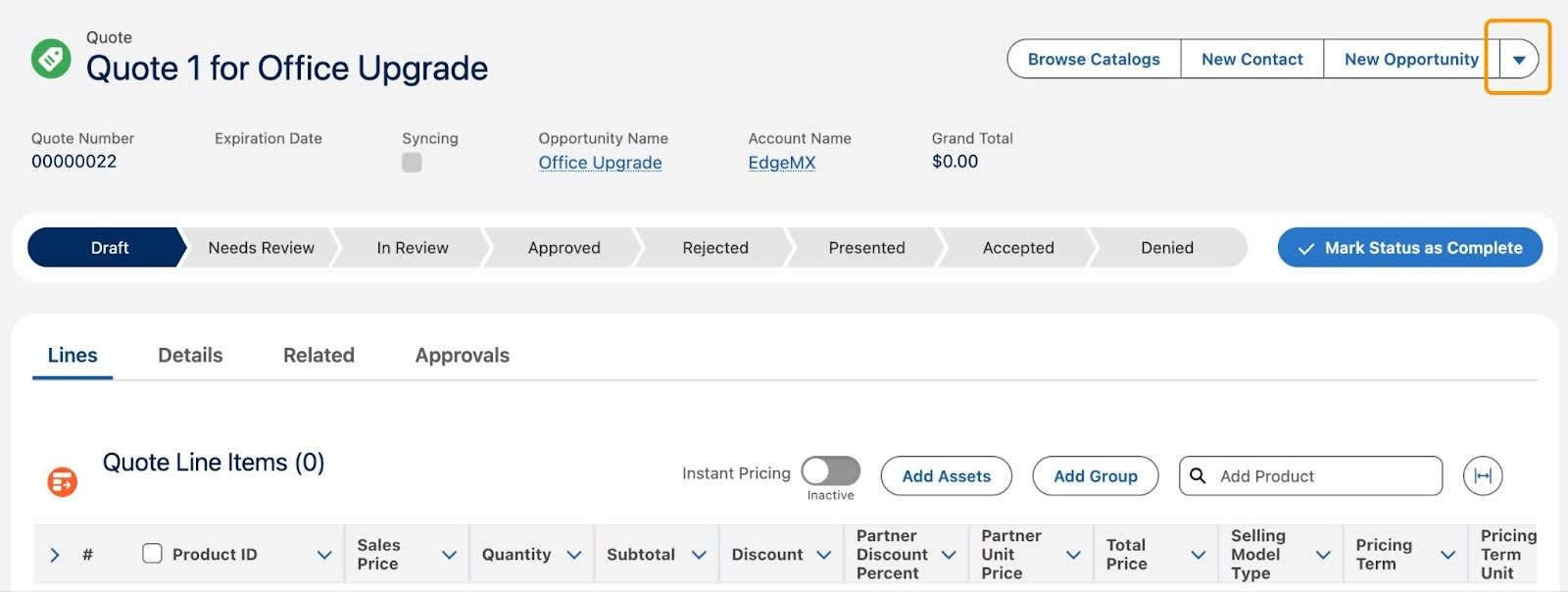
- When prompted, select No, Send through Salesforce.
Send Your Quote to the Customer
- Enter the following information for the email:
- To:
Rose Gonzalez - Subject:
New quote for your office upgrade
- To:
- Click Draft with Einstein. If you don't see this automatically, select Use pre-made instructions.
- Select Create Quote Email from the dropdown list of email templates. Select the most recent quote for Office Upgrade as your quote.
- Click Continue to draft the email using generative AI. If you don’t see anything in the email body, that might just mean it’s taking time to load. Continue to the next step to send. This will not prevent you from passing the challenge.
- Review the content and click Done to confirm.
- Click Send.
Great work! Using Agentforce, you built your first Quoting Agent and used it to generate two new quotes that you emailed directly to the customer. Now you're ready to streamline your sales process with fast and easy quoting!
