Customize the Home Page
The home page is what your users see first after logging in. This page can be customized to highlight information specific to the user. Easy access to pertinent information = increased efficiency. We customize the home page through the use of the Lightning App Builder.
Create a New Home Page Using Lightning App Builder
- From Setup, enter
Lightning Appin the Quick Find box and select Lightning App Builder.
- Click New.
- Select Home Page, then Next.
- Assign the label
Support Home Page, then click Next.
- Click the Standard Home Page template.
- Click Done.
Display the five most recent cases.
- Drag the Recent Items component to any spot in the canvas.
- Ensure the Label is set to Custom.
- For Custom Label, enter
Recent Cases.
- Click Select.
- Move the currently selected object, API Anomaly Event Store, into the Available column by selecting it and clicking the Left Arrow.
- Select Case from Available and click the Right Arrow to move it into the Selected Column.
- Click OK.
- For Number of Records to Display, enter
5.
Show Chatter posts where the support rep is @mentioned.
- Drag the Chatter Feed component to any spot in the canvas.
- For Feed Type, select To Me.
Show today’s tasks and upcoming events.
- Drag the Today’s Tasks component to any spot in the canvas.
- Drag the Today’s Events component to any spot in the canvas.
Display a link to the Salesforce trust site.
- Drag the Rich Text component into the Today’s Tasks box. A text entry field will appear below the box.
- In the text entry field, enter
Be sure to check the Salesforce Trust site. - Highlight the text "Salesforce Trust" and select the Link button.
- For URL, enter
https://trust.salesforce.com.
- Click Save.
Activate the new Home Page
- Click Save in the upper right corner, then Activate.
- Click App and Profile.
- Click Assign to Apps and Profiles.
- Select Service Console and click Next
- Select Custom: Support Profile and System Administrator.
- Click Next and Save.
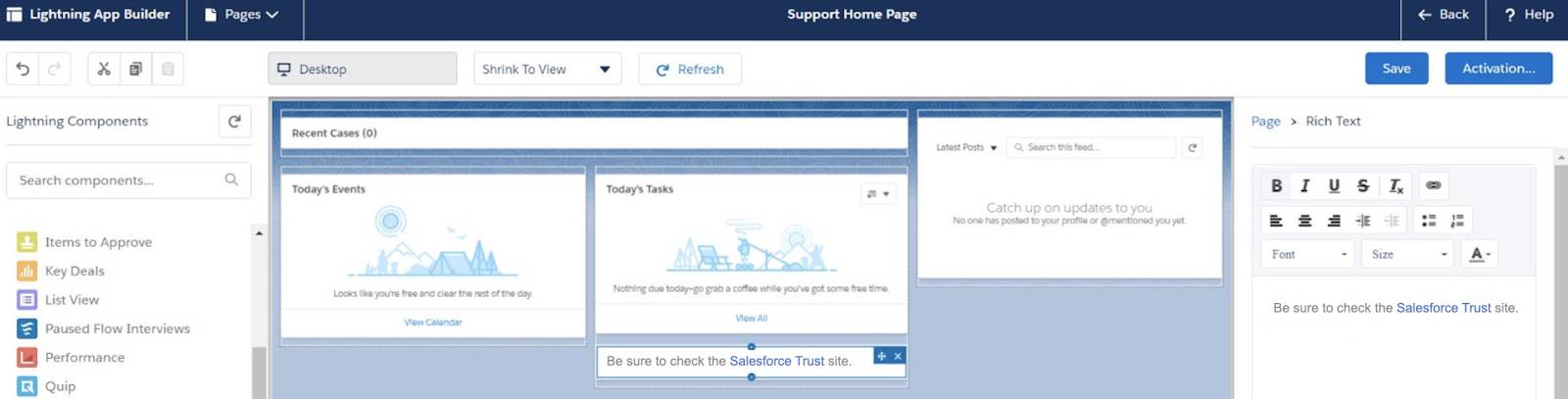
Note: Your layout may differ.
- Click the <- Back button to leave the Lightning App Builder.
Your users with the support profile assigned now have a personalized home page. Now you see that a request has been sent your direction by the VP of Sales. Sales reps need quick access to industry-specific accounts. Let’s address this request and create a custom account list view to meet their needs.
