Create an Order with Products
All your work setting up the Salesforce framework for the International Sales team has paid off. Now you can create some orders. And since an order requires a contract number, create the contract first.
Create a Contract and an Order
- Click
 to open the App Launcher, and then select Contracts.
to open the App Launcher, and then select Contracts.
- Click New and enter these details:
Field
Details/Actions
Account Name
Select Boy Scouts of the Southwest .
Contract Start Date
Enter the first day of next month
Contract Term (months)
12
- Click Save.
- Record the contract number.
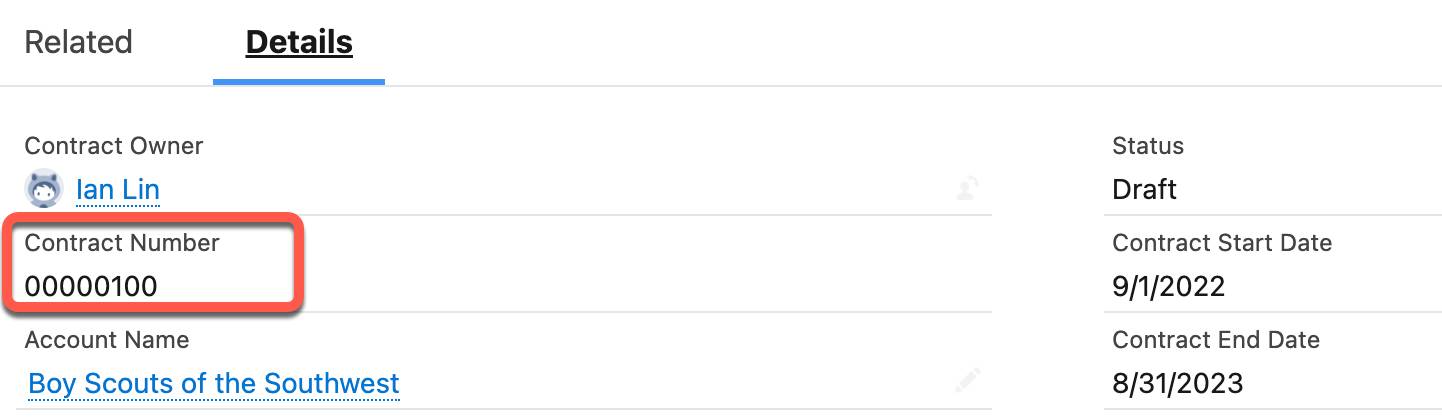
Now that you’ve created the contract, you can create the order.
- Click
 to open the App Launcher, and then select Orders.
to open the App Launcher, and then select Orders.
- Click New and enter the details.
Field
Details/Actions
Account Name
Select Boy Scouts of the Southwest .
Order Start Date
Enter the first day of next month.
Contract Number
Select or input the contract number that you created in the previous topic.
- Click Save.
Next, add a product to the order from the Nonprofit price book.
- In the Order Products section, click Add Products.
- For Price Book, select Nonprofit.
- Click Save.
- For the GreenSun product name, click the checkbox.
- Click Next.
- For Quantity, enter
10.
- Click Save. You’ve created an order!
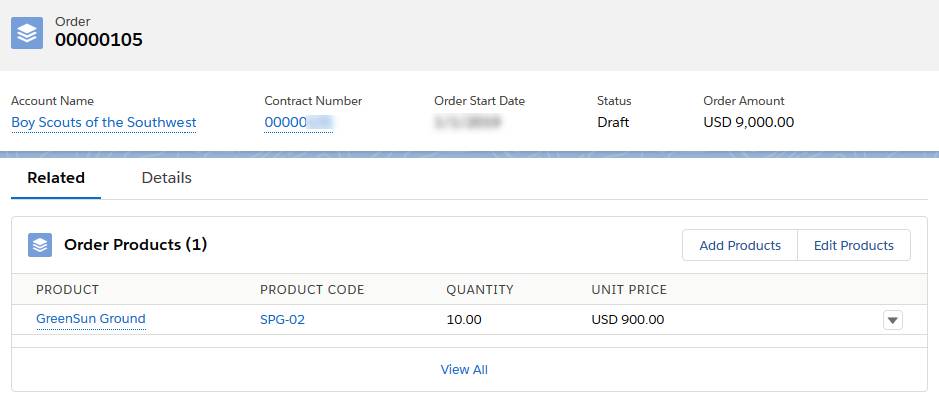
You’re done! And you definitely accomplished a lot. You created and customized a couple of solar products and created custom pricing in multiple currencies. You added products to price books and opportunities. You controlled access to price books by changing organization-wide settings. Finally, you created quotes and orders. With all this in place, the International Sales team at Ursa Major Solar is set up for success.
Resources
- Salesforce Help: Enable Orders
- Salesforce Help: Guidelines for Creating Orders
- Enable New Order Save Behavior (Release Update)