Create a Child Component and Interact with It
Our code base has grown in the previous steps. Let’s now take a minute to refactor our bear list component into several smaller components. We are going to move the code of bear tiles into a new component.
Create the Bear Tile Component
- In VS Code, right-click the
lwcfolder and click SFDX: Create Lightning Web Component. - Name the component
bearTile. - Open
bearList.htmland cut all the code between<!-- Start bear tile -->and<!-- End bear tile -->. - Paste the code within the
templatetags ofbearTile.html. Once you’re done,bearTile.htmlshould look like this. - Replace the contents of
bearTile.jswith:We added abearproperty decorated with@api. This exposes thebearproperty to any parent component. - Delete
bearList.css. - Create a new
bearTile.cssfile in thebearTiledirectory and paste the following code into the file. - Open
bearList.htmland replace the content between the<!-- Start bear tile -->and<!-- End bear tile -->comments with<c-bear-tile bear={bear}></c-bear-tile>. Once you are done,bearList.htmlshould look like this.This references our bear tile component with thebearattribute that we defined in the previous steps. Notice that our component folder and files are namedbearTile, but the tag we added isc-bear-tile. The startingcrepresents the default namespace, appended with the name of the component in lowercase, with dashes separating what use to be capital letters. - Deploy the updated code to the org and test your new list component. It should look better with a subtle gradient.
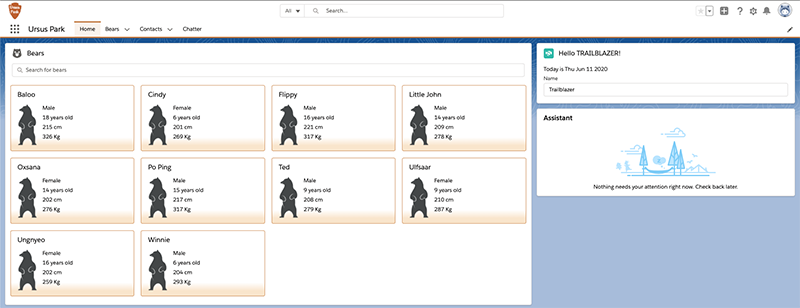
Interact with the Bear List Component
Rangers are requesting the ability to quickly look at a bear record and edit it without having to navigate away from the homepage. Let's make bear tiles clickable and open an editable bear record form.
- Edit
bearTile.htmland add the following code after the<lightning-card title={bear.Name} class="bear-tile">tag.We added an edit button that fires thehandleOpenRecordClickfunction. The button is placed on the lightning card using theactionsslot. A slot is a placeholder for markup that a parent component passes into a component’s body. - Edit
bearTile.jsand add the following function before the last closing bracket.Code highlights:- The
handleOpenRecordClickfunction is called when a user clicks on the open record button of a bear tile. - The function creates and fires a custom
bearviewevent that holds the bear record id.
- The
- Edit
bearList.htmland add anonbearview={handleBearView}attribute to thec-bear-tiletag. This allows us to capture thebearviewevent that is fired by the tile component. The event is handled in ahandleBearViewfunction.
- Replace the contents of
bearList.jswith:Code highlights:- We import a navigation mixin that bundles utility functions dealing with navigation. A mixin lets us add functionality to a class without extending it. This is useful when a class already extends a parent class (a class can only extend a single parent).
- Our class extends the navigation mixin applied to the
LightningElementbase class. - We handle the
bearviewevent in thehandleBearViewfunction. We extract the bear record id from the event detail and we use the navigation mixin to navigate to a bear record page.
- Deploy the updated code to the org and test that you can navigate to a bear record with the button icon on a tile.
That’s it for this step. We’ve refactored our component into two smaller components: the bear list and a bear tile. We’ve explored how to communicate from the parent list component to the child tile component with an @api decorator. We also saw how to communicate from a child to a parent with a custom event.
In the next step, we see how to interact with other components in a Lightning page.