Test Your Integration in Salesforce
You’re now ready to test your integration. When you enter a case record in your first Salesforce org, that record automatically appears in your second org.
Follow these steps to test your integration.
- Scroll to the bottom of this page, select your first Trailhead Playground, and click Launch.
- Click
 to launch the App Launcher, then search for and click Cases.
to launch the App Launcher, then search for and click Cases.
- Create a case with the following values, and then click Save.
- Status: New
- Priority: Medium
- Case Origin: Web
- Subject:
Check MuleSoft Integration
- Scroll to the bottom of this page, select your second Trailhead Playground, and click Launch.
Note: You must launch your Trailhead Playground 2 to verify this project.
- Click
 to launch the App Launcher, then search for and click Cases.
to launch the App Launcher, then search for and click Cases.
- Change the list view filter to All Open Cases.
Note: Refresh the page if you’re already in the All Open Cases list view.
- Confirm the case record you created in your Trailhead Playground 1 successfully flowed to Trailhead Playground 2.
Wrap It Up
Let’s recap how this integration works. Remember the following screenshot of what’s inside the JAR file that you uploaded into Anypoint Platform? It shows that when the app is running, Anypoint Platform connects to your first Salesforce org using the credentials you provided in the Properties tab of Runtime Manager. When it detects a new case record, it passes it along to the Transform Message component, which prepares the data for the next component. The Create component then logs in to your second Salesforce org and uses this data to create the case record in your second org.
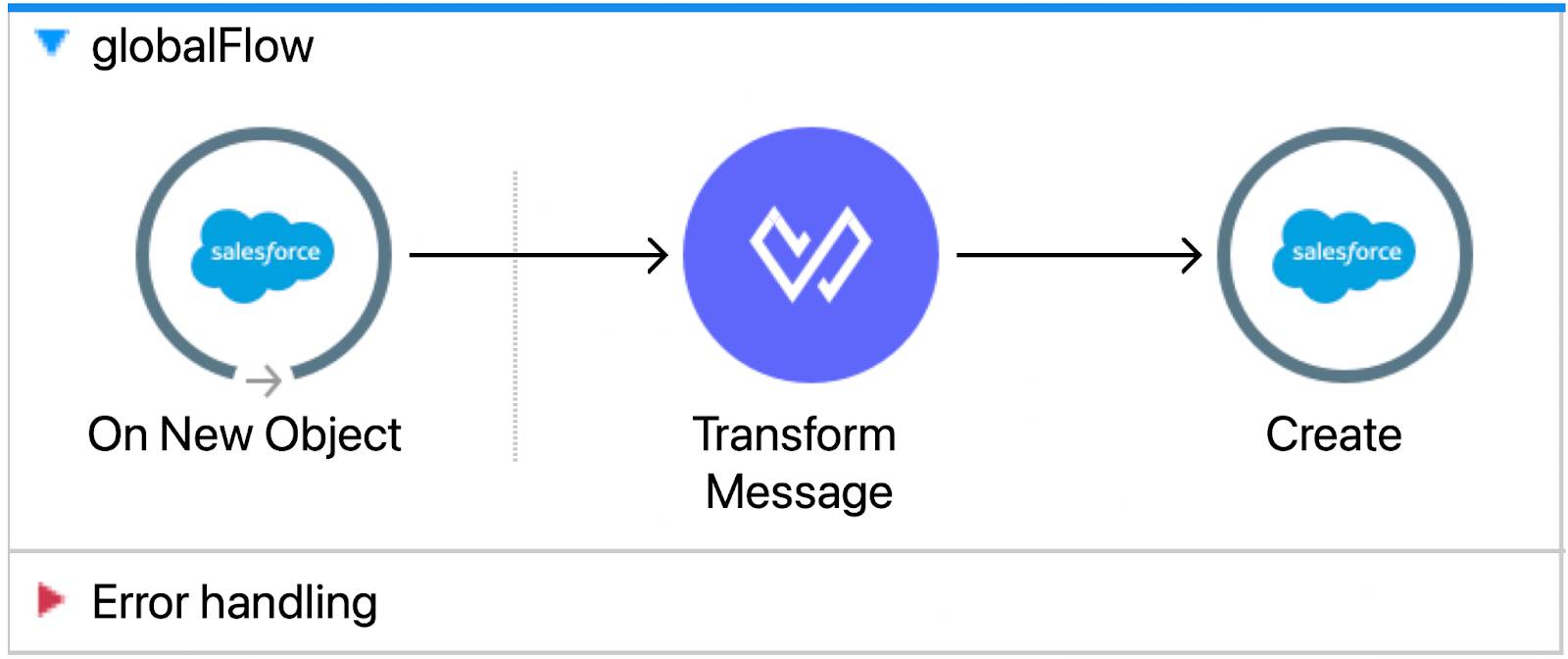
Congratulations! You successfully connected your orgs and data with Anypoint Platform.
After completing this project, you’re now able to describe the benefits of Anypoint Platform, how to build an application network, and how to create a simple integration using a Mule app. You’re now ready to tackle more integration challenges using Anypoint Platform.
Resources