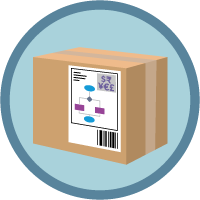Sign Up for a Developer Edition Org with Salesforce CPQ
Learning Objectives
In this project, you’ll:
- Sign up for a special CPQ-enabled developer org.
- Create a configurable bundle for a solar energy system.
- Organize the solar bundle options using features.
- Capture solar bundle details with configuration and global attributes.
- Validate correct solar bundle configurations with product rules.
Go the Extra Mile
If you’ve done other projects on Trailhead, you know that they guide you step-by-step through building or developing something. This one is a little different. This project gives you a set of business requirements to meet, but we don’t give you step-by-step instructions that show you what to do. You draw on your knowledge of Salesforce CPQ and your admin experience to satisfy the requirements and earn this Trailhead badge.
We call this going the extra mile. Sometimes when you’re hiking a trail you have the option to continue down the easy route or take the longer, more challenging route. Either way you’ll find yourself back on the main trail, but by giving yourself the extra challenge you finish your journey with greater confidence in your CPQ skills.
Before you start this project, make sure you’re familiar with configuration basics in Salesforce CPQ. You should know how to:
- Construct a bundle using product options and features.
- Add configuration attributes and global attributes to a bundle.
- Make a product rule that includes conditions and actions.
If you need to review or brush up on any configuration concepts, start by earning the four badges in the Learn Salesforce CPQ Admin Fundamentals trail. Then come back to this project to go the extra mile.
|
|
|
|
|
A Configuration Combination
When businesses use configured products in their sales process, they usually need bundles that incorporate product rules, and often attributes too. As a CPQ admin, you mix bundles, rules, and attributes together to meet business requirements you see in real life.
This project presents you with a realistic scenario of a company, Ursa Major Solar, that wants to use Configuration to streamline its sales process. Using skills you learned in the four Configuration badges, you translate business requirements into a functional solution.
If you get stuck as you work through this badge, don’t worry. We have two resources—think of them as hints or “navigation tools”—to help you stay on track. To see how each of these tools can help, click Strategy, then Guidance.
We’re confident that you can go the extra mile without assistance, so don’t use these navigation tools unless you really need them. But if you get stuck at any point, remember that Strategy and Guidance hints are there for you in each step.
Sign Up for a Developer Edition Org with Salesforce CPQ
To complete this project, you need a special Developer Edition org that contains Salesforce CPQ and our sample data. Get the free Developer Edition and connect it to Trailhead now so you can complete the challenges in this project. Note that this Developer Edition is designed to work with the challenges in this badge, and may not work for other badges. Always check that you’re using the Trailhead Playground or special Developer Edition org that we recommend.
- Sign up for a free Developer Edition org with Salesforce CPQ.
- Fill out the form.
- For Email, enter an active email address.
- For Username, enter a username that looks like an email address and is unique, but it doesn't need to be a valid email account (for example, yourname@cpq4ever.com).
- After you fill out the form, click Sign me up. A confirmation message appears.
- When you receive the activation email (this might take a few minutes), open it and click Verify Account.
- Complete your registration by setting your password and challenge question. Tip: Write down your username, password, and login URL for easy access later.
- You are logged in to your Developer Edition.
Now connect your new Developer Edition org to Trailhead.
- Make sure you're logged in to your Trailhead account.
- In the Challenge section at the bottom of this page, click the playground name and then click Connect Org.
- On the login screen, enter the username and password for the Developer Edition you just set up.
- On the Allow Access? screen, click Allow.
- On the Want to connect this org for hands-on challenges? screen, click Yes! Save it. You are redirected back to the challenge page and ready to use your new Developer Edition to earn this badge.
Now that you have a Salesforce CPQ-enabled org, you’re ready to start setting up Ursa Major Solar’s energy system configuration. Click Verify step to earn 100 points to move to the next step and see the first requirement.