Create and Manage Stages and Sales Processes
Map Your Process to Opportunity Stages
Before you start using Salesforce to create a new opportunity record type, work with your team to plan the lifecycle for the new type of revenue and map each step to an opportunity stage.
Here are some questions to answer as a team.
- What is the step-by-step process, beginning when you identify an opportunity and continuing until it’s closed?
- At each step, what do you need before you move an opportunity to the next stage?
- For each stage, how likely is an opportunity to close?
That last question helps you determine the probability of closing for each stage. For example, an opportunity in the Qualification stage has a 10% chance to close, but one where the client is reviewing a formal proposal has a 60% chance to close.
With each stage and probability mapped, take an inventory and compare your stages to the stages already in Salesforce. Try to minimize the number of stages and standardize stage names across your revenue streams to make it easier for your users to understand what each stage means.
NMH needs a way to track opportunities for its new staffing service. The NMH staff determined their opportunity stages and probabilities and gathered the information in a table. Check it out.
NMH Stage |
Probability |
New or Existing? |
NMH Activities |
|---|---|---|---|
Prospecting |
10% |
Existing |
Identify potential staffing service customers. |
Qualification |
10% |
Existing |
Research and talk to potential customers to determine their needs and if NMH’s program participants could benefit from the contract. |
Internal Review |
30% |
New |
Review the potential customer’s needs and NMH’s capabilities with program staff. Create a staffing plan. |
Proposal/Review |
60% |
Existing |
Share a formal proposal with the potential customer. Revise the proposal as needed. |
Verbal Commitment |
80% |
Existing |
Gain verbal agreement to the proposal and staffing plan. No contract signed yet. |
Closed Lost |
0% |
Existing |
No deal for staffing services with the customer. |
Closed Won |
100% |
Existing |
The customer returns a signed contract. NMH begins staffing services. |
Create New Stages
NMH can mostly use existing stages, but needs to add one new value—Internal Review—to the Stage field on the Opportunity object.
Follow along and complete these steps in the Trailhead Playground you created for this project.
- In Setup, click Object Manager.
- Find and select Opportunity. It’s fastest to enter
opportunityin the Quick Find field and filter the list.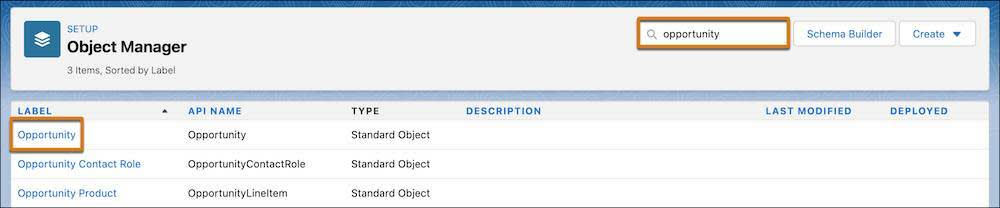
- Click Fields & Relationships in the object settings menu.
- Find and select Stage. Again, it’s fastest to use the Quick Find field.
- In the Opportunity Stages Picklist Values related list, take a moment to notice that all of the stage values for every different opportunity record type are included in this list, then click New.

- Enter these details:
- Stage Name:
Internal Review - Type: Open. This choice means that opportunities in this stage are classified as still in progress, and aren't closed won or lost.
- Probability:
30 - Forecast Category: Pipeline. This choice adds opportunities in this stage to pipeline reports for revenue forecasting, with a value based on the probability.
- Description:
Review opportunity with program team and create a staffing plan to ensure we can meet the needs of program participants and customers. - Don’t select any of the existing Sales Processes yet. You create your Sales Process next.
- Save your work.
Now that your new stage is created, make sure that it—and other stages—appear in the correct order on your new opportunity record type.
- On the Stage field on the Opportunity object record in Object Manager, click Reorder on the Opportunity Stages Picklist Values related list.

- Select your new Internal Review stage and move it after the Qualification stage by clicking
 and
and  .
.
- Save your work.
Create a New Sales Process
With the new stage in place, create a sales process. Remember, a sales process is a filtered list of opportunity stages. All of the other opportunity record types in NPSP are focused on philanthropic gifts, so create a new, more sales-oriented process.
- In Setup, click the Home tab.
- Find and select Sales Processes. Use Quick Find as the fastest route.
- Notice that there are sales processes for several other opportunity record types, then click New.
- Enter these details.
- Existing Sales Process: –Master–. This choice includes every stage in the sales process by default. You can remove what you don’t need.
- Sales Process Name:
Staffing Services - Description:
Sales process for working with businesses for NMH staffing services.
- Save your work.
- All active Stage values appear in Selected Values. To remove the values you don’t need, select each and then click
 . Leave only these values, in this order:
. Leave only these values, in this order:
- Prospecting - 10%
- Closed Lost - 0%
- Closed Won - 100%
- Qualification - 10%
- Internal Review - 30%
- Proposal/Review - 60%
- Verbal Commitment - 80%

- Save your work.
The new stage and sales process are in place. There are only a few more things to do before you’re ready to create and test your new opportunity record type: create a field and a page layout for the Opportunity object.
You do that in the next step, but first be sure to click Verify here to check your work from this step.
Resources