Get Started with a Data Cloud Developer Edition
Learning Objectives
In this project, you’ll:
- Review data terminology.
- Sign up for a Developer Edition.
- Create a data stream.
- Create a formula field.
- Add a custom field to a data model object.
- Map fields to the Customer 360 Data Model.
Everything Begins with Data
Data is the foundation of our world and work. It can help you make discoveries, answer questions, drive decisions, and connect. To do this, you need data in the right place at the right time. Salesforce Data Cloud makes it possible to quickly bring data to your fingertips using the power of the Salesforce Platform and a scalable infrastructure. So, how exactly does your data get into Data Cloud? In this project, practice bringing in data into Data Cloud by creating a data stream that connects your Salesforce data to Data Cloud.
Review Data Terminology
Data Cloud uses some terms and acronyms that are helpful to know. Here’s a rundown.
-
Data Stream: A data source ingested into Data Cloud.
-
Data Lake Object (DLO): A storage container for the data ingested into data streams.
-
Data Model Object (DMO): A Data Cloud object created from data streams, insights, and other sources.
-
Customer 360 Data Model: Data Cloud’s standard canonical data model. Data ingested into Data Cloud is mapped to DMOs found in the Customer 360 Data Model.
-
Starter Data Bundles: A Salesforce-defined data stream that includes mapping to the Data Cloud DMO structure.
Refer to the Data Cloud Glossary of Terms for a complete list of Data Cloud vocabulary.
Sign Up for a Developer Edition with Data Cloud
Now that you’re familiar with the terms you’ll see in this project, click Create Playground to receive a special, limited-time custom playground that includes Data Cloud and our sample data. Once your org has been created (this could take some time), look for an email entitled “Finish resetting your Salesforce password” from support@salesforce.com.
- From the email, find and save your username (1).
- Click on the link (2) to reset your password.
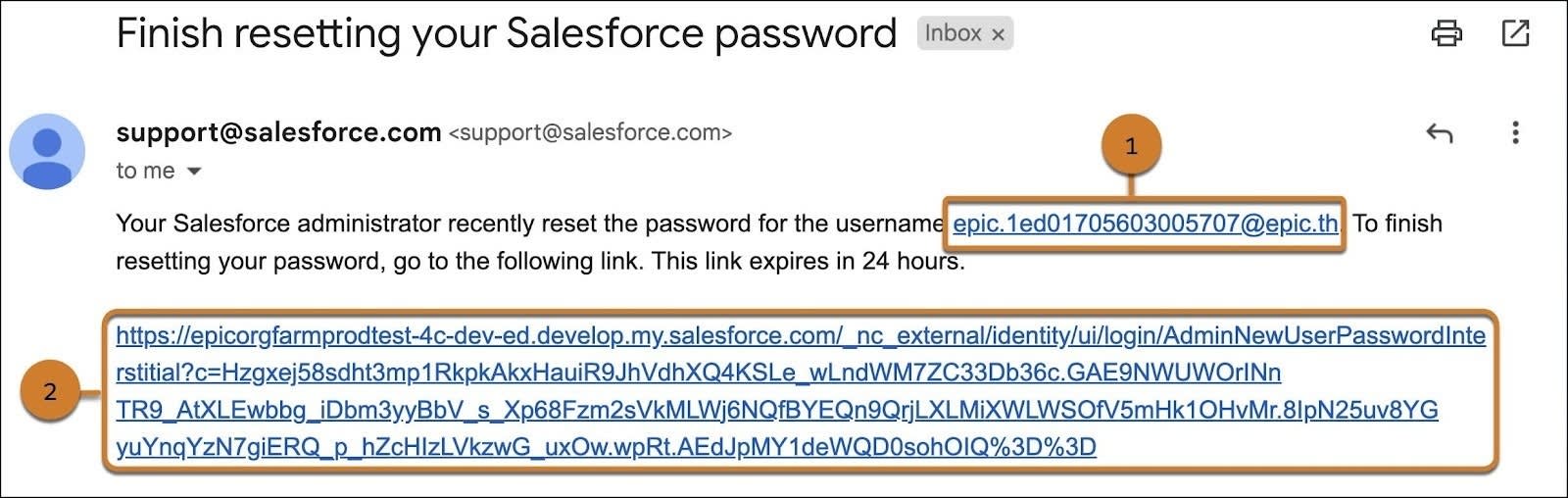
Connect Your Developer Edition Org to Trailhead
- Make sure you’re logged in to your Trailhead account.
- Click Connect Playground.
- On the login screen, enter the username and password for the Developer Edition you just set up.
- On the Allow Access? screen, click Allow.
- On the "Want to connect this org for hands-on challenges?" screen, click Yes! Save it. You are redirected to the challenge page and ready to use your new Developer Edition to earn this badge.
This project requires access to a special Developer Edition that includes Data Cloud. These Developer Editions are only available for a limited time —be sure to complete this project before your org expires.
Next Up: Create a Data Stream
Now that you are connected, it’s time to get hands-on with Data Cloud. Click Verify Step to go to the next step in the project, where you create a data stream.
Resources
- Salesforce Help: About Salesforce Data Cloud
- Salesforce Help: Data Cloud Standard Editions and Licenses
- Trailhead: Data Cloud Setup
