Enable and Configure Lightning Knowledge
Knowledge Is Power
Having a quality supply of knowledge articles on an experience site can do wonders for case deflection, customer satisfaction, and agent productivity. Currently, the hard-working support agents at Category 1 Biking rely on FAQs taped to office walls and cash registers. Time to upload those FAQs to a site.
Create a Lightning Knowledge Author
To access Knowledge, permissions are required.
- Click the setup gear
 and select Service Setup.
and select Service Setup.
- Click View All.

- Search for and select Knowledge Setup.
- Click Start.
- Ensure your name is selected as a Lightning Knowledge Author.
- Click Next, Next, then Finish.
Configure Lightning Knowledge
You can create record types to distinguish types of Knowledge articles, and custom fields to store different types of information. Category 1 Biking starts with a simple FAQ record type. Using the Knowledge Setup guide creates the FAQ record type by default.
- Click the Object Manager tab.
- Select Knowledge from the list of objects.
- Click Record Types from the menu on the left.
- Ensure that the FAQ record type has been created.
Next, create the custom field.
- From the Knowledge object page, click Fields & Relationships.
- Click New.
- For Data Type, select Text Area (Long) and click Next.
- Enter these details:
- Field Label:
Text - Length:
32,768 - Visible Lines:
3 - Field Name:
Text
- Field Label:
- Click Next.
- Select Visible in the header to check Visible for all profiles, and click Next.
- Leave Add Field selected for the Knowledge Layout and all other default selections as is.
- Click Save.
Finally, update the page layout to put the text field in the right spot on the page.
- From the Knowledge object page, click Page Layouts.
- Click the down arrow next to Knowledge Layout, and select Edit.
- In the Information section, drag the Text field (from the Article Detail section) underneath the Title field (in the Information section).
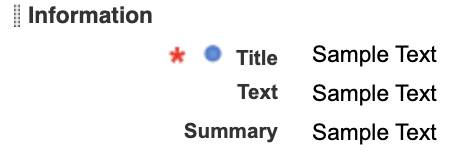
- Click Save.
Enable Topics for Objects
There are many ways to organize content. With topics, Knowledge articles can be classified and searched. Without enabling Salesforce Knowledge topics, articles can’t be displayed outside an org.
Category 1 Biking wants to center conversations and knowledge articles around common topics. Over time, they want to give the community more control in determining those topics. But to start, they want to launch their site with a few topics they deem important.
- Click the setup gear
 and select Setup. Note: Ensure you select Setup and not Service Setup.
and select Setup. Note: Ensure you select Setup and not Service Setup.
- In Quick Find, search for and select Topics for Objects.
- From the Object selector on the left, select Knowledge.
- Ensure Enable Topics is checked.
- Add a check to Title.
- Click Save.
Create Knowledge Articles
Now that basic setup is in place for knowledge, it’s time to create a few sample articles for Category 1 Biking.
- Click the App Launcher
 , then search for and select Knowledge.
, then search for and select Knowledge.
- Click New.
- For Title, enter
When is the T-800 coming out? - Click in the URL Name field to generate the URL Name from the title.
- For Question, enter
When is the T-800 coming out?(Note: If asked, select Remove formatting.)
- For Answer, enter
Hopefully this summer! - Under Properties, select Visible to Customer.
- Click Save & New.
Follow the same steps to publish two additional knowledge articles.
- Title:
How can I find local bike groups?
- Question:
How can I find local bike groups?
- Answer:
Check out Social Groups topic to find local meetings. - Under Properties, select Visible to Customer.
- Click Save & New.
- Title:
When will my bike arrive?
- Question:
When will my bike arrive?
- Answer:
Most shipments arrive within 7-10 business days. You will receive an email confirmation with tracking information once your bike ships. - Under Properties, select Visible to Customer.
- Click Save
Next step, publish the articles:
- Click the App Launcher
 , then search for and select Knowledge.
, then search for and select Knowledge.
- Change the list view to Draft Articles.

- Check all three draft articles.
- Click Publish.

- Ensure Publish now is selected and click Publish.
- Select No, my changes do not affect existing translations.
- Click Publish.
Note: Ensure English is selected as the default language for the knowledge base.
Lightning Knowledge is configured and ready for the racetrack. In the next step, you add Lightning Knowledge to the site.