Forecast Your Support Workload
Learning Objectives
After completing this unit, you’ll be able to:
- Map job profiles to Omni-Channel queues in the Configuration App.
- Create a workload history.
- Create an intelligent forecast.
- Interpret forecasted data.
What Is Workforce Engagement?
If you’re looking for ways to staff a more efficient contact center, you’ve come to the right place. Here, you learn how Service Cloud’s Workforce Engagement features can help you make data-driven planning decisions.
Workforce Engagement aims to meet the needs of three roles in Customer Support: the support operations planner, the team lead, and the agent. In this module, we focus on the needs of the operations planner.
These features help the operations planner anticipate future work volume and put the right agents on the right shifts at the right time:
| Feature | How It Helps |
|---|---|
|
Agent Engagement |
Upskills teams to meet scheduling demands. |
| Average Handle Time | Represents the average length of time it takes to close a case, regardless of channel. During Omni-Channel plan creation, an average handle time goal is established for each job profile. |
|
Batch Assignment |
Assigns the appropriately skilled agents to shifts at the right time. |
|
Intelligent Forecasting |
Predicts upcoming workload volume. |
| Job Profile | Starts as a set of skills. During Omni-Channel plan creation, job profiles evolve to include a combination of skills, channels, custom fields, shrinkage, and shift duration. |
|
Omni-Channel Planning |
Suggests which shifts to schedule to meet forecasted demand. |
| Service Level Agreement | Represents the percentage of cases that a team should answer in a certain amount of time. During Omni-Channel plan creation, a service level agreement is established for each job profile. The higher a service level agreement percentage, the more agents should be staffed. |
| Shrinkage | Measures the percentage of time that an agent isn’t on the phone during a shift. This might be time for breaks, lunch, training, meetings, and so on. A unique shrinkage percentage is set for each job profile that’s added to an Omni-Channel plan. |
| Work Units |
Measures the time and effort spent doing work. A work unit maximum is set per job profile. For example: If let's say that the maximum number of work units is set to five. If a case is defined as equal to two work units, and a chat is equal to one work unit, the following are possible for this job profile:
|
Let’s get a better look at each feature, starting with Intelligent Forecasting.
Get to Know Intelligent Forecasting
The Intelligent Forecasting feature helps operations planners visualize upcoming work volume based on your contact center’s historical trends. Let’s look at an example with Ursa Major Solar—a solar panel company. Ursa Major Solar is also a Service Cloud Trailblazer as it uses Service Cloud Omni-Channel and routes casework to agents via queues. The company is gearing up for a promotion: buy one panel, and get a second panel for half price.
A boost in promotion sales usually means a boost in support cases. That’s why Operations Planner Rachel Jones wants to be fully staffed with skilled agents who are ready to handle the increased support cases.
Enter Intelligent Forecasting. Rachel can take Ursa Major’s historic caseload data and spin it into a forecast that predicts how many support cases to expect next month per each queue. A process that would take weeks and cumbersome spreadsheet formulas now takes just a few minutes. Rachel can use this data to determine how many support agents to staff.

Let’s talk about how Rachel does this. Because Ursa Solar Major is an Omni-Channel queue-based routing customer, she first needs to set up the queues in the Workforce Engagement Configuration App. If she wanted to use skill-based routing, she would follow a different procedure.
Set up Omni-Channel Queues in Workforce Engagement Configuration App
In this module, we assume you're a Service Cloud administrator or Service Cloud user with the Workforce Engagement Analyst permission set. If you’re not an administrator for Service Cloud or a properly-licensed user, that’s OK. Read along to learn how these users would take the steps in a production org. Don't try to follow these steps in your Trailhead Playground. Workforce Engagement isn’t available in the Trailhead Playground.
Rachel wants to use the streamlined workforce planning process for Omni-Channel queue-based routing customers. First, she has to set up her existing Omni-Channel queues in Workforce Engagement. She uses the WEM Configuration App to map the appropriate job profiles to the queues.
- In Setup, under Getting Started, enable Workforce Engagement Configuration.
- In the App Launcher, click Workforce Engagement Configuration App and click the Job Profile Mapping tab.
- Select the job profile to map with queues and walk through the mapping flow.
- Repeat for each job profile.
- In the Job Profile Mappings table, verify that your job profile and queues mapping are correct.
Now that mapping is complete, Rachel can create workforce plans based on those queues.
Create a Workload History
Rachel creates a workload history from Ursa Major Solar’s past workload volume data. A workload history aggregates all or some of a contact center’s historic workload volume data. This helps Rachel build an intelligent forecast later on to predict future work volume based on these historic trends.
- In the App Launcher, open Intelligent Forecasts, and click New.
- Select Omni Workload History, and click Start.
- Walk through the streamlined setup flow to create and save your workload history by queues.
- Check the Status column in the list view to see when your Workload History is complete.
- Click to review your completed workload history.

Now that Rachel created her workload history, she’s ready to build an intelligent forecast from the data.
Create an Intelligent Forecast
Rachel uses her workload history to create an intelligent forecast that predicts future case volume based on historic trends.
- Open Intelligent Forecasts from the App Launcher, and click New.
- Select Intelligent Forecast.
- Select the Workload History that you created, and click Next.
- Walk through the rest of the setup flow to create your intelligent forecast, and save your changes.
- View the Status column in the Intelligent Forecasts list view. You should see your forecast’s aggregation is complete.
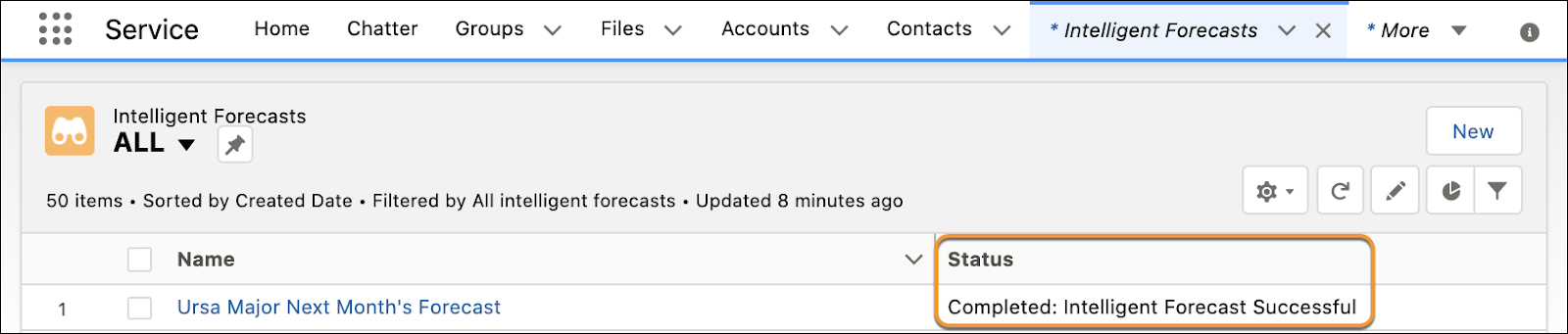
Rachel is up and running with her intelligent forecast. What can it tell her about next month’s work volume?
Interpret Forecasted Data
Rachel toggles between hourly, daily, and weekly views to see just how much case volume she can expect next month.

In the dropdown filters at the right, she adjusts the main graph by channel, region, and skill. This helps her decide how many agents to put on each channel in each region. It also helps her understand how many agents she’ll need to learn the different skill sets required. She may later decide to use the Agent Engagement feature to assign more skills to agents.
She knows that Ursa Major’s new promotion could significantly increase support cases. Since it's a new promotion that wouldn’t be reflected in historic data, she adjusts her forecast to add the likely case spike.
Now that she knows it’s going to be a busy month, she’s ready to determine just how many people are needed for each shift.