Set Up Virtual Territories
Learning Objectives
After completing this unit, you’ll be able to:
- Describe virtual territories.
- Create virtual territories.
- Create shifts.
Before You Start
Before you start this module, consider completing the following recommended content.
-
Set Up Salesforce Scheduler
-
Shift Management with Salesforce Scheduler
-
Hybrid Work Model with Salesforce Scheduler
Identify Resource Utilization Challenges
Cumulus Bank is a leading bank that’s known for its wide range of services and exceptional customer service. It provides services from its strategically located branches across the globe and uses Salesforce Scheduler for managing appointments.
Lately, the bank is experiencing a rise in in-person and drop-in appointments. In addition, the bank implemented a hybrid work model—a model in which an employee can work from the office or remotely, depending on their availability. So some bankers are working remotely. Due to these changes, bankers who work from branches are overwhelmed with appointments. All the bankers also face some challenges in handling video appointments.
The business management team asks Marianne Margot, the IT team manager at Cumulus Bank, to tackle the challenge. She must find ways to:
- Reduce the load on the bankers who work from branches and optimize resource utilization.
- Make it easier for bankers to handle video appointments.
To identify ways to reduce load, Marianne meets branch managers to understand the situation better and runs reports to gain deeper insights. She learns that bankers across branches are overloaded on different days. “Wouldn’t it be great if we could share resources across branches?” she wonders.
Optimize Resource Utilization
Marianne proposes the following changes.
- Set up central virtual teams to handle all video and phone appointments. This will enable bankers working from branches to focus on in-person meetings. And Cumulus Bank can optimize resource utilization by sharing remote resources across branches.
- Set up a video conferencing software for video appointments.
Marianne meets Matt O’Brien, the star Salesforce admin at Cumulus Bank, and explains the requirements. They decide to start by setting up a virtual territory for financial planners: bankers who handle financial planning appointments.

In this module, follow along as Matt sets up Salesforce Scheduler to meet Cumulus Bank’s requirements. First, he tackles virtual teams. Matt then sets up a virtual territory for financial planners. Then, he modifies flows, such that:
- Financial planners working from branches are booked only for in-person appointments.
- Financial planners in the virtual territory are only booked for phone and video appointments.
Later, he sets up a video conferencing software.
Virtual Territories
A virtual territory is a service territory without an address. You can use it to represent a call center or a group of service resources available for virtual appointments.
Because virtual territories don’t have addresses, virtual territories can’t be selected when booking appointments. So to use these territories, you must customize flows to skip the service territory selection screen and set a virtual territory as the service territory.
In most scenarios, you also have physical service territories, which users can select when booking appointments.
Here’s how to customize flows to use both physical and virtual territories.
- When you want users to choose resources from a physical service territory, show the flow screen that enables users to select a location. For example, when a user wants an in-person appointment.
- When you want users to choose resources from a virtual territory, skip the flow screen to select a location and set the virtual territory as the service territory. For example, when a user wants a video appointment.
Want to Get Hands-on with Salesforce Scheduler?
In this module, we show you the steps to set up and use virtual territories in Salesforce Scheduler. We don’t have any hands-on challenges in this module, but if you want to practice and try out the steps, you need a special Developer Edition org that contains Salesforce Scheduler and our sample data. A regular Trailhead Playground doesn’t have Salesforce Scheduler or our sample data. Here’s how to get the free Developer Edition now.
- Sign up for a free Developer Edition org with Salesforce Scheduler.
- Fill out the form.
- For Email, enter an active email address.
- For Username, enter a username that looks like an email address and is unique, but it doesn't need to be a valid email account (for example, yourname@test.com).
- After you fill out the form, click Sign me up. A confirmation message appears.
- When you receive the activation email (this might take a few minutes), open it and click Verify Account.
- Complete your registration by setting your password and challenge question.
Tip: Write down your username, password, and login URL for easy access later.
- You are logged in to your Developer Edition.
Set Up a Virtual Territory
Before Matt starts, he asks Marianne to share the list of financial planners who will be a part of the virtual team. She shares the list and confirms that there won’t be any changes to how other services operate.
Matt gets started with virtual territory setup. First, he creates a virtual territory for financial planners.
- Click
 to open the App Launcher, find and select Salesforce Scheduler Setup.
to open the App Launcher, find and select Salesforce Scheduler Setup.
- Click Service Territories.
- Click New.
- Enter the following details, and make sure you don’t enter any address information.
- Name:
Virtual Territory for Financial Planners - Operating hours: USA PT
- Active: Selected
- Click Save.
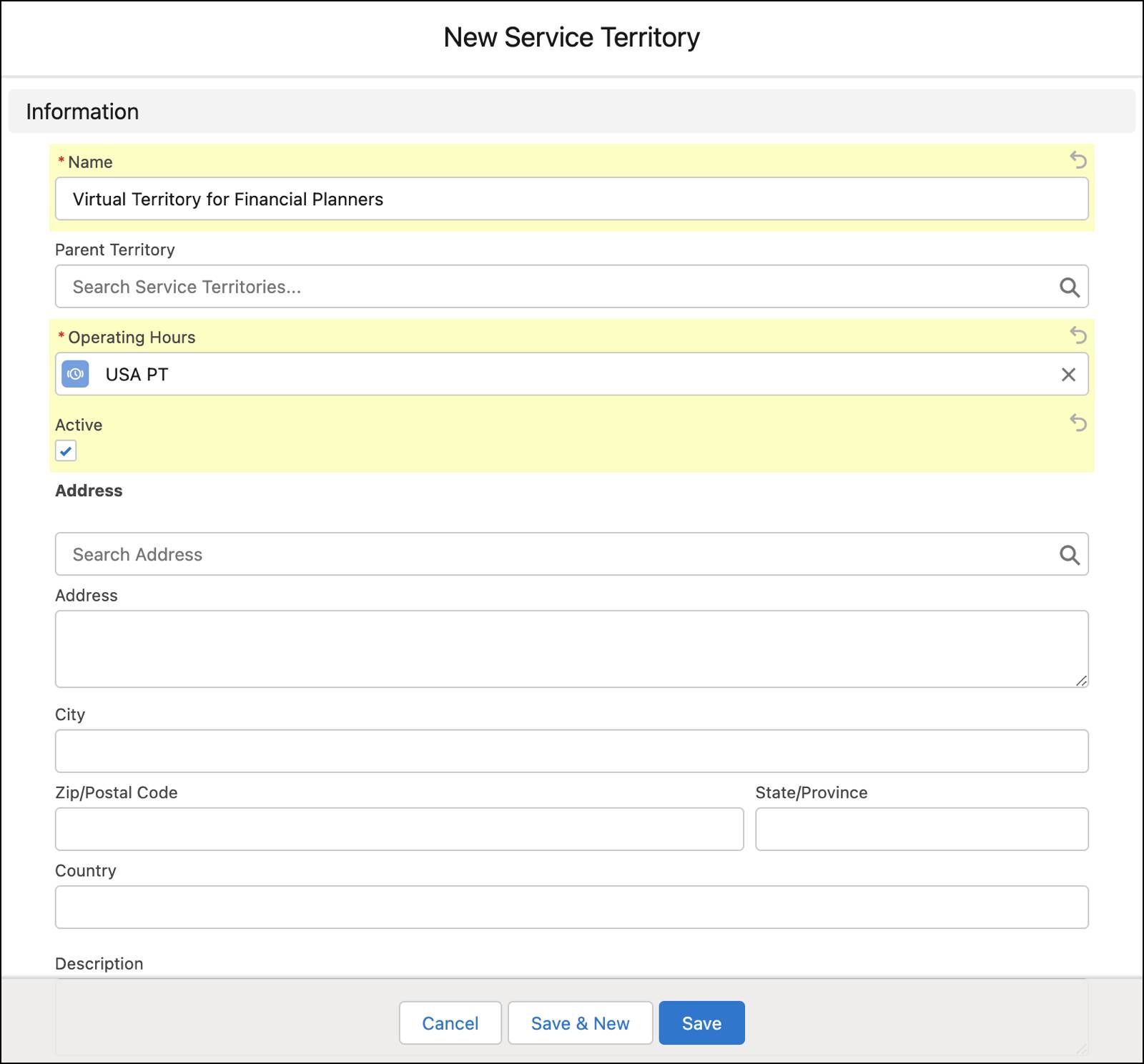
Next, Matt assigns the financial planners to the virtual territory. Here’s how he adds Samaira Patel, a financial planner who handles only phone and video appointments.
- Click
 to open the App Launcher, find and select Salesforce Scheduler Setup.
to open the App Launcher, find and select Salesforce Scheduler Setup.
- Click Service Territories.
- Click Virtual Territory for Financial Planners.
- Click Related.
- In the Service Territory Members section, click Assign Service Resources.
- Click the + next to Samaira Patel, then Next.
- For Start Date, select the current date and select 00:00.
- Click Save.
Matt uses the Financial Planning (USA PT) work type to link the virtual territory and the Financial Planning work type group.
- Click
 to open the App Launcher, find and select Salesforce Scheduler Setup.
to open the App Launcher, find and select Salesforce Scheduler Setup.
- Click Work Types.
- Open the All Work Types list view.
- Click Financial Planning (USA PT).
- Click Related.
- In the Service Territory Work Types section, click New.
- For Service Territory, enter
Virtual Territory, and click Virtual Territory for Financial Planners.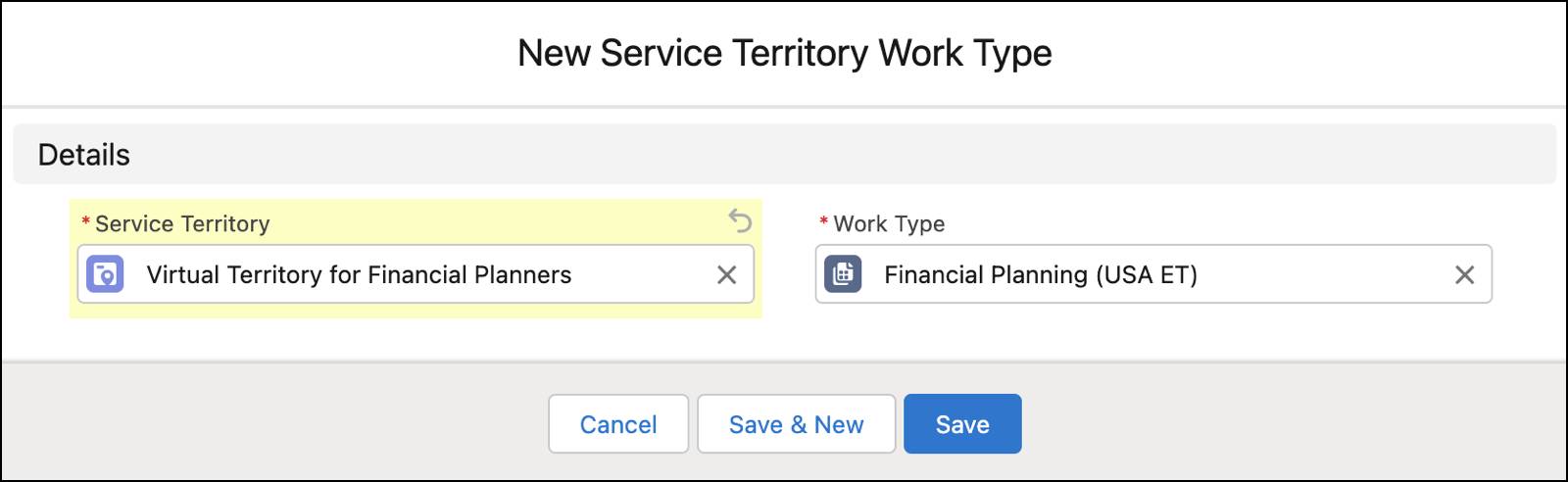
- Click Save.
Create Shifts
Because Cumulus Bank is using shifts to specify service resource availability, Matt requests all service resources assigned to the virtual territory to create their own shift records.
Here’s how Samaira creates her shift.
- Click
 to open the App Launcher, find and select Shifts.
to open the App Launcher, find and select Shifts.
- Click New.
- Provide these details.
- Start Time: 8:00 AM of the current day (Pacific Time)
- End Time: 5:00 PM the current day (Pacific Time)
- Status: Confirmed
- Service Resource: Samaira Patel
- Service Territory: Virtual Territory for Financial Planners
- Work Type Group: Financial Planning
- Time Slot Type: Normal
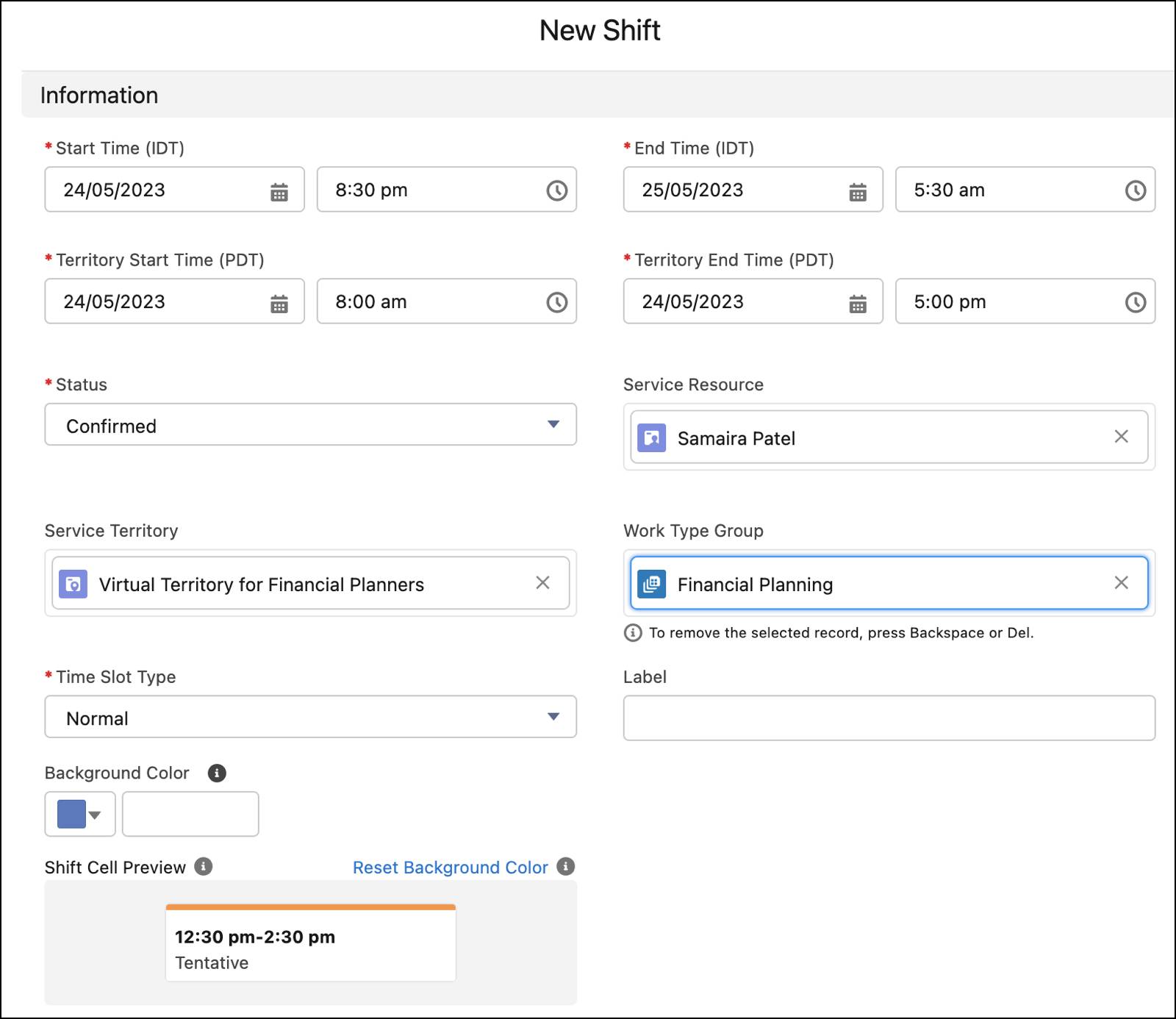
- Type: Recurring
- Recurrence Pattern: Weekly
- Repeat Every: 1 week
- Repeats On: Mon, Tue, Wed, Thu, and Fri
- End Date: 1 month after the start date
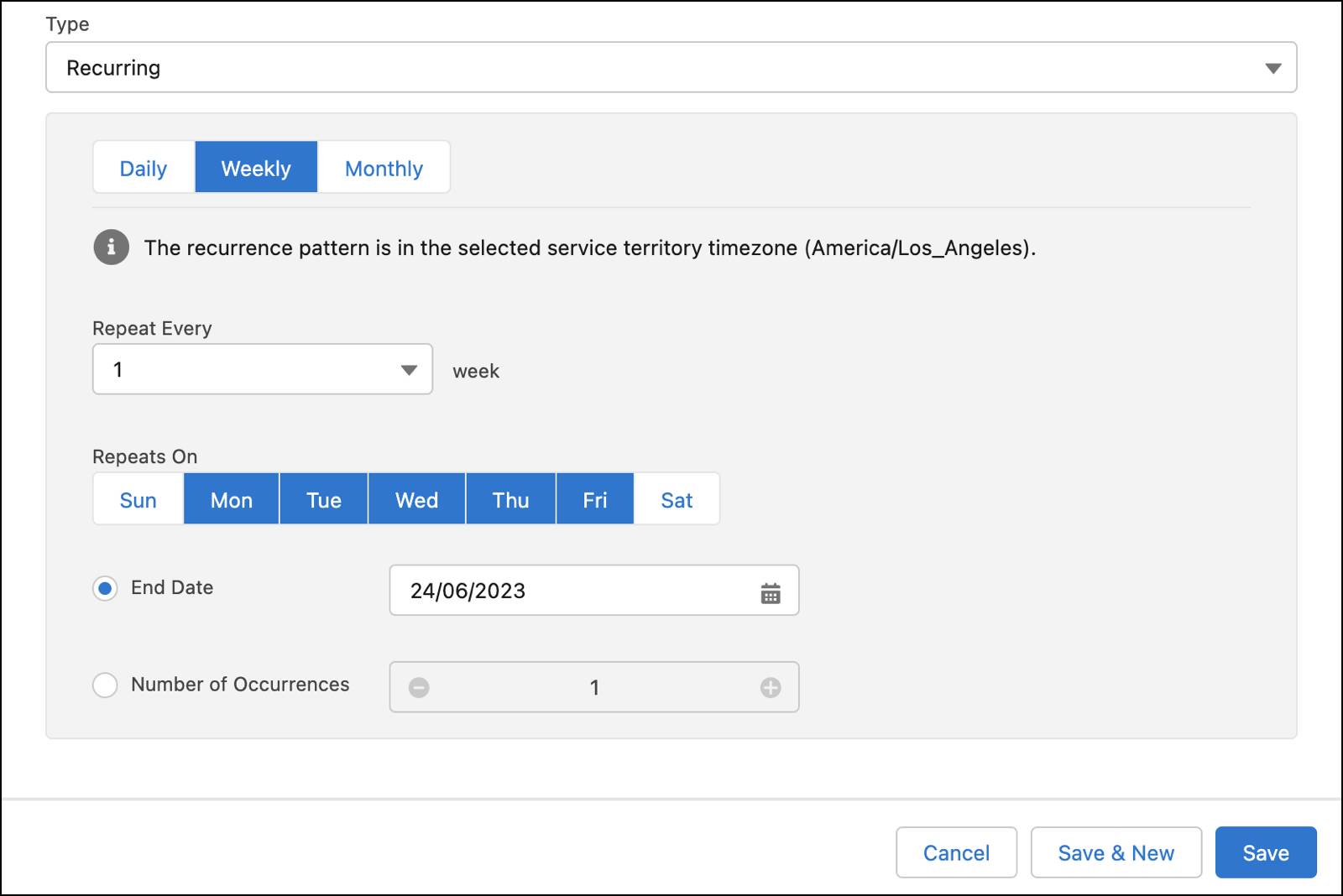
- Click Save. A shift record is created.
- Click
 , and click Add channels.
, and click Add channels.
- In the Channel field, select Video Call and Phone Call.

- Click Save.
What’s Next?
Matt set up a virtual territory for financial planners who handle virtual appointments. In the next unit, Matt configures flows so users can book appointments with financial planners in the virtual territory.
Resources
- Salesforce Help: Virtual Territories
- Salesforce Help: Create Shifts in Salesforce Scheduler
- Salesforce Help: Engagement Channels
