Produce Engaging Audio and Video
Learning Objectives
After completing this unit, you’ll be able to:
- Describe ways to create more engaging slides.
- Explain how to connect with your audience better using audio.
- Identify the best time to use a webcam.
Setting the Scene
Maximum engagement takes effort. If it was easy to get and keep an audience’s attention, then there wouldn’t be any cancelled television shows.
Even if you have the best cast—and since you are the cast, you know you’ve got the best—you need to “wow” the audience. Something that sets the mood and keeps everyone glued to their screens. In other words, you need audio and visuals.
A Show of Slides
Imagine a weather report without the meteorologist standing in front of it. What are you left with? A map. Without someone to point to things of interest on the map, it’s not as informative or exciting.
The same thing happens if you try to use your in-person slides in a remote presentation.
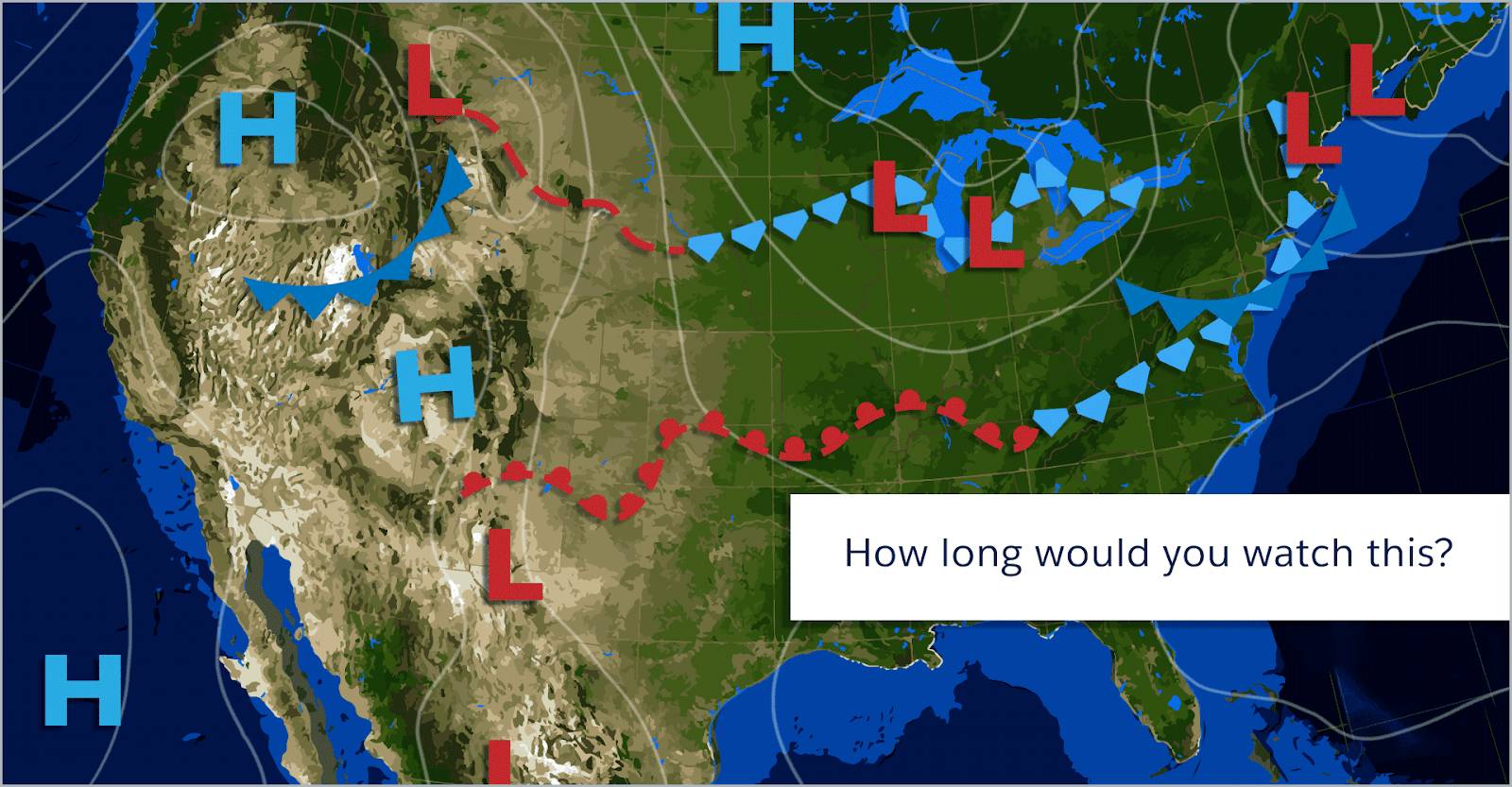
Since you aren’t in the room with your customers, your slide presentation has to be eye-catching enough to keep their attention. Here are some tips on how to make great remote presentation slides:
- Tell a story. Give your presentation a flow that the audience can follow and they’ll be excited to see what comes next.
- Use strong visuals. Make your images interesting enough to keep the audience’s attention, but be careful to keep them from being too busy or distracting.
- Make it catchy. Keep the words you use catchy, memorable, and concise. Better words are always better than more words.
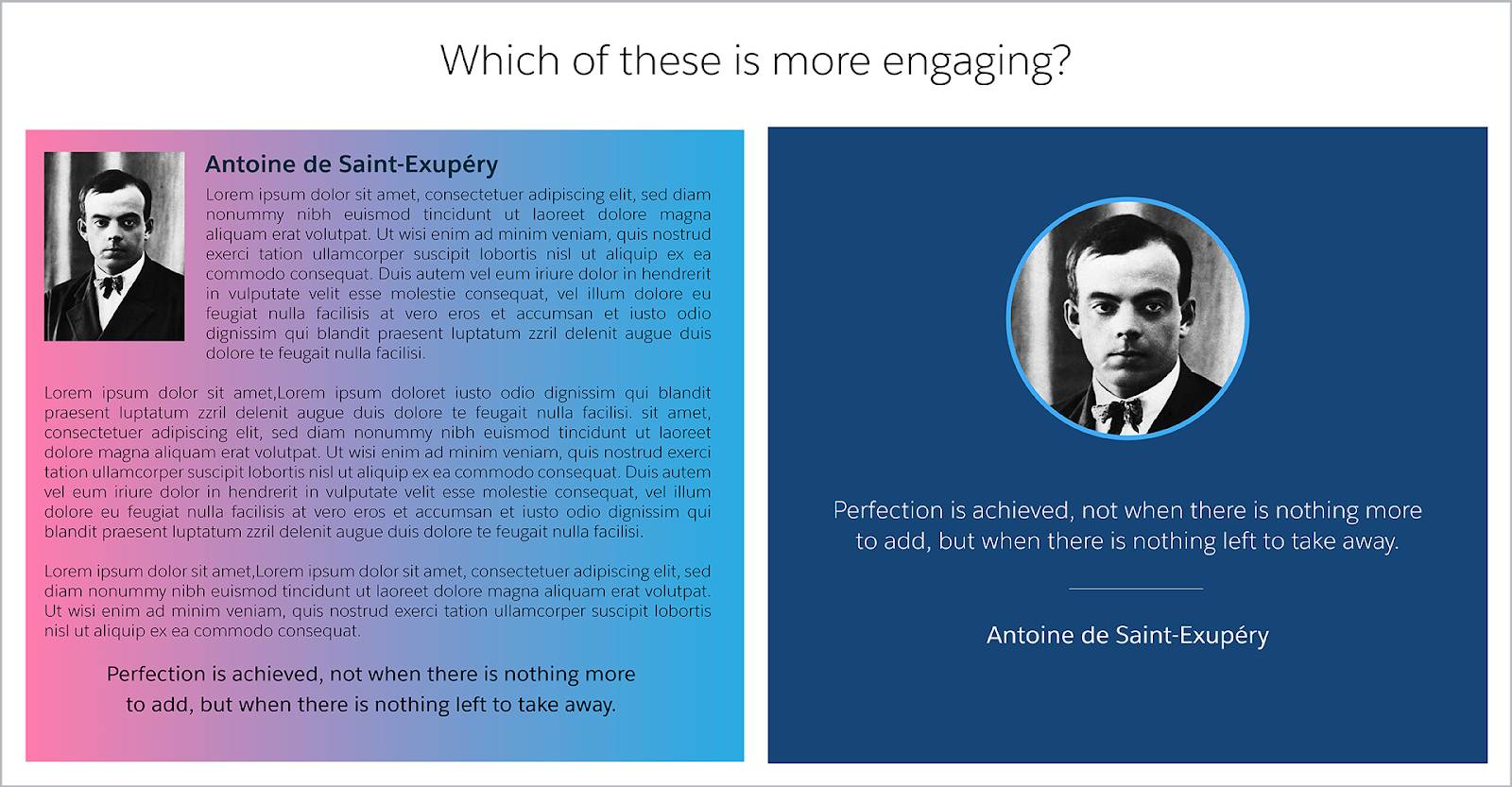
No matter how perfect your slides are, they have a shelf life. If you leave a slide up for minutes on end, it stops being engaging and starts becoming wallpaper. Include some movement—a zoom, highlight, or new slide—every 20 to 45 seconds to keep the audience engaged.
High-Quality Audio
Since you’re not in the room with your audience, you have to rely on audio and video to broadcast your knowledge and your charm. Although everyone loves to see your smiling face, there are times when video isn’t an option. For example, you may not be able to use video if:
- Your presentation includes a lot of visuals.
- You or your audience has a slow internet connection.
When video isn’t an option, your audio has to be professional enough to carry the show. Here are four rules that make your audio ready for prime time.
- Use the right microphone. Pick the best sound equipment for your audience to make sure they understand you. You can use your headset’s microphone for most presentations, but if you are speaking to a larger group, consider investing in a unidirectional microphone. These improve the sound of your voice and reduce the amount of background noise.
- Test your equipment. Run a sound test on your microphone to make sure there are no cracks in the audio. Also, check your audio levels. If your voice is too low or high, adjust the input.
- Remove ambient noise. Find a spot where there is as little background noise as possible. If you have any loud equipment you need nearby—including your computer’s fan—make sure to keep it away from your microphone.
- Be careful with music. Limit the amount of music you use, or else it may overshadow your presentation. If you use music, make sure it’s no longer than 5–6 seconds and only plays at the beginning or end of videos. Also, check to make sure that you have the legal rights to use the music.
One last super-helpful audio tip: Start by asking your audience, “Can everyone hear me?” You don’t want to get 10 minutes into the presentation before realizing that they didn’t know you started.
Camera Tricks
Webcams are great tools to break down the wall between you and your audience, but they come at a cost. No, it’s not that the camera adds 10 pounds. The problem is that audiences can become so distracted by your face in the corner of their screens that they forget to look at the presentation.
Think of webcams as cake. Everyone loves cake, but you’ll get sick if you eat it all the time.
Here are some tips to get the most out of your video.
- Include the video option when scheduling meetings even if you don't plan on using video too often. It’s better to have it and not need it than need it and not have it.
- Introduce yourself on camera, and then shut your camera off to maximize screen space and reduce distractions.
- Invite smaller groups to use their webcams. It makes them feel more involved and you can see if they drift off.
