Work with Unified Health Scoring
Learning Objectives
After completing this unit, you’ll be able to:
- List Unified Health Scoring lightning components.
- Describe information the Score Detail component displays.
- Explain the use of the Score List component.
- Identify types of actions recommended by the Dynamic Actions component.
Unified Health Scoring Components
Before you learn how to set up Unified Health Scoring in your organization, let’s see what it looks like once it’s already set up. After all, it’s much easier to learn the steps when you know what you’re working toward.
Lightning components are UI elements that admins and developers use to create Apps in Salesforce. Unified Health Scoring uses the components to show health score information and to recommend actions. These lightning components include:
- Score Details for Unified Health Scoring
- Score List for Unified Health Scoring
- Dynamic Actions for Unified Health Scoring
Let’s learn what the components look like at Bloomington Caregivers. Remember, even though April doesn’t use Unified Health Scoring just yet, other teams at Bloomington are already reaping the benefits.
Score Details
The Score Details for Unified Health Scoring component displays the detailed score information of a patient’s Unified Health Profile. Because it’s a lightning component, you need to place it somewhere users can see, namely on the Account, Contact, and Lead record pages.
Here are score details for Charles Green.
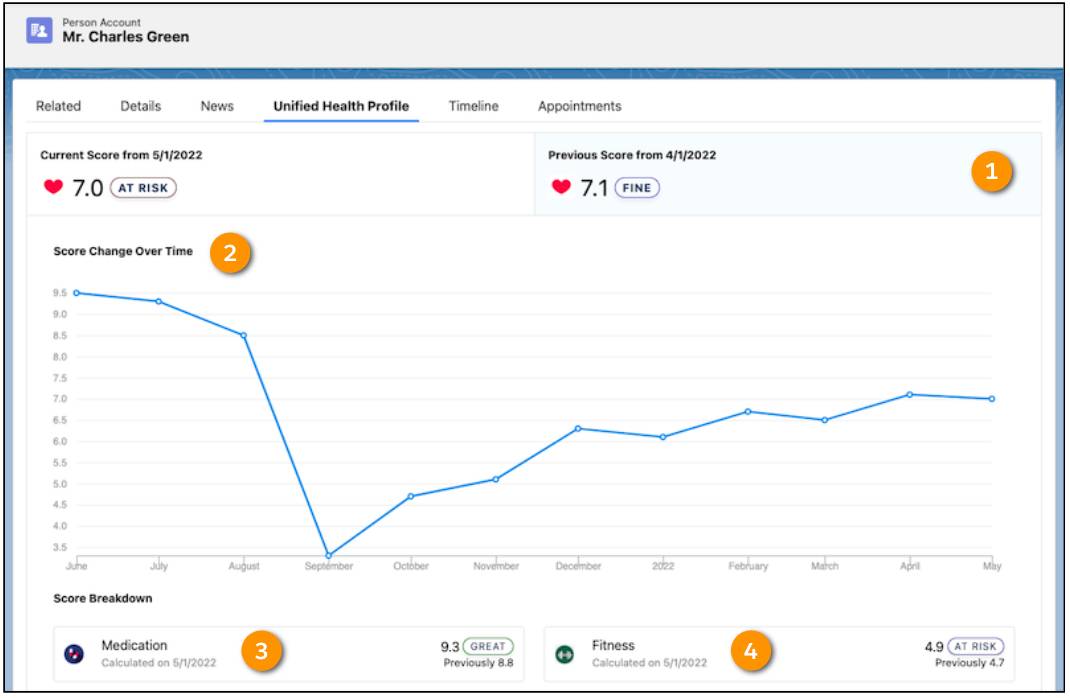
The component displays his score for the current and previous month (1). It’s currently 7.0, down from last month’s score of 7.1. A graph shows the score change over the past 12 months (2). Charles’s score took a major dip in September and has gradually improved in recent months due to his new medication and fitness regimen.
Unfortunately, his latest score moved Charles from the Fine category to At Risk. According to the score breakdown, although his medication regime improved last month (3), his fitness activity declined (4). This resulted in a net decline in his overall health score—something his care coordinator is watching out for.
Score List
Care coordinators typically look after several patients at a time. For this reason, they may want to view multiple patient scores at once. They may also need a list of patients whose score changed in the past few weeks, so they can monitor those patients more closely. This is where the Score List for Unified Health Scoring component comes in. With this component, the care coordinator has a filterable list view of their patients.
Just like the Score Details component, you need to place the Score List component where users can see it. For example, position it on home and custom app pages.
Here’s a Score List component for Bloomington Caregivers.
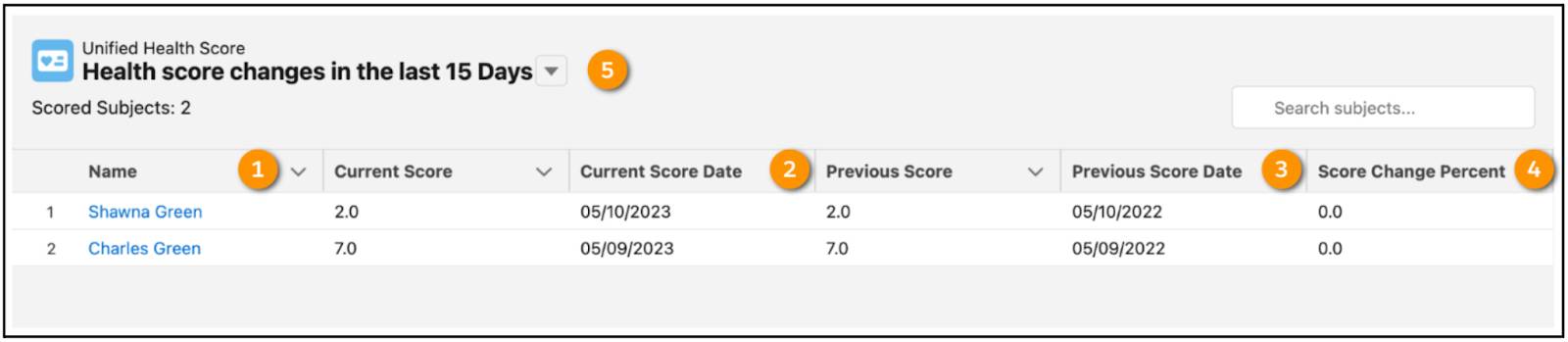
The component displays the list of patients (1), including Charles Green. The list shows the current score and date for each patient (2), the previous score and date (3), and the score change percentage (4). Care coordinators can filter this list to show patients with score changes in the last 15 or 30 days (5).
Dynamic Actions
Care coordinators see their patients’ Unified Health Profiles with the Score Details components, and their scores at a glance with the Score List component. Now it’s time to act on the data. Enter Dynamic Actions.
The Dynamic Actions for Unified Health Scoring component suggests contextual actions to your users when certain conditions are met. It’s up to you to decide what the actions are and under which conditions display them. You can use several default actions, or create your own, custom actions. Just like the Score Detail component, you can place this component on Account, Contact, or Lead record pages.
Let’s look at how care coordinators interact with Dynamic Actions at Bloomington Caregivers.
Here’s the Unified Health Profile for Charles Green.
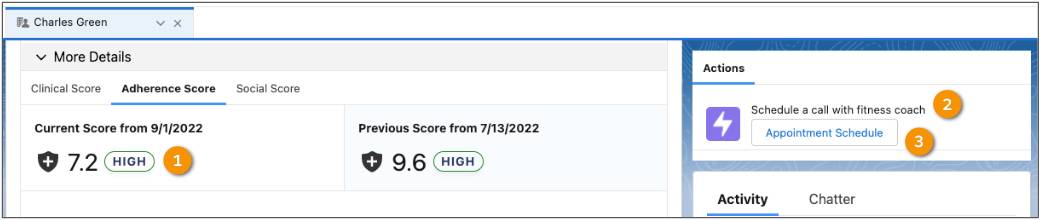
His adherence score, which measures how well he’s following the care program, is down by 2.4 points because he missed several required fitness classes. You can see this information in the Score Details component (1). Harryette set up a condition for the dynamic action so that if the adherence score falls by more than 5%, the application suggests a patient appointment with a fitness coach. Sure enough, the component does exactly that (2). To schedule the call, the care coordinator clicks the Appointment Schedule button (3) and follows the instructions to schedule an appointment for the patient.
Here are some other actions.
- Call and remind the patient to take their medication.
- Schedule an appointment to meet with a specialist.
- Escalate the patient’s case to a specialist.
Next, let’s unpack what it takes to set up these components.