Configure Unified Health Scoring
Learning Objectives
After completing this unit, you’ll be able to:
- Describe the process of setting up Unified Health Scoring.
- Integrate Unified Health Scoring with Data Cloud.
- Define the Unified Health Profile.
- Configure Unified Health Scoring components.
Three Steps to Unified Health Scoring
In the previous unit, you discovered what Unified Health Scoring looks like on the job. You’re probably excited to learn what goes into setting it all up. Right now, Harryette Randall, Bloomington’s Salesforce admin, is busy configuring the feature for April’s team.

Let’s learn how Harryette sets up Unified Health Scoring for her organization.
Setting up Unified Health Scoring involves these high-level steps.
- Connect Health Cloud with Salesforce Data Cloud.
- Define a Unified Health Profile.
- Configure Unified Health Scoring lightning components.
Let’s dig in.
Step 1: Connect Health Cloud and Salesforce Data Cloud
Unified Health Scoring provides the infrastructure and components that display health scores. However, the feature itself doesn’t calculate the scores. This is where Salesforce Data Cloud comes in.
Salesforce Data Cloud is a self-service platform that organizes and unifies data across Salesforce and other external data sources. Unified Health Scoring uses the Data Cloud Calculated Insights feature to derive health scores.
For Calculated Insights to derive the score, a few things must happen.
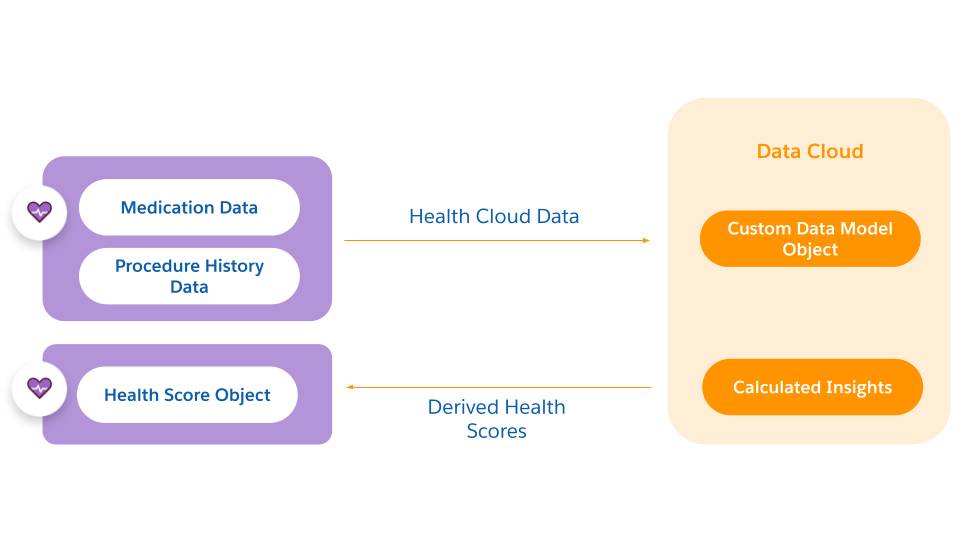
First, you import data from objects in Health Cloud into Data Cloud, but only those you need to derive the score. For example, at Bloomington, April uses medication data and procedure data as factors that determine the health score. For this reason, Harryette imports objects that store the medication and procedure data. April doesn’t need to use her patients’ height data, so Harryette doesn’t import that.
For the data transfer to work, you have to set up data streams to pull the data into Data Cloud. You must also create Custom Data Model Objects to house the data. Next, in Data Cloud, you use Calculated Insights to create the formula that derives the score. To create the formula, you can use SQL queries or the Calculated Insights Builder. Lastly, you import the scores from Data Cloud into the Health Score object in Health Cloud. Use the Score Synchronization APIs that come with Unified Health Scoring.
Step 2: Define the Unified Health Profile
Unified Health Profile gives your users a holistic view of patients and various aspects of their health and healthcare, summarized by a score. The score can have multiple levels of categories. For example, at Bloomington Caregivers, April’s patients have adherence scores, clinical scores, and social scores. You can configure the individual scores so they roll up to the overall health score.
Here are the steps to set up a Unified Health Profile.
- From Setup, enter
Unified Health Scoring Settingsin the Quick Find box, and then select Unified Health Scoring Settings. - Click Add Score Category to create the highest category of the health score, and then click Done to save it. Now you’ve created a Unified Health Score category and you’re ready to define it.
Here is an image that shows what the category looks like when you save it.
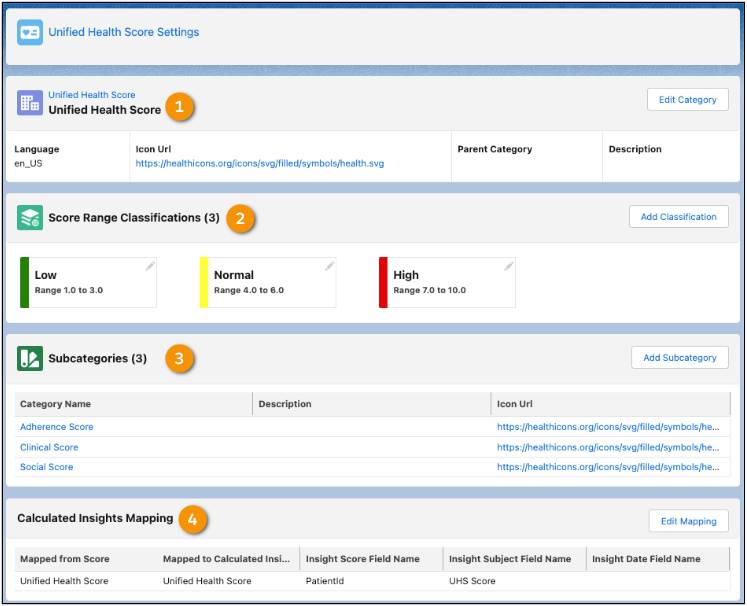
- Click Add Classification to define and classify score ranges (2). As the image shows, low scores are from 1.0–3.0, normal scores are from 4.0–5.0, and high scores are from 7.0–10.0. When you’re setting this up, you can decide the category names and ranges.
- Click Add Subcategory to, you guessed it, add subcategories. This example has three: Adherence Score, Clinical Score, and Social Score (3). They roll up to the final health score.
- Click Map Calculated Insights to configure the connection between Data Cloud and Health Cloud. Once you add the mapping, click Edit Mapping (4) to edit it if needed. You map your categories to the calculated insights in Data Cloud that derived the scores for those categories. If you don’t use Data Cloud to derive your health scores, skip this step.
Step 3: Configure the Unified Health Scoring Components
Remember the lightning components from the previous unit?
- The Score Details for Unified Health Scoring component displays patients scores.
- The Score List for Unified Health Scoring component displays filterable lists of patients and their scores.
- The Dynamic Actions for Unified Health Scoring component displays contextual actions for care coordinators and their patients.
To configure the components, use the Lightning App Builder to place them on the appropriate pages. The Score Details and the Dynamic Action components work with Account, Lead, and Contact record pages. The Score List component works with Home and App pages.
Here is the Lightning App Builder for a Person Account record page at Bloomington Caregivers.

To place the component on a page, search for the component in the Lightning App Builder (1). Then drag the component to the page (2). Next, in the component properties pane, select the score category you want to display in the Score category field (3). You can have multiple score categories in your organization for different teams.
After you place the Score Details and Score List components on the appropriate page and then save and publish the page, health scoring is ready to use.
Take a few more steps to set up the Dynamic Actions component. Add the component to the page, specify the actions, and define the logic for when the action appears to users. For example, add a Log a Call action, and set its action visibility filter to check if the patient’s health score is under 5.
Recap
In this module, you learned that:
- Unified Health Scoring brings together all factors that affect patients health and gives healthcare organizations health scores for patients. Organizations then receive contextual information that suggests next steps for patient care based on their score.
- It’s not just healthcare providers who benefit from Unified Health Scoring. Other healthcare and life science organizations can use the feature too.
- Users interact with Unified Health Scoring through several lightning components: Score Details, Score List, and Dynamic Actions.
- Unified Health Scoring uses Data Cloud to derive the score.
- You perform three steps to set up Unified Health Scoring: integrate Unified Health Scoring with Data Cloud, define Unified Health Profile, and configure the lightning components.
Now that you learned the steps, you’re on your way to wow your organization with Health Cloud innovation.
