Discover the To Do List
Learning Objectives
After completing this unit, you’ll be able to:
- Define a Salesforce task.
- List the types of tasks included in the To Do List.
- Describe how individual tasks function in the To Do List.
Before You Start
Before you start this module, it’s a good idea to:
- Be familiar with the capabilities of Sales Cloud as outlined in Sales Cloud Basics.
- Consider completing Sales Engagement Basics for more insight into sales cadences.
The To Do List is available in Lightning Experience in Starter, Professional, Enterprise, Performance, and Unlimited Editions. If you don’t see the To Do List in the utility bar, ask your Salesforce admin to add it using App Manager.
To Do List: Your Central Task Manager
Salespeople are busy, so imagine gaining a personal assistant who constantly organizes and updates your tasks throughout the day. Enter the Salesforce To Do List, your personalized task management system! It compiles all your tasks in one place, updating continuously based on changes in real time. Instead of a static list, the To Do List adds new tasks as they come in, removes tasks as you complete them, and allows you to reorder the view based on your priorities.
The To Do List is docked in the utility bar, so it’s available on any screen view and opens in an overlay window. For more information on setting up the To Do List, check out this help article.
You’re familiar with tasks in Salesforce, but it’s worth taking a moment to review a few things. Understanding tasks can help you unlock all the potential for efficiency and effectiveness that’s built into the To Do List.
Salesforce Tasks
A Salesforce task represents a business activity, such as making a phone call or preparing a presentation. In the Salesforce platform, a task can be related to specific records for leads, contacts, accounts, opportunities, or contracts. When you interact with tasks, associated details about your tasks are automatically maintained: both the ones that are due, and those that you’ve completed or closed.
What’s the advantage of entering data in a digital To Do List when you could just keep a written list of important tasks on your desk? The To Do List combines all your stuff in one place (including cadence tasks) and all the information your manager wants you to track. It brings your workflow into the digital age, helping you to save time and close more deals. Let’s see how this works.
Sales reps use Salesforce tasks for reminders and recordkeeping. The Salesforce platform tracks your task data and presents it in useful formats, such as the activity timeline, shown on a lead, contact, or person account record. When a task is completed, it moves from the Upcoming & Overdue part of the timeline to the past activity sections, grouped by month and year. Salesforce retains all this information so it’s available for additional tracking, analysis, and reports.
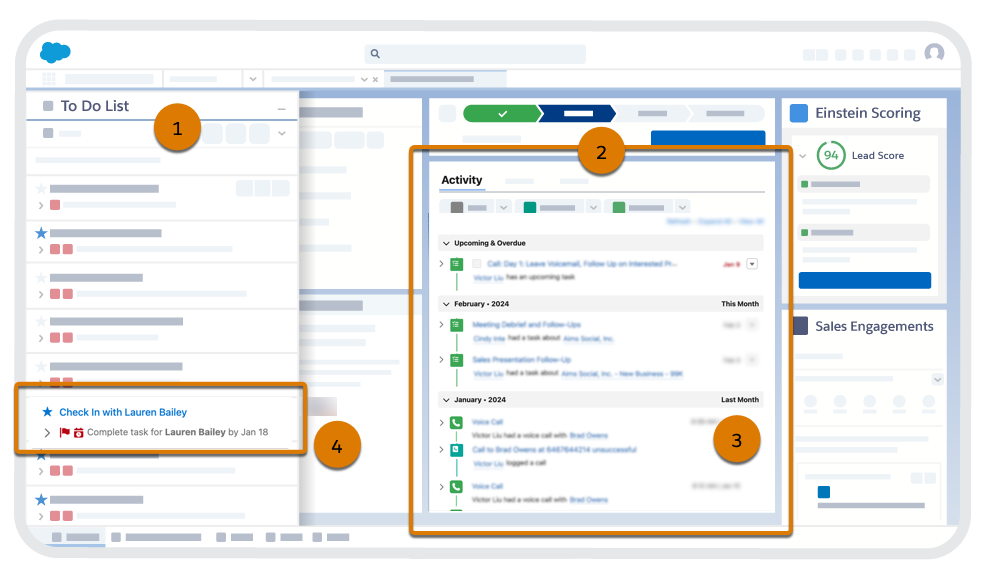
When you interact with tasks, much more is happening in the background. Let’s explore how the To Do List makes handling tasks more efficient and productive.
Tasks in the To Do List
As you manage tasks in the To Do List, all your task interactions are tracked for you and flow into the system. The To Do List focuses on tasks as they’re due, but maintains data for tasks that you complete. Task data is tracked automatically in Sales Cloud and becomes available in list views, reports, and key performance indicator (KPI) dashboards. Let’s dig into the types of tasks in the To Do list.
Types of Tasks in the To Do List
Three types of tasks are flowing into your To Do List:
-
Standard tasks: Any task created in Salesforce (for instance, while viewing a lead or contact record) and assigned to you
-
Cadence step tasks: Any individual task that’s part of a quick cadence or standard cadence that you need to take action on
-
Work items: Any required action generated by a Salesforce flow set up in the background
All your tasks appear together in the To Do List. This includes tasks you’ve created yourself, those created by others and assigned to you, and work items generated by an automated flow.
Task Card Flexibility in the To Do List
Navigating actions in the To Do List should be pretty straight forward. Tasks are displayed like cards, and each task appears as an individual card. This allows you to reorder tasks, sort automatically by different criteria, or click and drag to move a single task in the list.
You can click a task card to expand its view, take action directly from the task card itself, or link out to additional actions. In the To Do List, individual cards are condensed, with the option to expand them. As your cursor moves over the cards, a context-sensitive action icon appears so you can take action directly from the task card.
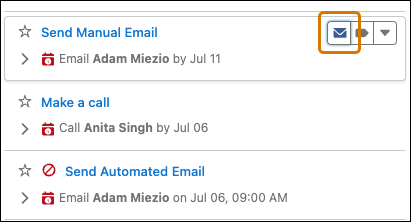
You can also expand or collapse the size of all tasks at once, which reveals more details on every card, such as custom labels.
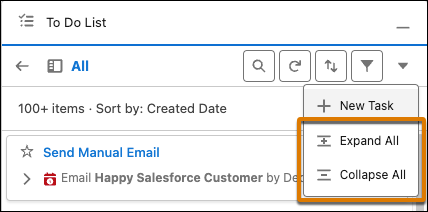
Organize and Label Using the Split View Navigation Panel
To personalize your list view, use the labels and sorting options in the navigation panel. Click the navigation area at the top of your To Do List and reveal a split view to sort and filter tasks by:
- Starred
- Due Today
- Overdue
- Cadence Name
- Custom Label
You can also add a task or add a new label in this expanded split view.
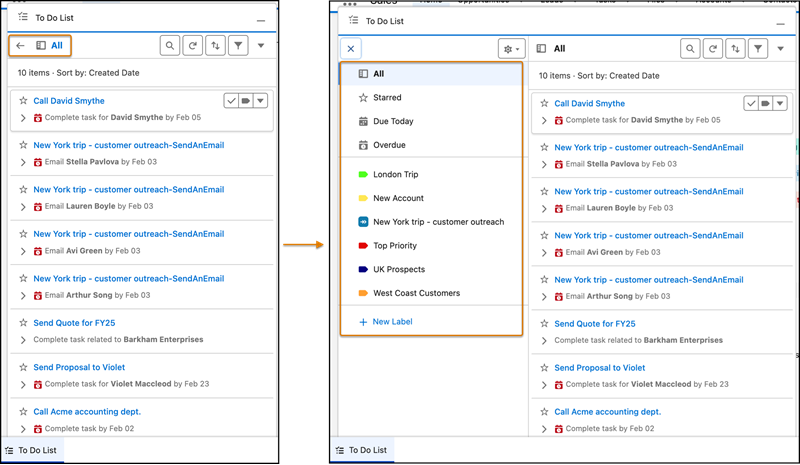
Manage Your Work at Task Central
Here’s a simple analogy to help you grasp the role of the To Do List. Imagine the To Do List is a bus terminal and your tasks travel in and out like buses flowing through a central hub.
- Tasks arrive automatically and depart when you complete them.
- You recognize the tasks because they arrive labeled with a cadence source or other icons to identify a call, email, or LinkedIn task.
- You can add more labels with color coding to sort and filter your tasks.
- When you take action on a task, it leaves your To Do List, but its information is saved automatically.
Standard Tasks
You or your manager can create a task from a list view, a report, or while viewing an individual record. Tasks created elsewhere in Salesforce appear in the To Do List as soon as they’re created and display a due date. Just as a bus arrives at a station, this task arrives in your To Do List, and the due date lets you know when to complete it. Recurring tasks appear as well: You or your manager can set a monthly or quarterly task, such as, “Prepare your notes for the team session.”
Cadence Tasks
Tasks from a sales cadence can work like a series of buses. Your manager might set up a cadence that delivers a task for you to act on with a specific target, such as a lead, contact, or person account. When the task arrives in your To Do List, you can see from its card that it’s part of a cadence. You act on the task, it departs, and the next task in the cadence will arrive in your To Do List when it’s due.
Flow Orchestration Work Items
Work items arrive in the To Do List when a Salesforce flow, set up by a manager or an admin, generates an action item for you to complete. Managers and admins create flows in the background to help teams be more productive, and the To Do List notifies a sales rep when their task is due. Work items are linked to their record, which contains a screen flow that you complete.
Sum It Up
That’s it, one central station where you manage all your tasks. Congratulations, you’ve just finished your first tour of the To Do List!
In the following units, you learn about specific To Do List tools to help you sort, filter, and search in the To Do List.
