Share and Analyze Data on a Tableau Site
Learning Objectives
After completing this unit, you'll be able to:
- Describe typical scenarios for using a site on Tableau Server or Tableau Cloud.
- Explain the difference between site roles and permissions.
- Explain the difference between users, groups, and content types.
What Is a Tableau Site?
You have been using Tableau Desktop and creating content for data analysis, but how do you share it with others on your team? If your company uses Tableau Server or Tableau Cloud, you have access to a Tableau site, a private workspace on Tableau Server or Tableau Cloud. This is where you and your team can publish data sources and workbooks, create a new workbook, and even analyze data—if you have the right role or permissions.
Identify and Navigate Sites
A site on Tableau Server or Tableau Cloud has a name and an ID. If you have access to multiple sites, you select one when you sign in. Once signed in, you can navigate to another site by selecting it from the site picker.
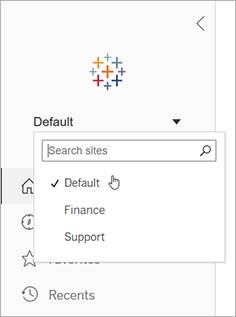
What Is a Site Used For?
What you can do on a site depends on your site role and permissions. Here are some key things you can do on your Tableau site.
- See published and custom views others have created.
- Build and publish data sources and workbooks.
- Connect to published data sources on the site to create new workbooks.
- Edit and analyze data in published workbooks.
- Explore the data in a view using filters and legends, sorting, and tooltips.
- Share, comment on, and download content.
- Make new connections to data.
Site Roles and Permissions
The intersection of a user’s license type, site role, and content permissions determines the level of access a user has on a Tableau site. The following table summarizes the different roles and permissions available:
Role |
Permissions |
Actions |
|---|---|---|
Viewer |
A Viewer is primarily a consumer of content created by others. They may simply view existing workbooks and dashboards, or perform basic interactions such as filtering or selecting items of interest. |
Viewers can:
|
Web Author |
Web authors with the Explorer (can publish) permission can publish new content to a site. They can also create and publish new content from an existing published data source, but cannot connect to external data or create new data sources. |
Explorers can:
|
Data Steward |
A data steward who has the Creator permission publishes data sources to Tableau Cloud or Tableau Server. This role is responsible for finding, preparing, publishing, and managing data sources. Typically a data steward serves as a clearing house for information about a data source, such as its origin, its accuracy, when it was updated last, and where the fields come from. |
Creators can:
|
The following diagram illustrates how these roles fit together.
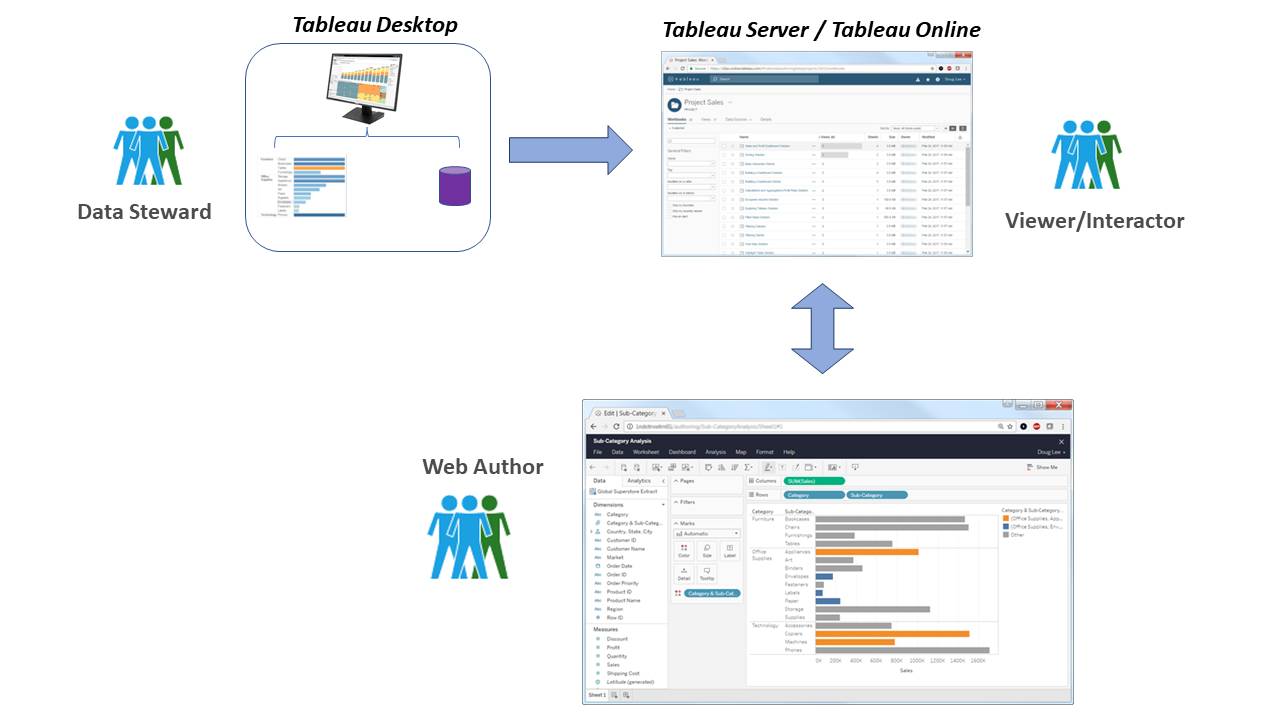
Finding Content on a Tableau Site
Now, let’s see how you can find content on a Tableau site.
When you sign in to Tableau Server or Tableau Cloud, the first page you see is the home page. The home page gives you quick access to newly added favorites, recently visited views, and popular content.
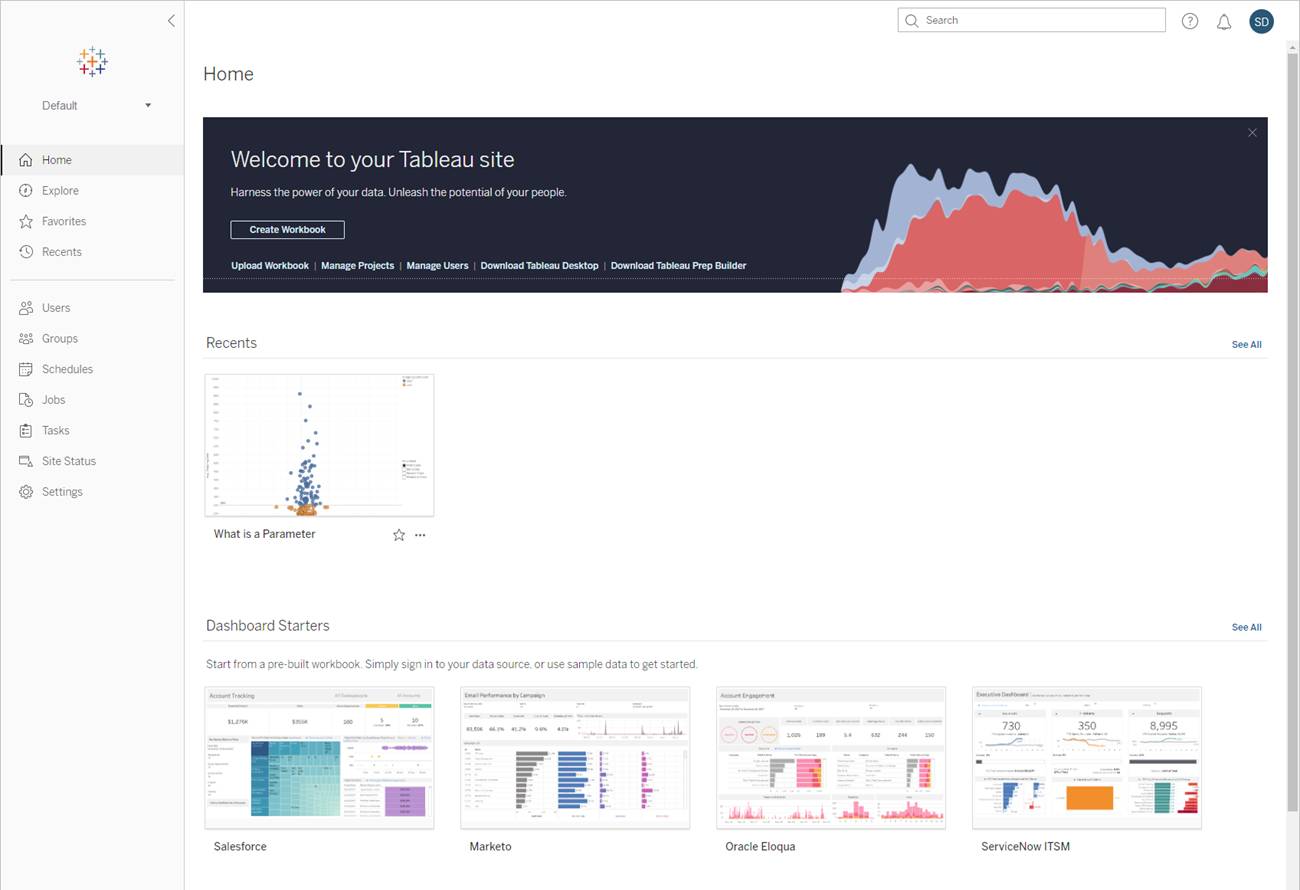
To see all of the content you have access to across your Tableau site, click Explore from the navigation pane on the left side of the page. Your site role and permissions determine the content and options that you can see.
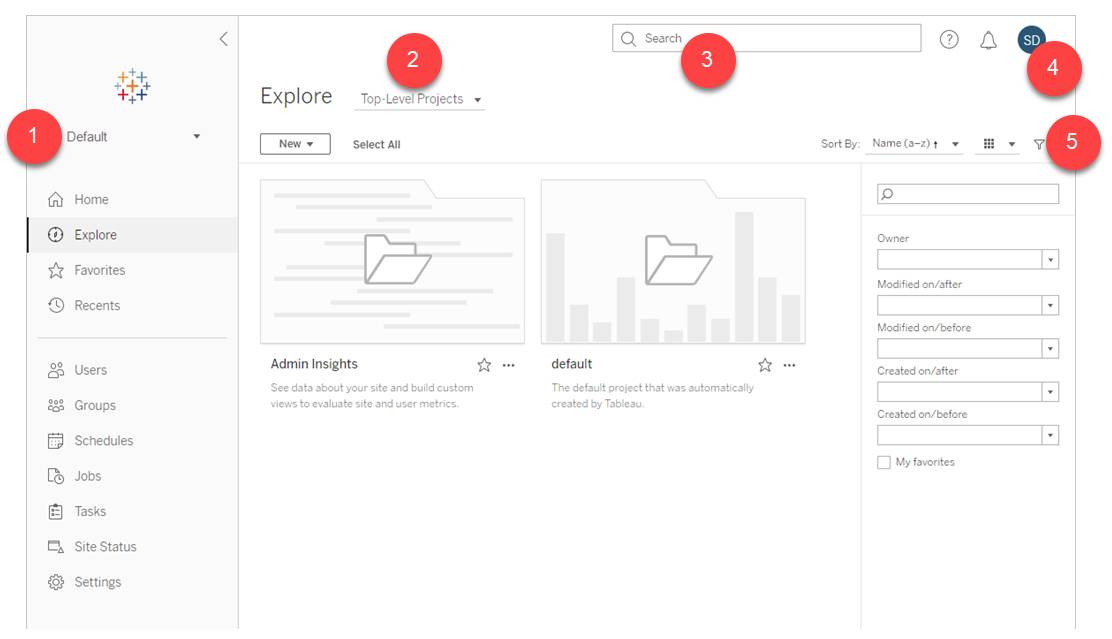
- Site picker (available if you have access to more than one site)
- Content type menu
- Quick search
- Your content and settings
- Filters
You can select different content types from the menu. Some of the common content types are described below.
Projects
Projects are a great way to organize the content on your site. Top-level projects can contain other (nested) projects, forming a hierarchy that you navigate like the file system on your computer. When you open a project, you see all of the content that the project contains on a single page, including any nested projects, workbooks, data sources, data roles, and flows.
Workbooks
A workbook page shows the views included in the workbook and the data sources used by the workbook. It also provides a list of user subscriptions to either the workbook or to individual views.
Views
A view page displays options for interacting with the view, including sharing, subscribing, and editing.
Data Sources
A data source page shows connections to databases or file-based data, as well as the workbooks connected to the data source. If the data source is an extract, the page shows scheduled extract refreshes.
Congratulations! You’ve now learned about the Tableau workflow, how to connect to your data, and how to share your findings on a Tableau Site.
Resources
- Tableau Help: What Can I Do with a Tableau Web View?
- Tableau Help: What Can I Do with a Tableau Site?
- Video: Finding Content on a Tableau Site
