Find Your Tenant-Specific Endpoint
Learning Objectives
After completing this unit, you’ll be able to:
- Find your own tenant-specific endpoint.
- Use your tenant-specific endpoint in Marketing Cloud Engagement.
What’s the Purpose of a Tenant-Specific Endpoint?
Marketing Cloud Engagement users are accustomed to precision. You want to deliver the correct message to each individual user at precisely the right time. And precision sending isn’t all marketers need—you also need precision for Marketing Cloud Engagement controls. That’s where tenant-specific endpoints come in.
Each Marketing Cloud Engagement account exists within a tenant, or a top-level account with any associated business units. Generally speaking, tenant-specific endpoints are individualized addresses that you can use to communicate directly with Marketing Cloud Engagement—things like REST and SOAP API requests, FTP activities, and MobilePush interactions. Instead of sending requests to a generic endpoint that needs to be routed and bounced around a system before it finally reaches its destination, you get a direct address that handles your requests (only your requests). Think of this system like a personal VIP entrance—you get to skip the line instead of crowding through the main entrance. Of course, because everybody has their own tenant-specific endpoint, everybody is a VIP with Marketing Cloud Engagement! That’s just how we treat our customers.
Each tenant-specific endpoint contains 28 characters and starts with the letters mc. From there, things get a little more specific, hence the name. The unique address accepts requests only from your account, so you don’t have to deal with other users trying to send requests to the same address. The following string shows you an example of a tenant-specific endpoint for a REST API request.
mc563885gzs27c5t9-63k636ttgm.rest.marketingcloudapis.com
You can probably guess a couple of ways that this setup helps you, but let’s go through the complete list.
-
Improved Security: Manage security needs (such as certificates) more easily, and better govern access to Marketing Cloud Engagement.
-
Lower Latency: Route requests directly to Marketing Cloud Engagement and avoid bouncing around multiple instance locations.
-
Better Disaster Recovery: Limit repair efforts to only those instances that need help without preventing access to other users.
-
Improved Uptime: Limit performance issues to a specific subset of users instead of causing larger outages.
Those benefits sound good to you? Now, let’s dig into how you can make tenant-specific endpoints work in your Marketing Cloud Engagement account.
Where Is My Tenant-Specific Endpoint?
First, you have a few varieties of tenant-specific endpoints in your account. These endpoints provide access for your:
- SFTP location
- REST API and Authentication requests
- SOAP API requests
- Secure Single Sign-On (SSO) requests
- MobilePush SDK interactions
- LINE Account access
All of these endpoints reside in the Setup app for your Marketing Cloud Engagement account. Let’s take a look at how to get there using the Trailhead Simulator. This example takes you to tenant-specific endpoints for FTP locations, SOAP API requests, and REST API requests inside an installed package.
Welcome to Trailhead Simulator
Before starting, there are a few things you should know about Trailhead Simulator.
For the best experience, view the Trailhead Simulator on a computer, not a mobile device. Unlike a Trailhead Playground, Trailhead Simulator provides a simulated user experience that does not store your progress. If you close the simulation and relaunch it, the simulation starts from the beginning. To get back to where you left off, use the simulator navigation controls.
Also, the Trailhead Simulator is designed to highlight the correct click area if you click the wrong area first. Simply click the highlighted area to continue. Here’s an example of this functionality.
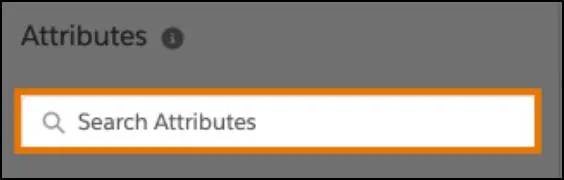
Follow these steps to locate the tenant-specific endpoints.
- Launch the Trailhead Simulator and click Begin.
- Click Username and select Setup.
- Click Data Management and select FTP Accounts.
- Your FTP tenant-specific endpoint is located on this screen. Click Got it!.
- Click Company Settings and select Account Settings.
- Your SOAP API tenant-specific endpoints are located on this screen. Click Got it!.
- Click Apps and select Installed Packages.
- Click the Discount Custom Activity installed package.
- Your REST API tenant-specific endpoints are located on this screen. Click Got it!. (This installed package is just an example of an installed package with tenant-specific endpoints, and every installed package used for API requests or custom activities includes its own set of tenant-specific endpoints.)
Your Marketing Cloud Engagement account may not use all of these tenant-specific endpoints, based on what activities you actually perform in your account. But if you need to make use of them, they’re there for you!
Where Are Tenant-Specific Endpoints Used?
The short answer is: wherever you need to access a Marketing Cloud Engagement function. But you probably want some more specific information, so let’s dig a little deeper for each type of tenant-specific endpoint—showing you exactly where to use this information.
Secure FTP
Copy your tenant-specific endpoint from Setup and enter this information in your FTP client integrations (either API-based or FTP programs). Remember to make this change for all business units within your tenant.
REST API and Authorization Requests
Copy the authentication and REST base URIs from the installed package in your Marketing Cloud Engagement account. You can use this information to perform your REST API requests, such as this sample authentication request.
POST /v1/requestToken HTTP/1.1
Host: mclf6n1asf8FAKEwy4p4r86k0b31.auth.marketingcloudapis.com
Content-Type: application/json
Cache-Control: no-cache
{
"clientId":"bp3bpjdrj06FAKEt6daqxd4y",
"clientSecret":"J9Xa4sIVIFAKE5ah1nlgmXOHI"
}SOAP API Requests
Find your SOAP WSDL and SOAP Service Endpoint values in Setup, then include that value in your SOAP API requests. For example, this sample SOAP envelope requests the status for Marketing Cloud Engagement’s SOAP API service.
POST /Service.asmx HTTP/1.1
Host: mclf6n1asf8FAKEwy4p4r86k0b31.soap.marketingcloudapis.com
Content-Type: text/xml
Cache-Control: no-cache
<soap:Envelope xmlns:soap="http://schemas.xmlsoap.org/soap/envelope/" xmlns:xsi="http://www.w3.org/2001/XMLSchema-instance" xmlns:xsd="http://www.w3.org/2001/XMLSchema" xmlns:wsa="http://schemas.xmlsoap.org/ws/2004/08/addressing" xmlns:wsse="http://docs.oasis-open.org/wss/2004/01/oasis-200401-wss-wssecurity-secext-1.0.xsd" xmlns:wsu="http://docs.oasis-open.org/wss/2004/01/oasis-200401-wss-wssecurity-utility-1.0.xsd">
<soap:Header>
<wsa:Action>GetSystemStatus</wsa:Action>
<wsa:To>https://mclf6n1asf8FAKEwy4p4r86k0b31.soap.marketingcloudapis.com/Service.asmx</wsa:To>
<wsse:Security soap:mustUnderstand="1">
<wsse:UsernameToken xmlns:wsu="http://docs.oasis-open.org/wss/2004/01/oasis-200401-wss-wssecurity-utility-1.0.xsd" wsu:Id="SecurityToken-db1066a9-acf1-4f1b-a455-12e721913742">
<wsse:Username>XXXX</wsse:Username>
<wsse:Password Type="http://docs.oasis-open.org/wss/2004/01/oasis-200401-wss-username-token-profile-1.0#PasswordText">XXXX</wsse:Password>
</wsse:UsernameToken>
</wsse:Security>
</soap:Header>
<soap:Body>
<SystemStatusRequestMsg xmlns="http://exacttarget.com/wsdl/partnerAPI" />
</soap:Body>
</soap:Envelope>Secure Single Sign-On (SSO)
If SSO is enabled for your account, you can download metadata in the Single Sign-On Settings section in Setup. This contains the tenant-specific endpoint information necessary to complete your integration. For new integrations, this information contains all you need to use tenant-specific endpoints. If you already have an existing SSO implementation, you can download the new metadata from Setup. If you used this information to begin with, you’re already good to go!
MobilePush SDK
We always recommend using the latest version of the MobilePush SDK, and this best practice ensures that you’re using tenant-specific endpoints. If you need to review the tenant-specific endpoints for an app, you can look that information up in the Administration section of MobilePush in Marketing Cloud Engagement.
LINE Account
If you use a LINE account in your marketing activities, Marketing Cloud Engagement provides a tenant-specific endpoint for each LINE channel you connect to your account. Find the value in Setup, then copy the endpoints to your LINE webhooks and verify the links to make sure both systems can communicate with each other.
Resources