Build Your Watchlist
Learning Objectives
After completing this unit, you’ll be able to:
- Add dashboard KPIs to the watchlist.
- Define which watchlist metrics will appear on the Home page.
Get Started with the Watchlist
A watchlist lets you capture and track up to 20 key performance indicators (KPI) across different dashboards, plus historical trending. This means no more switching between dashboards to see what has changed, and it lets you track your metrics all in one place.
Watchlist is one of the many customizations you can make to your CRM Analytics Home page. This watchlist isn’t like binge watching your favorite streaming service, but rather it’s similar to watchlists used by investors to monitor stocks. Fortunately, you don’t need to be a Wall Street whiz to use it.
Do You Need a Watchlist? Of Course You Do!
KPIs in CRM Analytics originate as calculations from one or more datasets, and their results are added to dashboards for users to view and monitor. As dataset updates are processed, the latest data gets pushed to the dashboards and the updated information is reflected in the dashboard KPIs.
As a business user, it’s reassuring to know that you’re viewing the most current information. Over time, the KPIs that are of interest to you can be dispersed across multiple dashboards. This can make it difficult to track your KPIs and understand how they are trending.
Fortunately, you have the watchlist as your KPI instrument panel to help stay up to date.
A Watchlist Starts with One Step
Setting up a watchlist is easy. Start by identifying and locating the dashboards that contain the KPIs you want to monitor.
- Open the dashboard that contains the KPI you want to watch.
- Locate the KPI dashboard widget.
- Open the dropdown menu and click Add to Watchlist.
- Name the watchlist metric.
- Under Change Format, click the radio button to specify how changes are tracked. For example, select Standard for positive increases, such as Quarterly Sales or Reversed for negative increases, such as customer churn.
- Click Save.
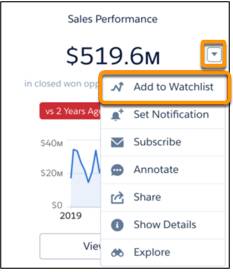
The KPI is added as a watchlist metric, and its trending timeline will be visible within 24 hours. Don’t forget you can have 20 KPIs on a watchlist!
You can change and delete a watchlist metric, and also open its source dashboard to view the metric on its home dashboard.
Play Favorites
It’s always a good idea to keep a close eye on your most critical KPIs. These KPIs can be key indicators of overall upward or downward trends. The CRM Analytics Home page displays up to five of your watchlist metrics for a quick glance, and you can choose the metrics you want to display by moving critical metrics to the top of the list.
- Click the Watchlist tab on the CRM Analytics Home page.
- Click Change Order at the bottom of the metrics listing.
- Drag the metric to its new position.
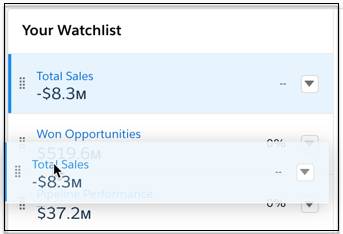
4. Click Save.
Summary
It’s difficult to keep up with all the changes that are happening with multiple dashboard KPIs. The watchlist makes it easy to do that, enabling you to monitor trends all in one place. Review the helpful resources to learn more, then create your own watchlist to keep an eye on your most important KPIs.
Resources
