Get Timely Email Updates with Subscriptions
Learning Objectives
After completing this unit, you’ll be able to:
- Subscribe to dashboard widgets, lenses, and collections.
- Update the subscription email schedule.
What Are Subscriptions?
With subscriptions, your metrics, charts, and tables of interest come to your inbox in daily or weekly emails.
In CRM Analytics, you have options for pinpointing the analytics you see.
- Use notifications for in-app and email alerts triggered by the conditions you set.
- Use watchlist for tracking and trending metrics on the CRM Analytics home page.
- Use subscriptions for regularly scheduled emails that deliver the latest version of the dashboard widgets, lenses, and collections you’d like to consult routinely.
Subscribe to a Dashboard Widget
To subscribe to a dashboard chart, table, or metric, locate the widget you want to follow. Use the dashboard’s filters and selectors if you want to create a more personalized view of your data. Then open the widget’s menu, and select Subscribe.
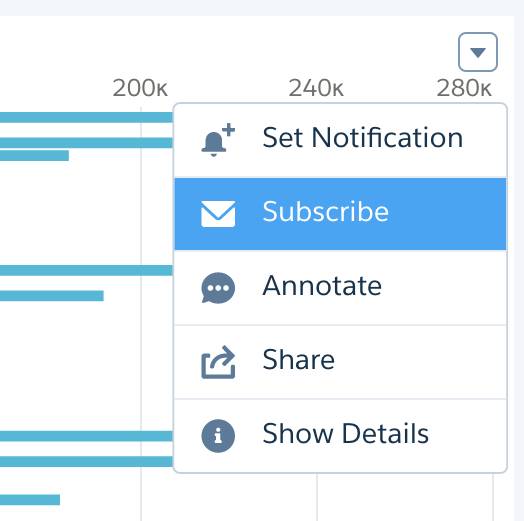
If it’s the first widget subscription, you set the email schedule by selecting the frequency and timing. Then, provide a title to identify the widget within your subscription email, and click Subscribe.
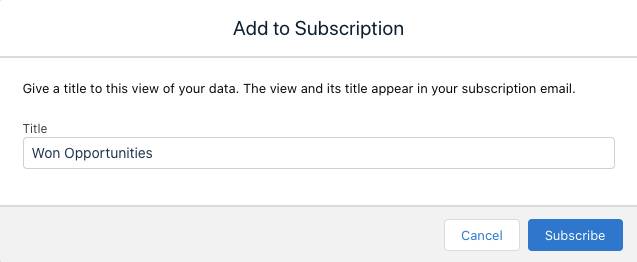
You can subscribe to as many as 20 individual widgets and lenses, and they arrive together in one email. The email has snapshots of the charts and metrics, and for tables, you get the data in .csv files attached to the email.
Note: A widget subscription is based on the query behind the widget at the time you subscribed. Each time you receive a subscription email, you see the results of that same query run against the latest data. Even if the dashboard is edited, your subscription continues to deliver the results from running the original query.
Tip: You can filter the dashboard and then subscribe to the same widget showing a different view. Each subscription captures the widget with any dashboard filters or selections you’ve applied.
Subscribe to a Lens
The first step in subscribing to a lens is to save the lens in the explorer. Once saved, click the Show Subscriptions icon ( ). Then click Subscribe in the Subscription panel.
). Then click Subscribe in the Subscription panel.
You may receive a message telling you that the lens needs to be converted to SAQL before you can subscribe. To convert the lens, click the Query Mode icon ( ) in the row of icons at the top right of the lens presentation. If the query hasn’t run, click Run Query. Now, save the lens and click the Show Subscriptions icon.
) in the row of icons at the top right of the lens presentation. If the query hasn’t run, click Run Query. Now, save the lens and click the Show Subscriptions icon.
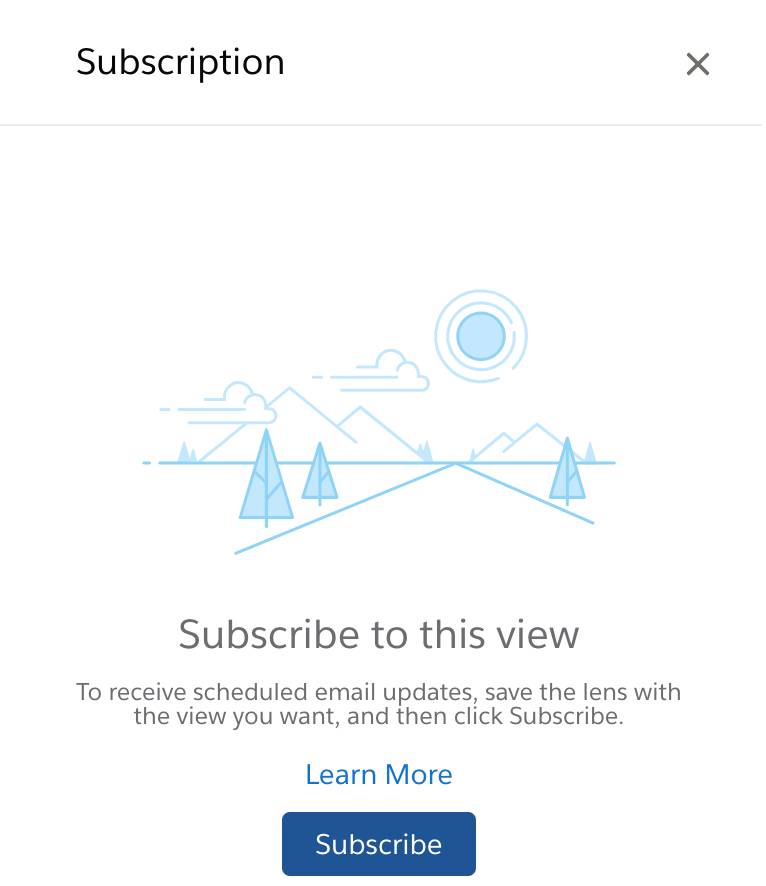
From here, the process is the same as it is for dashboard widgets. If it’s the first item in your subscription, you set the schedule. Then just enter a title and click Subscribe.
Note: Unlike a widget subscription, which is based on the query at the time you subscribe, a lens subscription is dynamic. This means that any change saved to a subscribed lens is automatically reflected in the subscription.
Subscribe to a Collection
Open a collection and arrange its items so that they're in the order you want. The first 20 lenses in the collection are included in the subscription. When you finish arranging the collection, click Subscribe.
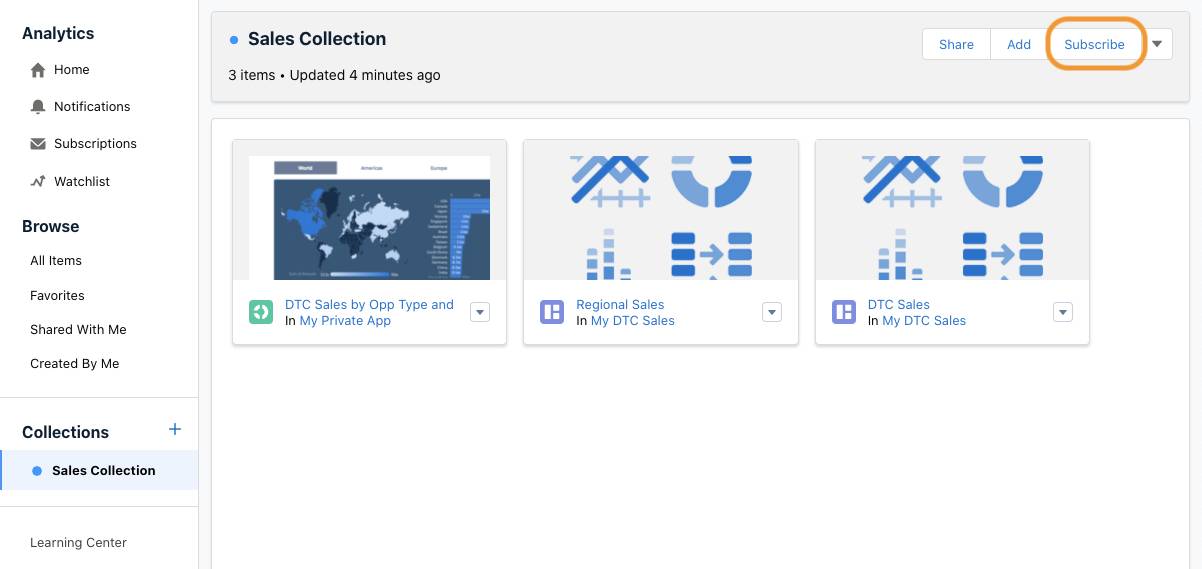
Set the email schedule by selecting the frequency and time. Click Save to start the subscription at the next occurrence of your specified time. Or click Save and Run to start it immediately and then continue at the set time and frequency.
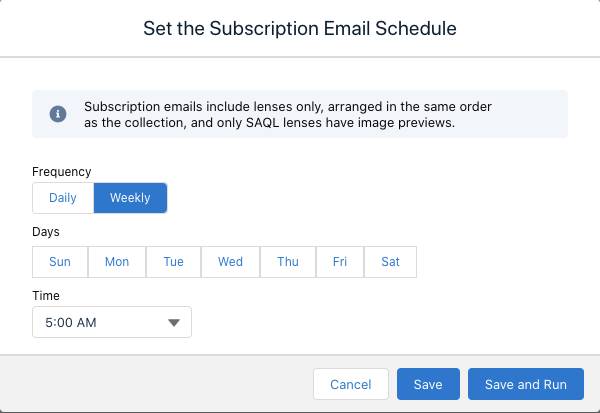
Subscription emails include direct links to each lens and a link to the collection on the CRM Analytics home page. You can subscribe to as many as four collections. Each collection subscription has its own schedule for when you receive email.
Manage Your Subscriptions
Click Subscriptions on the home page to open the subscription previews, and then click Widget Subscriptions or a collection subscription to see its preview.
To change the frequency or timing of subscription emails, click Edit.
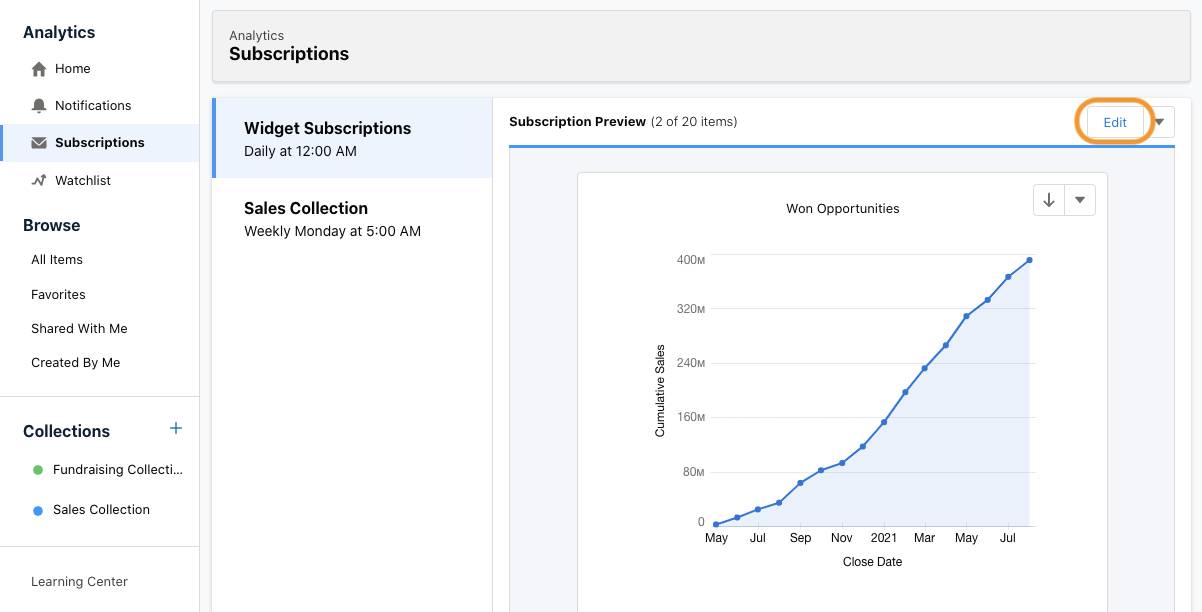
To take an action such as share or explore, open the menu on the chart or table.
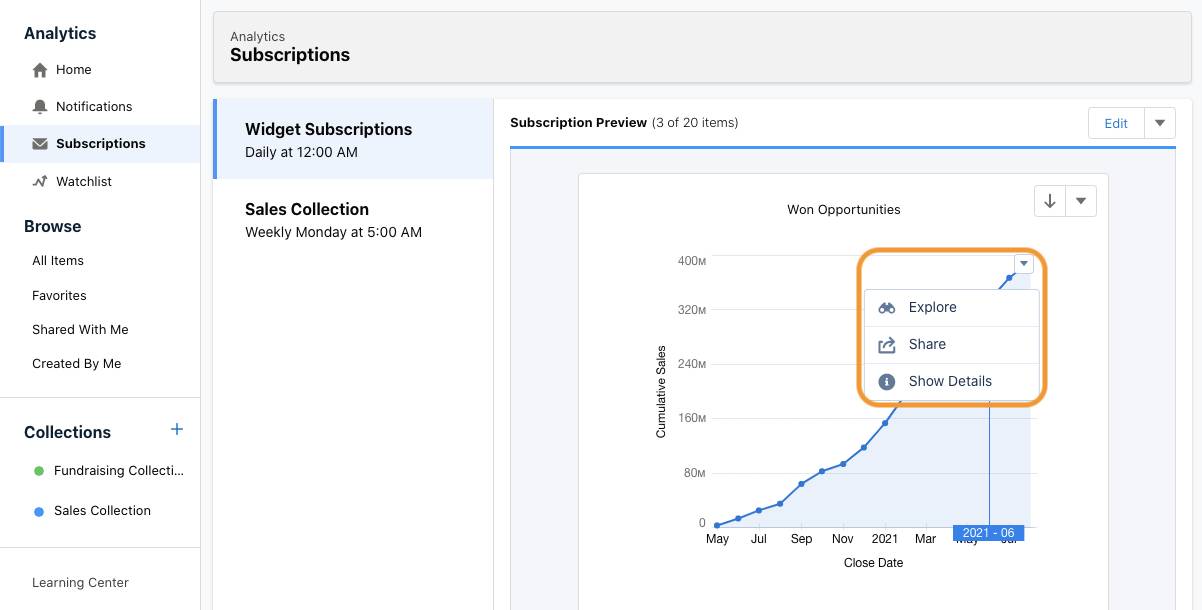
To move or remove a subscription, use the buttons and menu next to the title.
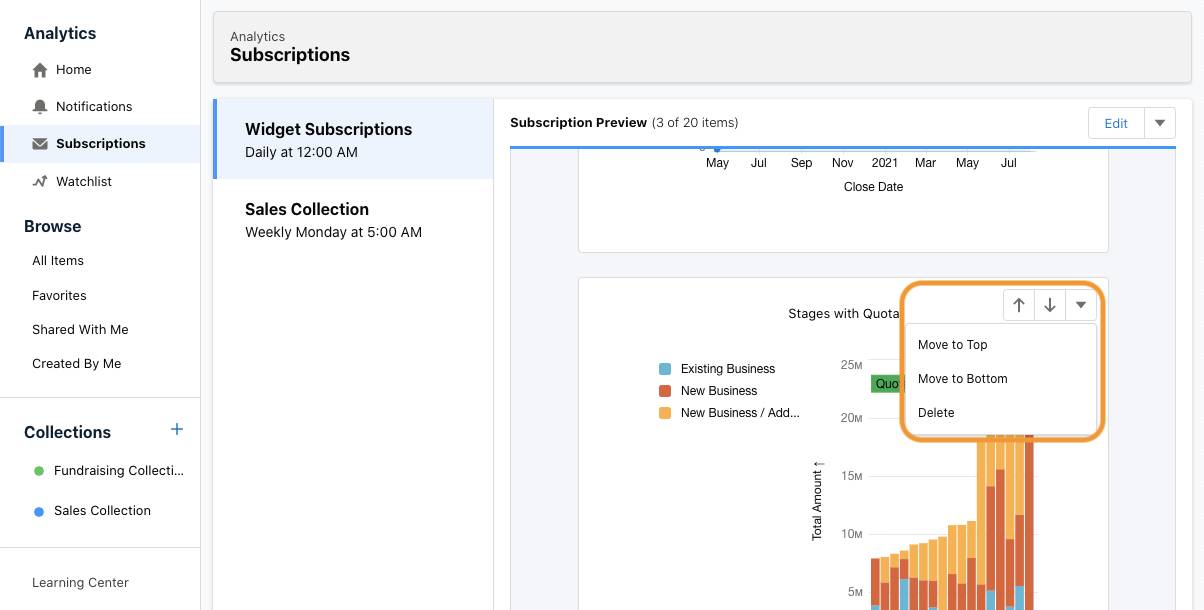
Now that you know how to create and manage subscriptions to charts and tables in dashboards, lenses, and collections, you no longer need to hunt for the data you need. You can set up CRM Analytics to send it to you!
Resources
- Salesforce Help: Get Scheduled Updates with Email Subscriptions
- Salesforce Help: Subscribe to Multiple Shared Collections
- Trailhead: CRM Analytics Dashboard Navigation
- Salesforce Help: Subscribe to CRM Analytics Dashboards in Slack
