Maintain Your CRM Analytics and Einstein Discovery Consultant Certification for Spring '22
Learning Objectives
After completing this unit, you’ll be able to:
- Visualize your pipeline as a waterfall chart using Customer Insights.
- Translate unstructured data into valuable insights with Sentiment Analysis.
- Bucket smarter with fuzzy match for Data Prep bucketing.
- Design richer tooltips for your dashboard with visualizations in chart widget.
- Build complex, maintainable queries with subqueries.
Maintain Your Certification
If you hold the CRM Analytics and Einstein Discovery Consultant credential, keep in mind that you need to complete this module by the due date to maintain your certification. Another important part of maintaining your credential is ensuring your Trailhead and Webassessor accounts are linked.
Interested in learning more about getting certified? Check out the CRM Analytics and Einstein Discovery Consultant credential. (While anyone can earn this badge, this module is designed for those who hold the Salesforce CRM Analytics certification.)
Protect the Integrity of Your Certification
The quality of our certification exams and the value our credentials provide are our highest priority. Protecting the security and confidentiality of our exams is essential to providing our customers with credentials that are respected and industry-leading.
As a participant of the Salesforce Certification Program, you’re required to accept the terms of the Salesforce Credential and Certification Program Agreement. Please review the Salesforce certification exam-taking policies in the Salesforce Credential and Certification Program Agreement and Code of Conduct Trailhead Help article for more details.
Salesforce introduced a bunch of great feature enhancements over the past year. Let’s take a look at some of the more important ones.
Visualize Your Pipeline in More Detail with a Waterfall Chart
A waterfall chart can quickly reveal details within your pipeline, allowing you to adjust your planning and meet your quotas. It’s so useful, we prebuilt the app for you. Find it in Customer Insights.
The new Pipeline Trending Waterfall Chart shows beginning and end values and what's moved in and out. You can also see where each opportunity falls in the pipeline, including new, closed won, and closed lost.
How: Find the Pipeline Trending Waterfall Chart on the Customer Insights Opportunity Gallery page. Go to CRM Analytics Studio, click Create, and select App. Select Customer Insights, then follow the instructions in the wizard to create your app.
If you have an existing Customer Insights app, upgrade it to view the new functionality. To upgrade your app, from the home page, click on the New version available, and then follow the wizard’s instructions. Upgrading an app removes any customizations.
Translate Unstructured Data into Valuable Insights with Sentiment Analysis
Comments, survey data, or other forms of customer feedback often contain some of the richest information in your datasets.
Now, Einstein Discovery processes unstructured data during story creation and categorizes sentiment as positive, negative, or neutral. For example, “Love the new fall colors” is positive, “The movie was OK” is neutral, and “Not a great experience” is negative. Einstein Discovery lets you detect customer emotions and tags this information for meaningful analysis.
Previously, data like this was often regarded as unusable due to the time, budget, and expertise required for sentiment analysis.
How: In story settings, select the variable that contains your unstructured data. Click the Transform dropdown menu and select Sentiment Analysis.

Where: This change applies to CRM Analytics in Lightning Experience and Salesforce Classic. CRM Analytics is available in Developer Edition and for an extra cost in Enterprise, Performance, and Unlimited editions.
Bucket Smarter with Fuzzy Match for Data Prep Bucketing
You can now use typographic fuzzy matching in your Data Prep recipe buckets to automatically handle spelling variations.
Spelling differences in dimension data can split rows into separate buckets when they really belong in the same bucket.
Differences in capitalization, pluralization, abbreviations, and regional variations such as ”behavior” and “behaviour'' create ambiguity about grouping the data. If you enable fuzzy matching on a text column, Einstein ignores capitalization so that variations such as flavor, Flavor, flavour, and flavors all can belong in the same bucket.
How: In a Data Prep recipe, select a dimension, add a Transform node, choose bucketing, and select Apply Smart Bucketing (1). To change the edit distance, use the Distance Threshold slider (2).

The default edit distance is set to 1, which means that a single-character edit is allowed for text matching. In the flavors example, the variation flavored belongs in a separate bucket because its edit distance is 2. By default, differences in uppercase and lowercase characters are ignored. Einstein uses the Levenshtein algorithm for fuzzy matching.
Where: This change applies to CRM Analytics in Lightning Experience and Salesforce Classic. CRM Analytics is available in Developer Edition and for an extra cost in Enterprise, Performance, and Unlimited editions.
Design Richer Tool Tips for Chart Widgets
Your dashboard charts provide even more information with a chart widget tooltip, now that you can include a visualization. Add a chart, table, or component that houses multiple widgets to the tooltip. You can see related details quickly while keeping your dashboard clutter-free.
Let’s say your dashboard bar chart shows opportunities by industry. Now you can:
- Add a table in its tooltip that breaks down opportunities by account type.
- Show a donut chart in the tooltip that captures the distribution of opportunities across products.
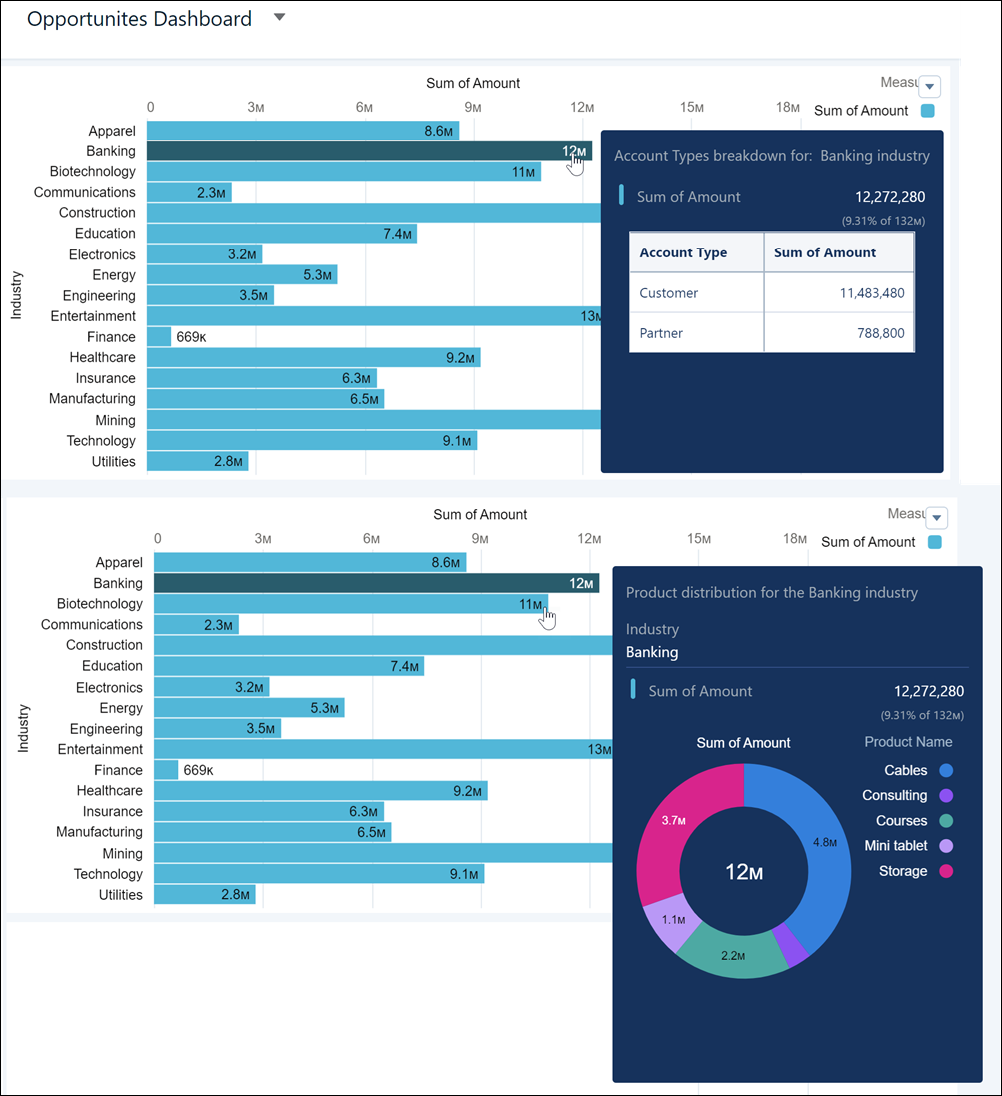
To include two views in the same tooltip, design a component with the chart and table, and then add it to the tooltip.
How: Select the opportunities by industry chart in the Dashboard Designer. Select Add visualization in the tooltip section of the widget properties panel (1). Select the type of visualization to include in the tooltip (2).

For a chart or table visualization, update its query to create the tooltip you want. Alternatively, to include a component visualization, select an existing dashboard component or create one, and select it as your tooltip visualization.
Build Complex, Maintainable Queries with Subqueries
Streamline your SQL queries with subqueries to isolate and nest each part of a statement.
Using subqueries will make your query easier to read and maintain in the long run.
How: To include a subquery in your query, after the FROM statement, add an additional SELECT statement in parentheses.
For example, this query returns the sum of all profits and the max profit value from Superstore where all profits are greater than zero. No losses are reflected in the results.
SELECT d.sumProfit, maxProfit FROM ( SELECT SUM(Profit) as sumProfit, MAX(Profit) as maxProfit FROM ( SELECT Profit FROM "Superstore" WHERE Profit > 0 ) ) as d;
CRM Analytics first runs the innermost query.
SELECT Profit FROM "Superstore" WHERE Profit > 0
The output from this query becomes the dataset on which the outer query operates.
SELECT SUM(Profit) as sumProfit, MAX(Profit) as maxProfit FROM (innermost query);
Optionally, you can refer to an inner query by its alias, if you choose to use one. In the outermost query, you can refer to sumProfit as d.sumProfit, as shown in the example, or refer to it simply as sumProfit.
SELECT d.sumProfit, maxProfit FROM (nested subqueries) as d;
|
SUMPROFIT |
MAXPROFIT |
|
442,649.60 |
8,399.98 |
See also: Subquery | SQL for CRM Analytics Developer Guide
Where: This change applies to CRM Analytics in Lightning Experience and Salesforce Classic. CRM Analytics is available in Developer Edition and for an extra cost in Enterprise, Performance, and Unlimited editions.
Resources
- Salesforce Help: Understand Your Pipeline with the New Customer Insights Pipeline Trending Waterfall Chart
- Salesforce Help: Translate Unstructured Data into Valuable Insights with Sentiment Analysis
- Salesforce Help: Bucket Smarter with Fuzzy Match for Data Prep Bucketing
- Salesforce Help: Design Richer Tooltips for Chart Widgets
- Salesforce Help: Build Complex, Maintainable Queries with Subqueries